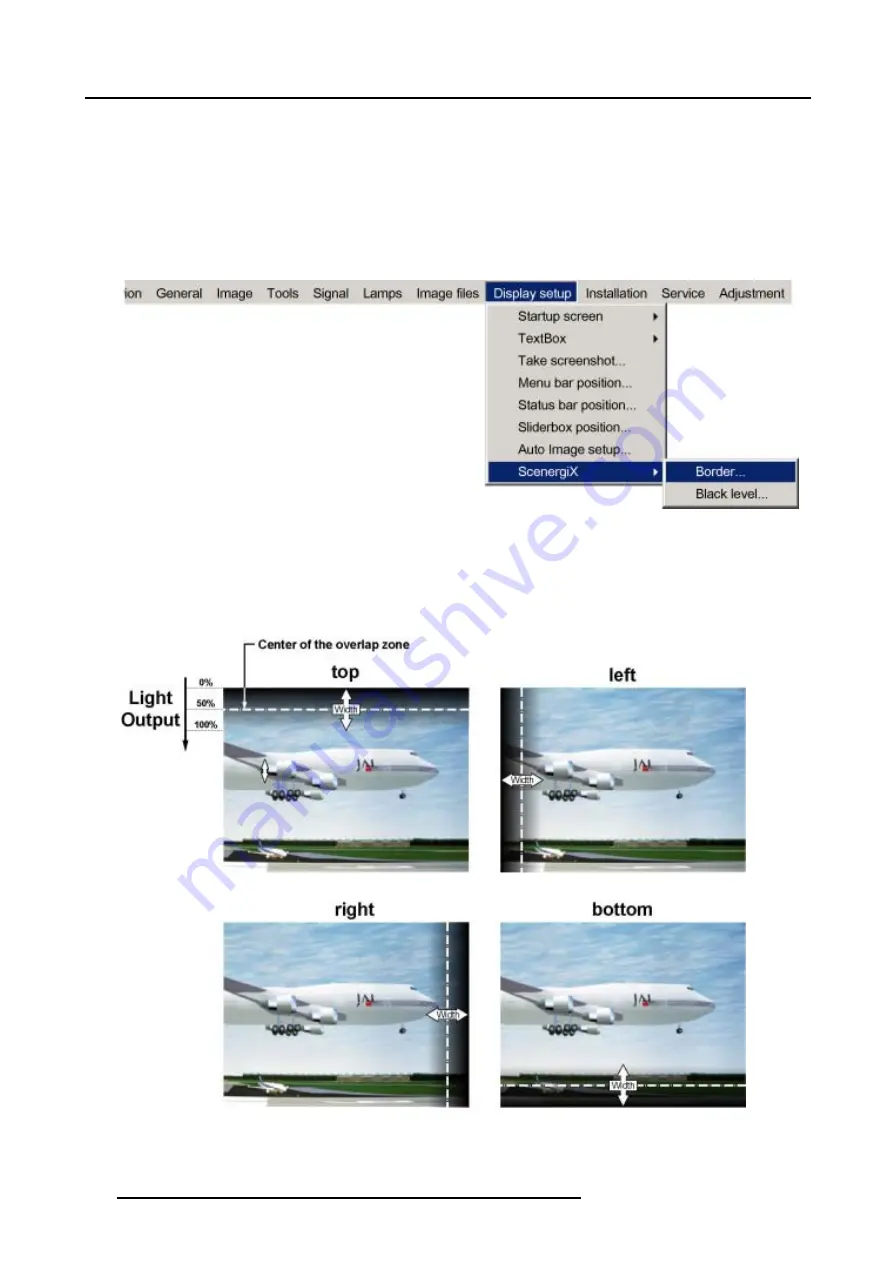
13. Display Setup
3. Press
↓
to pull down the
Display setup
menu.
4. Use
↑
or
↓
to select
ScenergiX
.
5. Press
→
to select the
ScenergiX
item.
6. Use
↑
or
↓
to select
Border
.
7. Press
ENTER
to select.
A dialog box will be displayed. The actual scenergix border will be displayed.
8. Use
↑
or
↓
to select the desired adjustment.
Image 13-20
Adjusting with the arrow keys.
1. When on an adjustment, use the
→
or
←
key to move the border line to the desired position.
The border line will move in the desired direction and the light output in the overlap area will be adapted to. (image 13-21)
Set first the width of the first projector and repeat for the second one. (image 13-22, image 13-23)
Image 13-21
Width selections
124
R5976629 BARCORLM G5 02/06/2006
Содержание BarcoRLM G5
Страница 1: ...BarcoRLM G5 Owner s manual R9010020 R9010021 R5976629 05 02 06 2006 ...
Страница 4: ......
Страница 8: ...Table of contents 4 R5976629 BARCORLM G5 02 06 2006 ...
Страница 14: ...1 Packaging and Dimensions 10 R5976629 BARCORLM G5 02 06 2006 ...
Страница 36: ...3 Connections 32 R5976629 BARCORLM G5 02 06 2006 ...
Страница 50: ...4 Getting Started 46 R5976629 BARCORLM G5 02 06 2006 ...
Страница 54: ...5 Getting used with the Menu structure 50 R5976629 BARCORLM G5 02 06 2006 ...
Страница 60: ...6 Source Selection 56 R5976629 BARCORLM G5 02 06 2006 ...
Страница 64: ...7 General Menu Image 7 7 60 R5976629 BARCORLM G5 02 06 2006 ...
Страница 90: ...8 Image Menu Image 8 46 Image 8 47 86 R5976629 BARCORLM G5 02 06 2006 ...
Страница 100: ...9 Tools Menu 96 R5976629 BARCORLM G5 02 06 2006 ...
Страница 139: ...14 Installation menu Image 14 21 R5976629 BARCORLM G5 02 06 2006 135 ...
Страница 140: ...14 Installation menu 136 R5976629 BARCORLM G5 02 06 2006 ...
Страница 154: ...A Standard Image Files 150 R5976629 BARCORLM G5 02 06 2006 ...






























