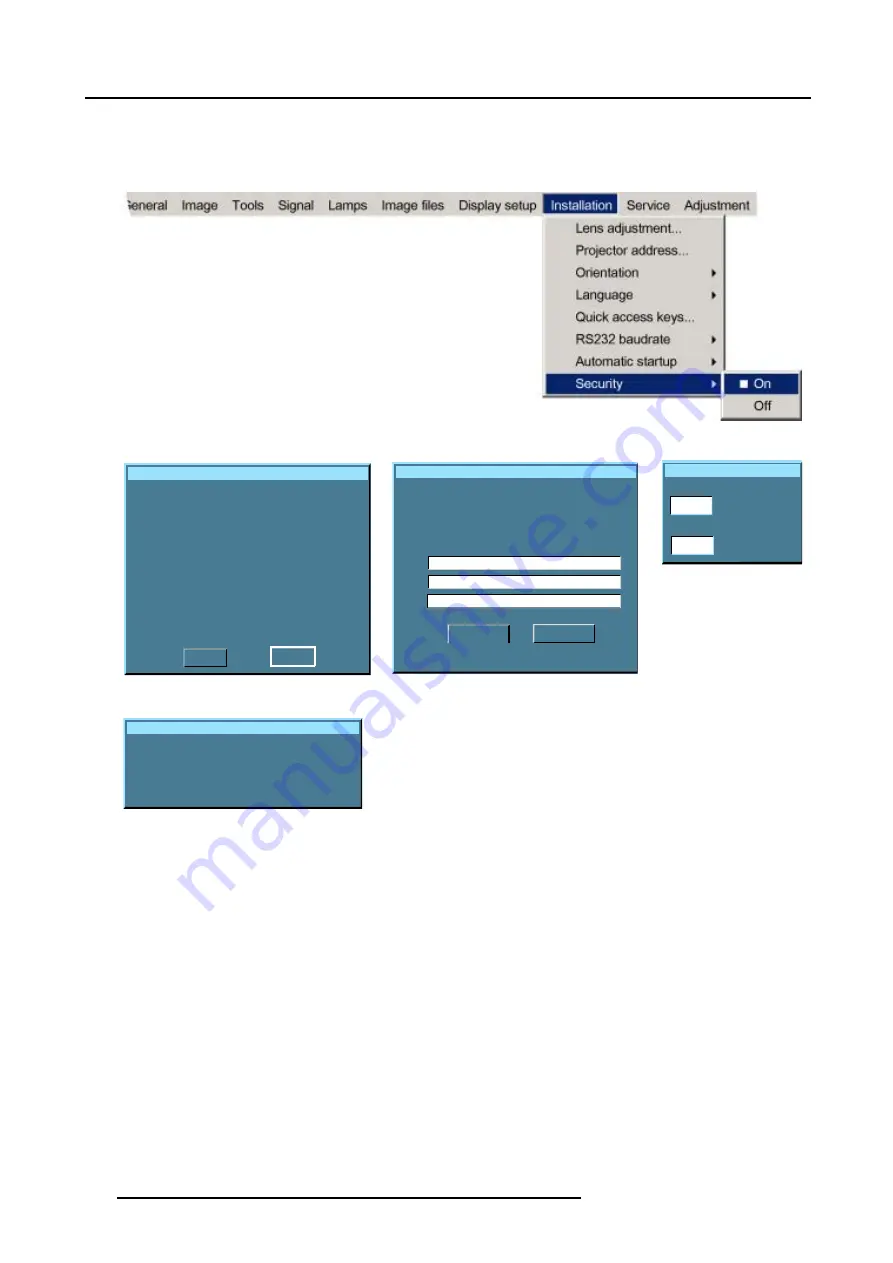
14. Installation menu
A dialog box is displayed.
Enter the PIN code, and confirm the newly entered PIN code. (image 14-19)
An informative text box is then displayed. Press
ENTER
or
BACK
to escape. (image 14-20)
Image 14-16
Security
Activating the security mode involves
the following things:
- The startup screen (identification window)
will contain a line withthe name of the
owner in it.
- You will be asked to enter a PIN code
every time the projector lost its power.
Are you sure you want to activate the
"Security mode"
YES
NO
Image 14-17
Security
Enter name of owner
e.g. Barco Educational Center
Image processing department
Brussels - Belgium
ACCEPT
CANCEL
Image 14-18
Security
Enter your PIN:
Confirm your PIN code:
Image 14-19
Message
The security mode has been
activated.
Don't forget your PIN code!
Image 14-20
How to disable the security mode ?
1. Press
MENU
to activate the menu bar.
2. Press
→
to select the
installation
item. (image 14-21)
3. Press
↓
to pull down the menu.
4. Use
↑
or
↓
to select
Security
.
5. Press
→
to open the menu.
6. Use
↑
or
↓
to select
OFF
7. Press
ENTER
to confirm
An Enter PIN code dialog box will be displayed.
8. Enter your PIN code.
When the PIN code is correct the security mode will be switched off.
134
R5976629 BARCORLM G5 02/06/2006
Содержание BarcoRLM G5
Страница 1: ...BarcoRLM G5 Owner s manual R9010020 R9010021 R5976629 05 02 06 2006 ...
Страница 4: ......
Страница 8: ...Table of contents 4 R5976629 BARCORLM G5 02 06 2006 ...
Страница 14: ...1 Packaging and Dimensions 10 R5976629 BARCORLM G5 02 06 2006 ...
Страница 36: ...3 Connections 32 R5976629 BARCORLM G5 02 06 2006 ...
Страница 50: ...4 Getting Started 46 R5976629 BARCORLM G5 02 06 2006 ...
Страница 54: ...5 Getting used with the Menu structure 50 R5976629 BARCORLM G5 02 06 2006 ...
Страница 60: ...6 Source Selection 56 R5976629 BARCORLM G5 02 06 2006 ...
Страница 64: ...7 General Menu Image 7 7 60 R5976629 BARCORLM G5 02 06 2006 ...
Страница 90: ...8 Image Menu Image 8 46 Image 8 47 86 R5976629 BARCORLM G5 02 06 2006 ...
Страница 100: ...9 Tools Menu 96 R5976629 BARCORLM G5 02 06 2006 ...
Страница 139: ...14 Installation menu Image 14 21 R5976629 BARCORLM G5 02 06 2006 135 ...
Страница 140: ...14 Installation menu 136 R5976629 BARCORLM G5 02 06 2006 ...
Страница 154: ...A Standard Image Files 150 R5976629 BARCORLM G5 02 06 2006 ...






























