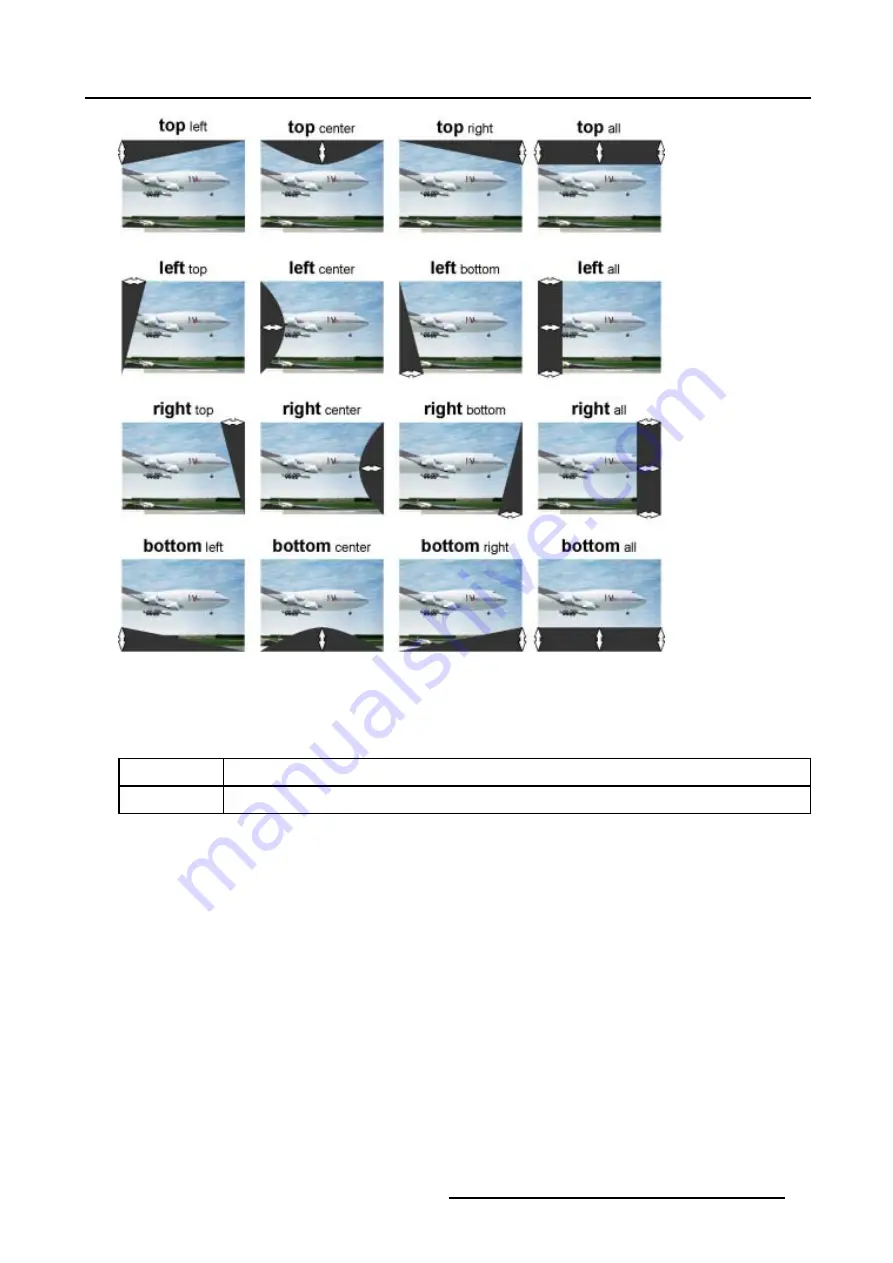
5. Random Access
Image 5-42
Shape selections
5.6.7.8.5
Blanking adjustment
What is % of image and %% of image adjustment ?
% of image
Coarse adjustment, this will shift the blending zone in steps of 1/100 of the total image shape.
%% of image
Fine adjustment, this will shift the blending zone in steps of 1/10000 of the total image shape.
How to adjust the Blanking Shape ?
We assume
top left
is selected.
1. Push the cursor key
↑
or
↓
to select % of image. (menu 5-114)
2. Push the cursor key
←
or
→
to black out the left top side of the image (Follow this procedure in a similar way to apply a desired
blanking adjustment)image 5-42.
3. Use the %% of image adjustments to fine shift the selected grid point.
4. When finished press
EXIT
to return to the
Blanking/Soft Edge
menu.
R5976496 BARCOREALITY SIM 6 MK II + WARP 6
TM
15052003
91
Содержание BARCOREALITY SIM 6 MK II + WARP 6
Страница 4: ......
Страница 8: ...Table of contents 4 R5976496 BARCOREALITY SIM 6 MK II WARP 6 TM 15052003 ...
Страница 28: ...3 Connections 24 R5976496 BARCOREALITY SIM 6 MK II WARP 6 TM 15052003 ...
Страница 152: ...C Cleaning the Dustfilter 148 R5976496 BARCOREALITY SIM 6 MK II WARP 6 TM 15052003 ...
Страница 156: ...Index 152 R5976496 BARCOREALITY SIM 6 MK II WARP 6 TM 15052003 ...






























