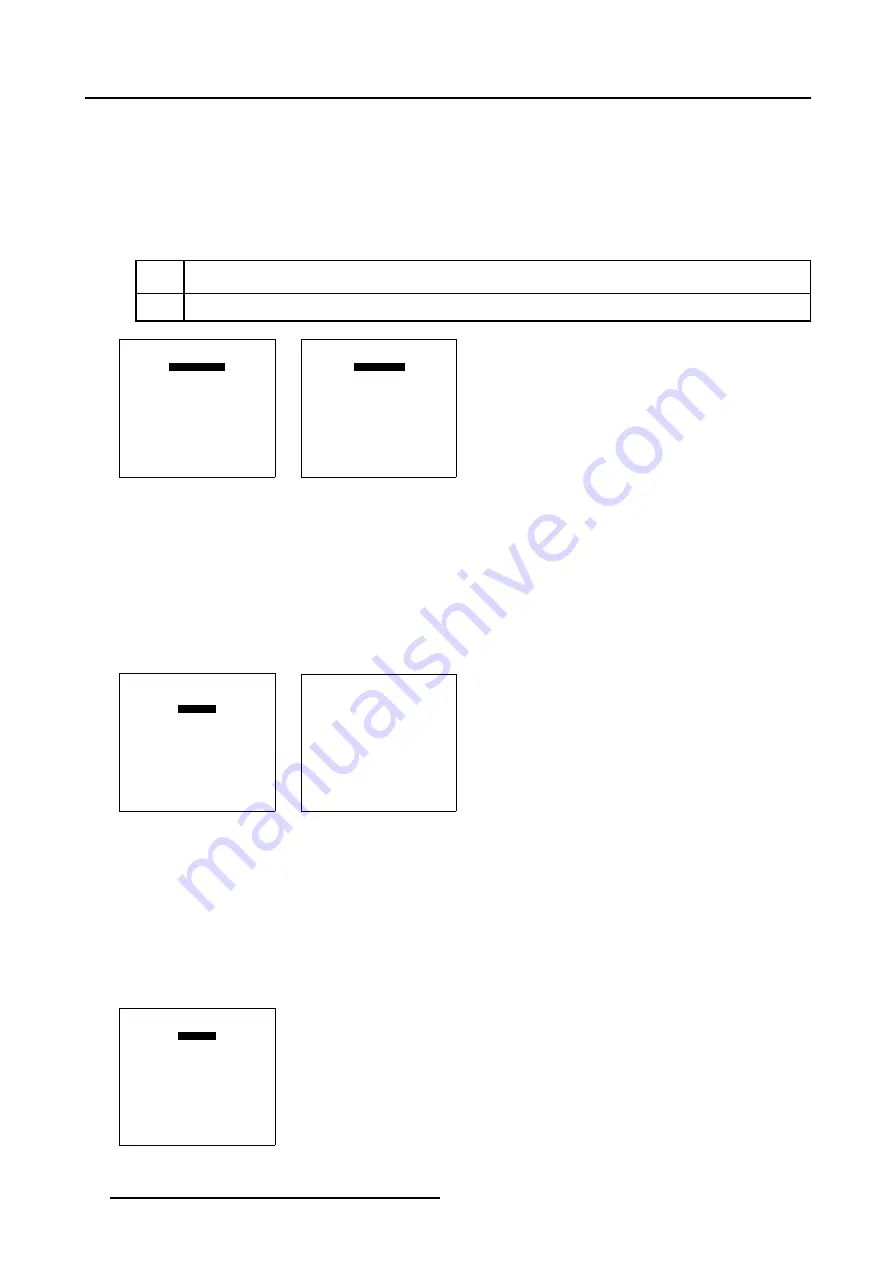
5. Random Access
5.6.7.8.2
Blanking Active On
How to switch Blanking Active On ?
1. Push the cursor key
↑
or
↓
to highlight
Active
in the
Blanking/Soft Edge
menu. (menu 5-109)
2. Press
ENTER
to switch
Active
[OFF] to [ON].
See menu 5-110.
In the default setting Active is set to [OFF].
[OFF]
Blanking is disabled.
[ON]
Blanking is enabled.
BLANKING/SOFT EDGE
ACTIVE [OFF]
BLANKING
SOFT EDGE
Select with
↑
or
↓
then <ENTER>
<EXIT> to return
Menu 5-109
BLANKING/SOFT EDGE
ACTIVE [ON]
BLANKING
SOFT EDGE
Select with
↑
or
↓
then <ENTER>
<EXIT> to return
Menu 5-110
5.6.7.8.3
Blanking Shape Start up
How to Start Up the Blanking Shape menu ?
1. Push the cursor key
↑
or
↓
to highlight
Blanking
in the
Blanking/Soft Edge
menu. (menu 5-111)
2. Press
ENTER
to select.
The
Shape
menu will be displayed. (menu 5-112)
BLANKING/SOFT EDGE
ACTIVE [ON]
BLANKING
SOFT EDGE
Select with
↑
or
↓
then <ENTER>
<EXIT> to return
Menu 5-111
SHAPE
top left
% of image = 0
%% of image = 0
Menu 5-112
5.6.7.8.4
Blanking Shape selections
How to use the Blanking Shape selection ?
1. Push the cursor key
↑
or
↓
to highlight the first item in the
Shape
menu. (menu 5-113)
2. Press
ENTER
to scroll through the available coarse shape selections: top, bottom, left and right. (image 5-42)
3. Push the cursor key
←
or
→
to scroll through the available fine shape selections.image 5-42
SHAPE
top left
% of image = 0
%% of image = 0
Menu 5-113
90
R5976496 BARCOREALITY SIM 6 MK II + WARP 6
TM
15052003
Содержание BARCOREALITY SIM 6 MK II + WARP 6
Страница 4: ......
Страница 8: ...Table of contents 4 R5976496 BARCOREALITY SIM 6 MK II WARP 6 TM 15052003 ...
Страница 28: ...3 Connections 24 R5976496 BARCOREALITY SIM 6 MK II WARP 6 TM 15052003 ...
Страница 152: ...C Cleaning the Dustfilter 148 R5976496 BARCOREALITY SIM 6 MK II WARP 6 TM 15052003 ...
Страница 156: ...Index 152 R5976496 BARCOREALITY SIM 6 MK II WARP 6 TM 15052003 ...
















































