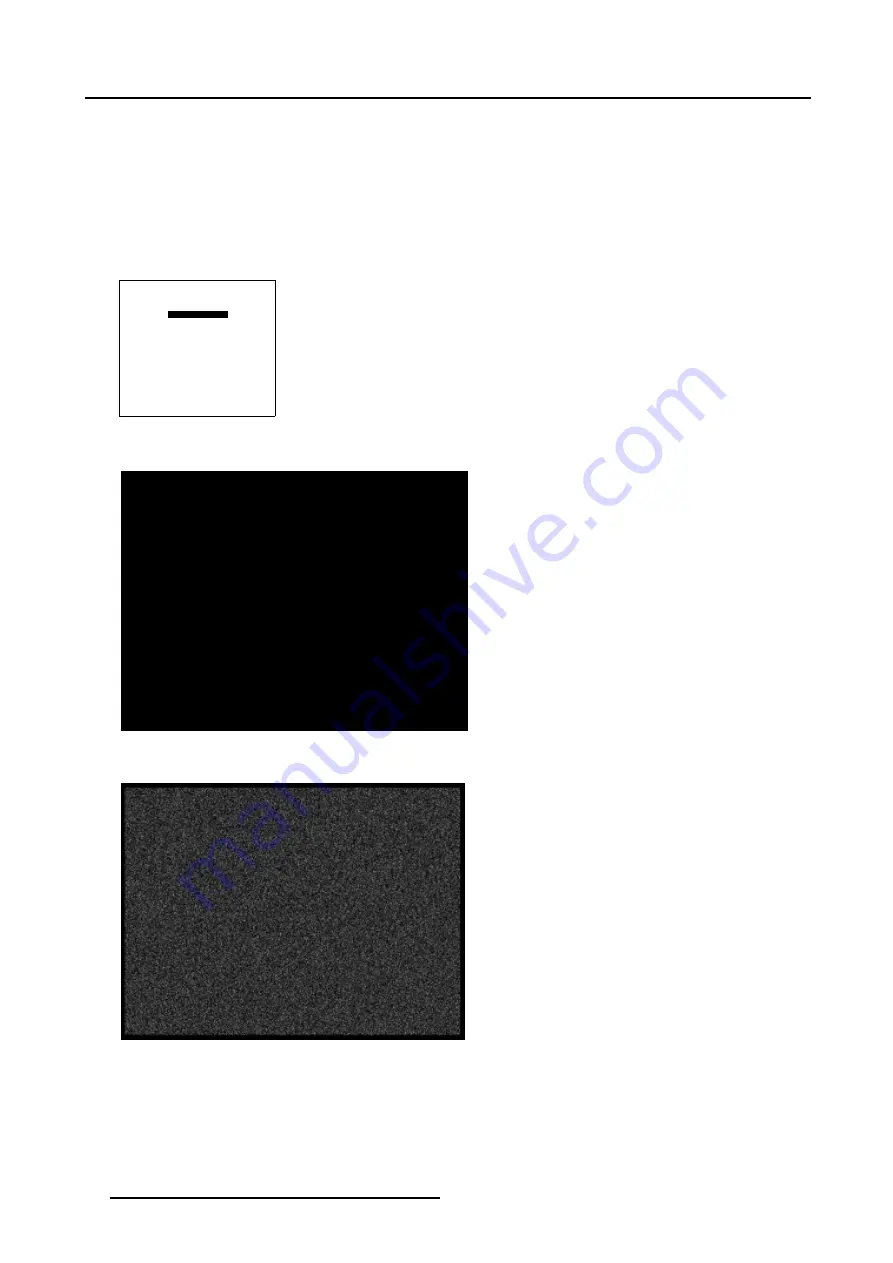
5. Random Access
How to adjust the Black Balance?
1. Generate a full black image on the source. (image 5-3)
2. Push the cursor key
↑
or
↓
to highlight
Black Balance
and press
ENTER
to select. (menu 5-37)
3. Use the cursor keys
←
and
↓
to lower the Black Level of the Blue and Red color.
4. Use the
Brig or –
key to adjust the Black Level of the Green Color until there is ±50% noise visible. (image 5-4)
5. Use the
→
and
↑
key to raise the Black Level of the Blue and Red Color until there is ±50% noise visible.
6. Press
EXIT
to return to
Input Balance
menu.
INPUT BALANCE
WHITE BALANCE
BLACK BALANCE
DEFAULT
Select with
↑
or
↓
then <ENTER>
<EXIT> to return
Menu 5-37
Image 5-3
Full black image on the source
Image 5-4
Perfect Black Balance
How to adjust the White Balance?
1. Generate a full white image on the source. (image 5-5)
2. Push the cursor key
↑
or
↓
to highlight
White Balance
and press
ENTER
to select. (menu 5-38)
3. Use the cursor keys
←
and
↓
to lower the Gain of the Blue and Red color.
52
R5976496 BARCOREALITY SIM 6 MK II + WARP 6
TM
15052003
Содержание BARCOREALITY SIM 6 MK II + WARP 6
Страница 4: ......
Страница 8: ...Table of contents 4 R5976496 BARCOREALITY SIM 6 MK II WARP 6 TM 15052003 ...
Страница 28: ...3 Connections 24 R5976496 BARCOREALITY SIM 6 MK II WARP 6 TM 15052003 ...
Страница 152: ...C Cleaning the Dustfilter 148 R5976496 BARCOREALITY SIM 6 MK II WARP 6 TM 15052003 ...
Страница 156: ...Index 152 R5976496 BARCOREALITY SIM 6 MK II WARP 6 TM 15052003 ...






























