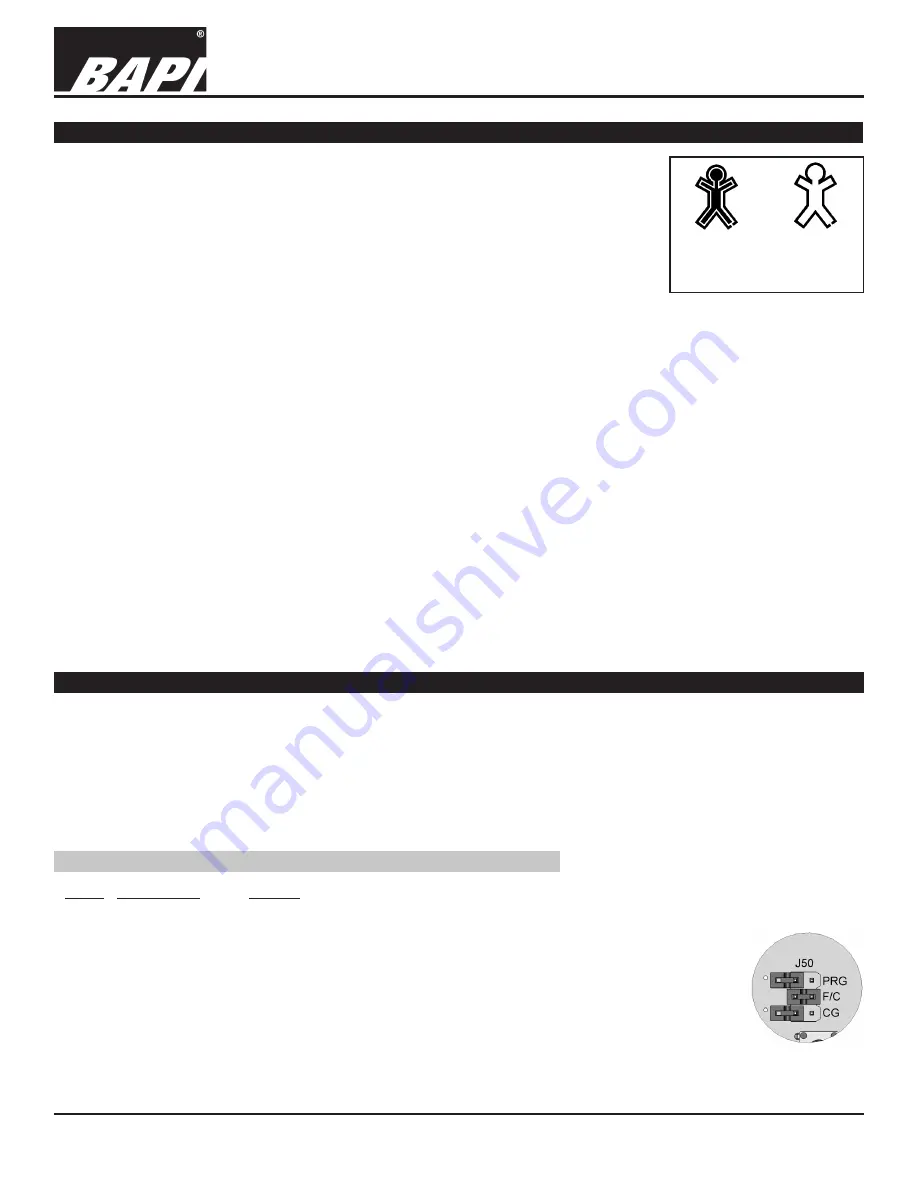
Installation & Operating Instructions
BAPI-Stat 4 “X-Combo”, Room %RH and Temp. Sensor
BA/BS4XC
Building Automation Products, Inc., 750 North Royal Avenue, Gays Mills, WI 54631 USA
Tel:+1-608-735-4800 • Fax+1-608-735-4804 • E-mail:[email protected] • Web:www.bapihvac.com
Specifications subject to change without notice.
rev. 10/28/16
27939_ins_BS4XC
4 of 8
Hollow equals
“Un-occupied”
Fig. 11:
BAPI-Man Indicator
Solid equals
“Occupied”
Upon receiving a first confirmation (ground) signal on the “OVR” terminal, the
BAPI-Man will show occupied (solid). The BAPI-Man will then show un-occupied
(hollow) whenever the confirmation signal is removed and occupied when the signal
is returned. The only way to blank the BAPI-Man from the display at this point is to
cycle power.
OVERRIDE BUTTON:
When the override button is pressed, the BAPI-Man will be displayed (solid) for 3-5
seconds and the override output will shunt or short for 5 seconds depending on the
override option selected. Momentary closure of the selected channel goes to its
minimum value for 5 seconds (Voltage goes to 0, 1, or 2 volts, current goes to 4mA, resistance goes to ~10Ω or the
channel 4 value goes to <1Ω on terminals “CH4 TEMP+” to “CH4 TEMP-”). If an override confirmation (ground) signal
is received on the “OVR” terminal, then the BAPI-Man will stay filled in, indicating an occupied status. If no confirmation
signal is received, then the BAPI-Man will revert to a hollow man display, indicating an un-occupied status. (See “BAPI-
Man Indicator” above for more information.)
TEMPERATURE SETPOINT:
Press the Setpoint Up/Down buttons once to enter the Setpoint Adjustment Mode. View the display to see whether
you are in Temperature or %RH Setpoint mode. If needed, press the Override Button once to toggle to Temperature
Setpoint mode. The current temperature setpoint will display for 5 seconds. When the Setpoint Up/Down buttons are
pressed in this mode, the temperature setpoint will change in one degree increments. It will only change within the
setpoint range that was ordered. After 5 seconds of no buttons being pushed, the sensor will go into the standard
display or toggle mode.
%RH SETPOINT:
Press the Setpoint Up/Down buttons once to enter the Setpoint Adjustment Mode. View the display to see whether you
are in Temperature or %RH Setpoint mode. If needed, press the Override Button once to toggle to the %RH Setpoint
Adjustment Mode. The current %RH Setpoint will display for 5 seconds. Pressing the UP/Down buttons will change the
selected setpoint by 1% increments. After 5 seconds of no buttons being pushed, the sensor will go into the standard
display or toggle mode.
Display and Front Panel Button Operation continued...
The unit is shipped ready to install per the order and does not require any special setup or programming. The following
Set-up or Program Menu Changes are available if the installer decides to change the factory settings. Program Menu
changes require a display on the sensor. Non-display sensors must be factory configured.
Note: The Setpoint Up/Down Buttons and Override Button are used to make Menu changes. If the unit is ordered
without Setpoint Adjustment or Override, then buttons will be located on the back of the PCB inside the sensor. See
Figure 6 on page 2. These buttons will not be present on the PCB if the unit has been ordered with Setpoint and
Override.
SET-UP JUMPER (J50) CONFIGURATION: (FACTORY SET PER ORDER)
Label Description
Setting
PRG Program Mode
Program Mode = Jumper installed for Program Mode (See Program Menu below)
or Run Mode
Run Mode = Jumper removed for Run Mode (Place jumper on one pin only)
F/C
˚C Indication
˚C = Jumper installed for °C Indication
or ˚F Indication
˚F = Jumper removed for °F Indication (Place jumper on one pin only)
CG
Common Ground Common Ground = Jumper installed for Common Ground
or Differential
(“CH4 TEMP-” terminal connected to ground)
Differential Ground = Jumper removed for Differential Ground
(“CH4 TEMP-” terminal isolated from ground)
Optional Technician Adjustments
(The sensor set-up is factory set per your order. Set-up adjustments are not required)
Fig. 12:
J50 Jumper
Continued on next page....








