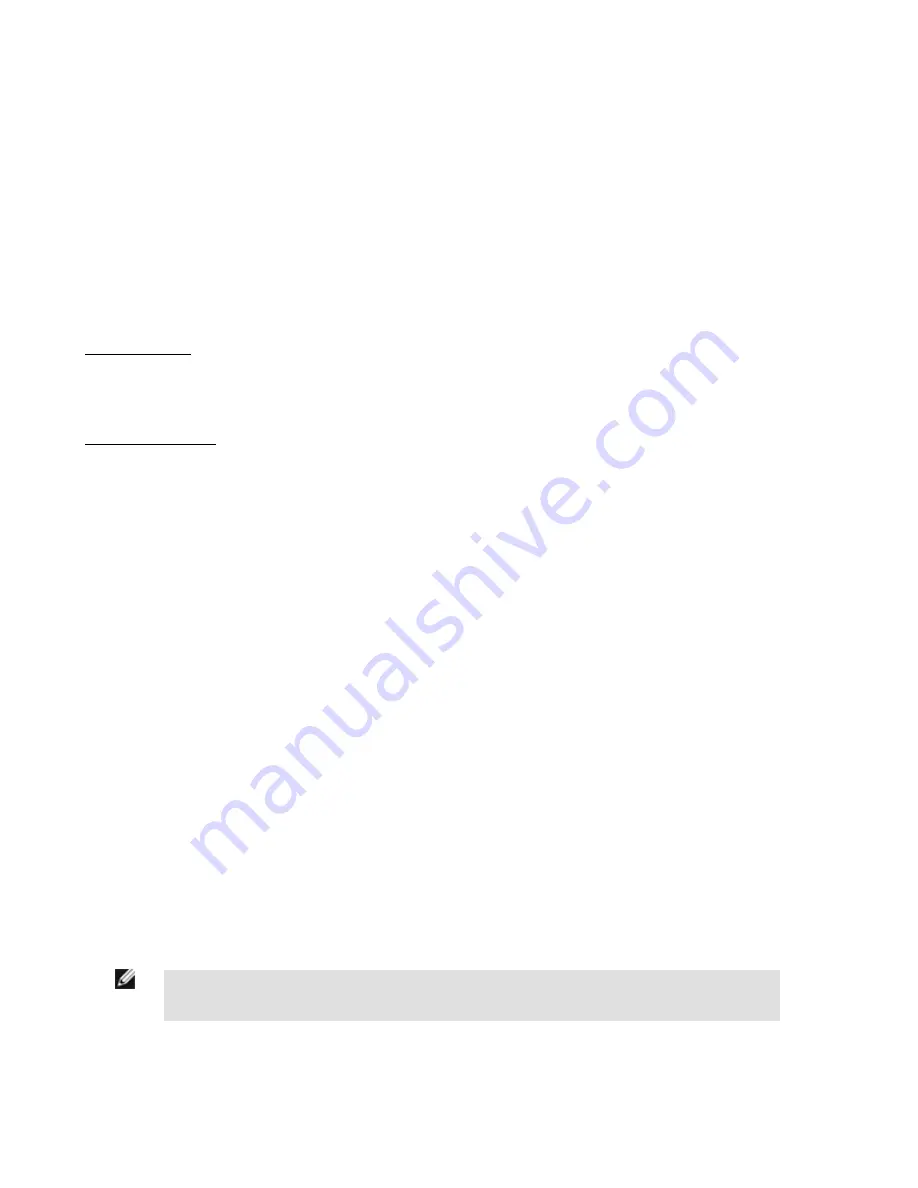
6 iVu Series: Updating the Sensor
6.1 Update Process
Banner Engineering may release new versions of the sensor firmware in the future. New firmware releases can be downloaded from
Banner's website or can be obtained by ordering the latest Product CD. The following steps will guide you through the process of updat-
ing the iVu firmware.
Step 1: Copy firmware of desired product to USB Thumb Drive.
1. Launch the iVu Series software
From Product CD:
• Place the latest Product CD into your CD ROM drive. The iVu Series Software will automatically start.
• If your computer is not set for Auto-Play, you may start the iVu Series Software by browsing to the CD drive from My Computer
screen and double-clicking on 'iVuSeries.exe'.
From Banner Website:
• Visit Banner's Website:
http://www.bannerengineering.com
• Browse to Vision Products page and select the iVu product you are using.
• Click on the Software tab to view software releases.
• Determine which version you want to download (Current Version recommended, for example "iVu Series Software Version 2010R4").
• Click on the circular Download button. This will initiate the download process. Depending on your browser settings, you may be
asked to confirm or provide a location to save the file. Choose to download on yoru desktop. Note the file name.
• Double-click the file to start extracting the files and run the iVu Series Software.
2. Select the product you are using and browse to Firmware Update page.
3. Click on 'Run Firmware Update Wizard' and program will start.
4. Follow on-screen instructions. Clicking on 'Copy firmware to USB' will copy the selected firmware to the USB Thumb Drive.
Step 2: Install firmware on iVu
1. Remove the USB Thumb Drive from the PC, and plug it into the sensor.
2. On the sensor, select System -> Firmware Update. The name of the firmware file you copied on the USB Thumb Drive will be dis-
played.
3. Choose correct file and click on the 'Load' button.
4. Follow the steps on the screen to update the firmware.
6.2 How to Set or Modify a Sensor Name
You can set a Sensor Name for your iVu Series sensor or modify an existing name on the sensor using the software keypad. You can
also change the sensor name this using the iVu Emulator as described below.
NOTE: If you are in a language other than English, you cannot modify the sensor name using the software
keypad. Use the procedure described below.
iVu Series Image Sensor
56
www.bannerengineering.com - tel: 763-544-3164
Rev. E











































