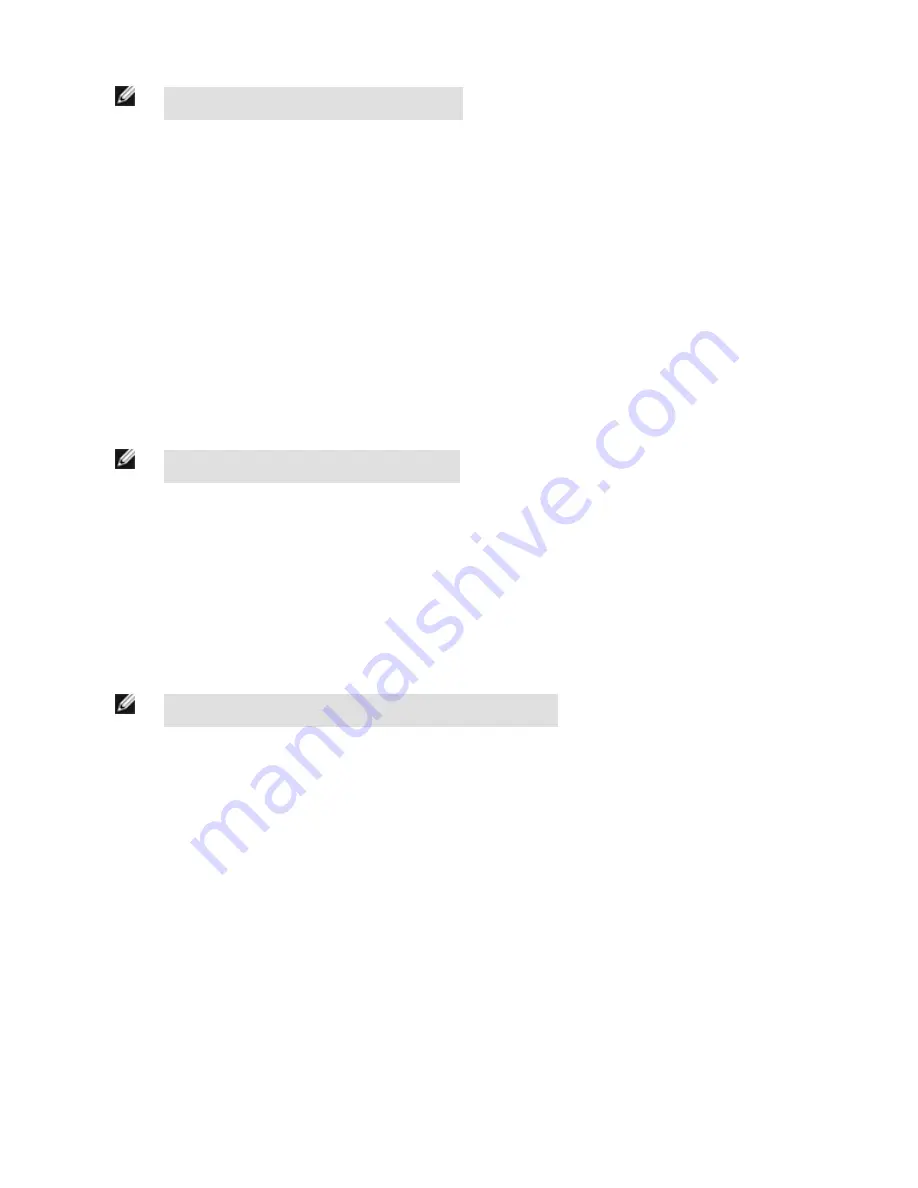
NOTE: This screen is not available on the Emulator.
Main Menu > System > Display Settings > Touch Calibration
Advanced
Enabling Optimize Display Response helps to make the display more responsive when the sensor is busy (either inspection times are
long and/or no idle time exists between inspections). Disable this feature if Missed Triggers occur due to touchscreen presses. With this
setting disabled, the display may become sluggish when the sensor is busy.
Main Menu > System > Display Settings > Advanced
3.2.8 Reboot Sensor
The Reboot Sensor screen allows you to force a reboot of the sensor.
NOTE: This option is not available on the Emulator.
Main Menu > System > Reboot Sensor
3.2.9 Firmware Update
The Firmware Update screen is used to load the latest sensor firmware. The Firmware Update screen lists the firmware versions it finds
in the BANNER\FIRMWARE folder on the USB drive. When you receive a firmware update from Banner Engineering, be sure to put it in
the BANNER\FIRMWARE folder on the USB drive.
NOTE: The Firmware Update menu is not available on the Emulator.
Main Menu > System > Firmware Update
3.3 Imager Menu
The Imager menu icon is on the Main Menu, and lists parameters that affect the characteristics of the captured image.
Main Menu > Imager
iVu Series Image Sensor
Rev. E
www.bannerengineering.com - tel: 763-544-3164
25
















































