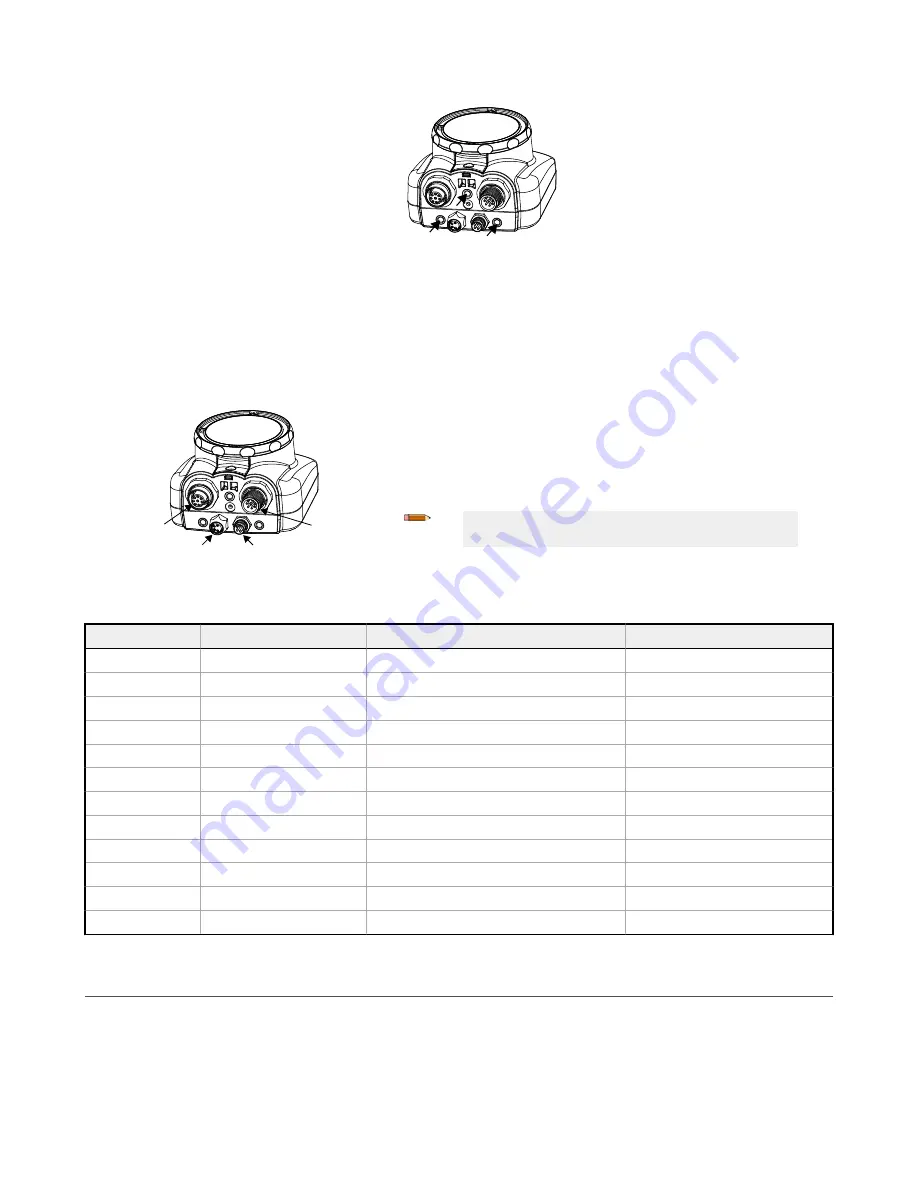
2. Thread three M4 x 4 mm screws (supplied) through the bracket into the mounting holes in the bottom of the iVu.
Figure 2. Mounting Bracket Mounting Holes
3. Tighten all three screws.
4. Mount the iVu and bracket to the machine or equipment at the desired location. Do not tighten the mounting screws at this
time.
5. Check the iVu alignment.
6. Tighten the mounting screws to secure the iVu and the bracket in the aligned position.
Cable Connections
The cable connections on the iVu are shown below, and power I/O connections (B) are defined in the Power I/O Connections table
below.
A
B
C
D
Figure 3. iVu Cable Connections—Micro Video Lens Model
A
Remote Display Connector (remote display models only)
B
Power and I/O Cable Connector
C
USB Connector
D
Ethernet Connector
Note: Micro video lens model shown, C-Mount model
connections are identical.
Table 1: Power I/O Connections
Pin #
Wire Color
Description
Direction
1
White
Output 1
Output
2
Brown
10 V dc to 30 V dc
Input
3
Green
Output 2
Output
4
Yellow
Strobe Out (5 V dc only)
Output
5
Gray
Remote Teach
Input
6
Pink
External Trigger
Input
7
Blue
Common (Signal Ground)
Input
8
Red
Ready
Output
9
Orange
Output 3
Output
10
Light Blue
RS-232 TX
Output
11
Black
RS-232 Signal Ground
Output
12
Violet
RS-232 Rx
Input
Demo Mode
The first time the iVu is powered up, it starts in Demo Mode. You can choose whether to stay in Demo Mode or exit to Live Mode.
Demo Mode uses stored images and inspection parameters that demonstrate how the iVu is set up, without having to worry about
focus, lighting, or triggers. In this mode, practice making adjustments while working with the different sensor types and observing
how the adjustments affect the results. To exit Demo Mode, go to Main Menu > System > Mode and select Exit Demo Mode. Upon
exit, the iVu restarts in the normal operating mode with the default settings.
iVu Plus TG and Color Gen2 Image Sensors
2
www.bannerengineering.com - Tel: +1-763-544-3164
P/N 178442 Rev. C






























