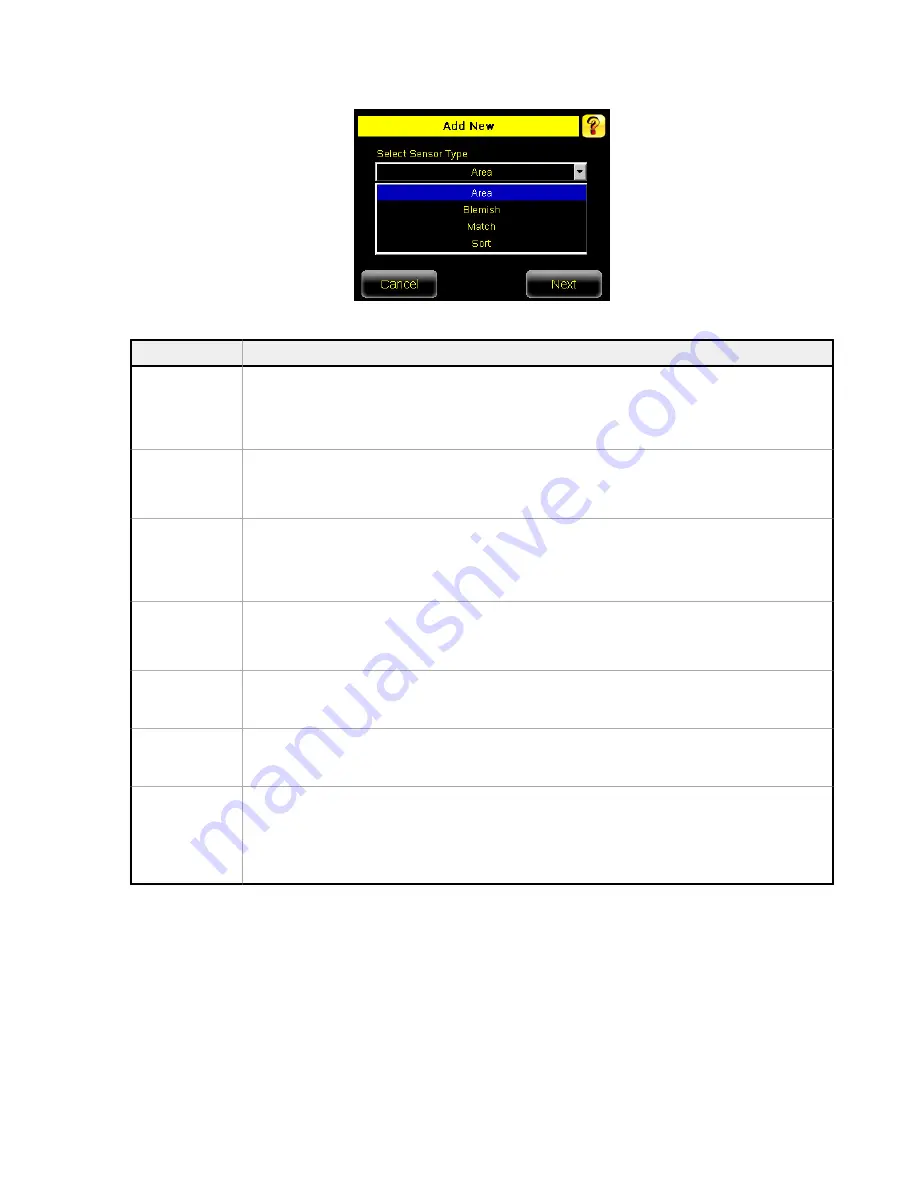
1. Go to Main Menu > Inspection > Stored Inspections and click Add New.
Figure 15. Add New Screen (TG models shown)
2. Select the Sensor Type for the new inspection, and click Next.
Sensor Type
Description
Area Sensor
Use an Area sensor to ensure that a feature, or multiple features, are present on a part. When setting
up the iVu for an Area inspection, a feature, such as a drilled hole, is identified as well as the size
(area) expected. If there is more than one of the identified features on a part, the number expected
can be set as well. During the inspection, the sensor verifies that each part or package includes the
specified number of features.
Blemish Sensor
Use a Blemish sensor to find flaws on a part (for example, scratches on a disc), or to make sure that a
feature exists on a part. Although verifying whether a feature is present on a part is more commonly
an Area sensor application, a Blemish sensor may be a better option when dealing with variable
materials or uneven lighting.
Match Sensor
Use a Match sensor to verify that a pattern, shape, or part in any orientation matches a reference
pattern. Teach the reference pattern during setup. A reference pattern might include alphanumeric
characters, logos, or any other shapes. During an inspection, the sensor checks that each part or
package being inspected matches the reference pattern. If there is more than one of the identified
pattern, set the number of expected matches.
Sort Sensor
Use a Sort sensor to recognize and sort up to ten different patterns within the same inspection. Teach
each reference pattern during setup. Store reference patterns in one of ten pattern memory locations.
A reference pattern might include alphanumeric characters, logos, or any other shapes. The pass
criteria can be set for any or all of the patterns.
Average Color
(iVu Color models
only)
Use an Average Color sensor to visually inspect a part by analyzing all colors in the Region of Interest
(ROI) and reducing them to a single set of color values, the average of the combined colors in the
ROI. The Average Color sensor is used to report which color, on average, is being seen by the sensor.
Color Compare
(iVu Color models
only)
Use a Color Compare sensor to verify that a part's color matches a reference color. The Color
Compare sensor looks for a statistical match for both the specific hue(s) and relative abundance of
colors seen within the ROI.
Color Area (iVu
Color models
only)
Use a Color Area sensor to separate same color blobs, or Binary Large Objects, from the larger scene
and to analyze parts with color variations that cannot accurately be detected by gray scale sensors.
Use an Color Area sensor to ensure that a specific color feature, or multiple features, are present on a
part. If there is more than one of the identified features on a part, the number expected can be set as
well. During the inspection, the sensor verifies that each part or package includes the correct color
and specified number of features.
iVu Plus TG and Color Gen2 Image Sensors
P/N 178442 Rev. C
www.bannerengineering.com - Tel: +1-763-544-3164
9












