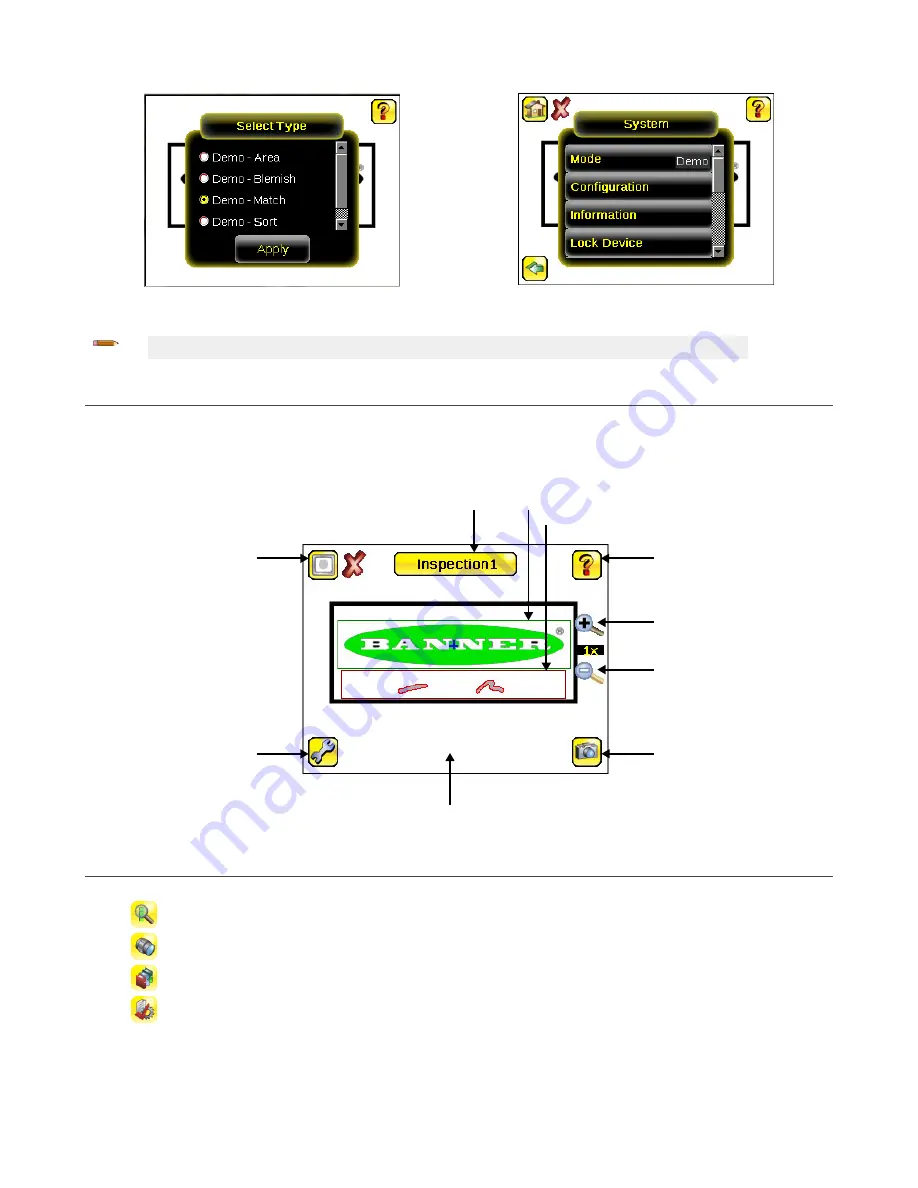
Figure 4. Select Type Screen
Figure 5. System Menu
Note: Switch between Live Mode and Demo Mode any time by going to Main Menu > System > Mode.
Home Screen
Use the Home screen on the iVu display to monitor inspections and to configure the iVu. Typically, the part being inspected is
centered on the screen with the feature of interest bounded by the Region of Interest (ROI), a rectangle as shown below. The ROI
can be rotated and resized, and is highlighted when selected for adjustment.
In following figure, there are two ROI because it is a multi sensor inspection. The green annotations indicate the object passes, and
the red annotations indicate a failure. This sample inspection failed as shown by the red X next to the Display mode button.
Region of Interest (ROI)
Help Button
Zoom In
Zoom Out
Manual Trigger
Field of View (FOV)
Main Menu
Display Modes
Inspection Name/Sensor Name Button
Figure 6. Home Screen
Main Menu
The Main Menu has four sections:
•
Inspection—Modify inspection settings
•
Imager—Run the Auto Exposure routine and adjust functions such as exposure, gain, and strobe
•
Logs—Configure and view System and Inspection Logs
•
System—Select the mode and manage the device
iVu Plus TG and Color Gen2 Image Sensors
P/N 178442 Rev. C
www.bannerengineering.com - Tel: +1-763-544-3164
3






























