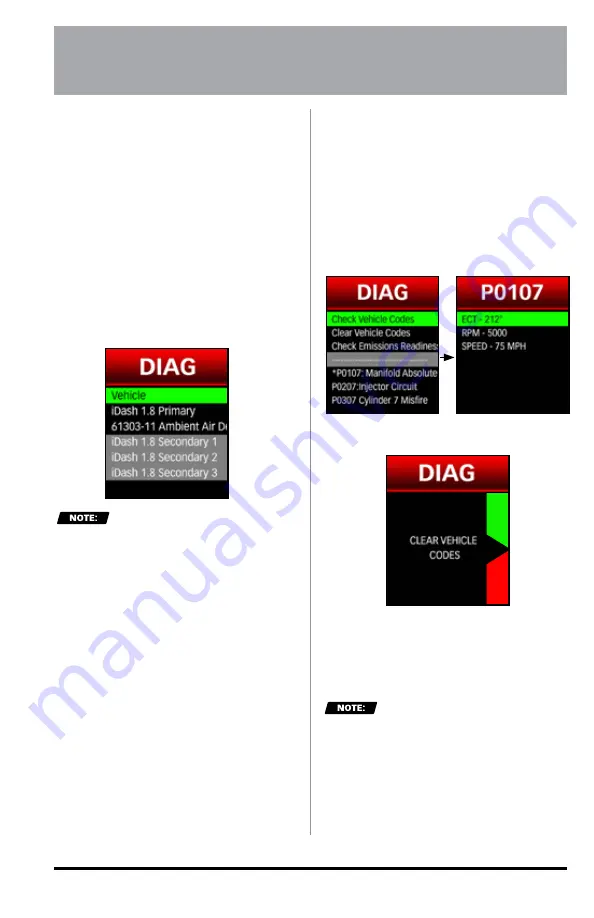
34
97654 v.7
7.1 Vehicle Diagnostics
Trouble Codes (DTC's)
See the cause of your vehicle's
Check-Engine Light!
With the iDash
1.8, you can read and clear vehicle
manufacturer trouble codes.
To access vehicle diagnostics menu:
1.
Select
"Diagnostics"
from the
main "
MENU
."
2.
Select
"Vehicle"
for vehicle
diagnostics. See
Figure 7-1.
Vehicle must be stopped to
access vehicle diagnostics.
To check for all vehicle DTC's present:
In the vehicle diagnostics menu, select
"Check Vehicle Codes"
to read
vehicle trouble codes. See
Figure 7-2.
If vehicle codes are present, a list will
appear below as shown in
Figure 7-2
.
Write down the trouble code number
and description before clearing.
To save codes to SD card:
If you have a microSD card installed,
the codes will also be saved as a CSV.
file to your microSD card.
To view freeze frame data:
If the code has a "*" preceeding it, if
you click on the code it will pull up the
freeze frame data associated with that
code.
To clear all vehicle DTC's present:
In the vehicle diagnostics menu, select
"Clear Vehicle Codes"
to erase
vehicle trouble codes. See
Figure 7-2
and
Figure 7-3.
Diagnostic trouble codes and/or check
engine light may recur if the cause
of the code is not repaired prior to
clearing the codes.
Some vehicle require that the
engine be turned off to clear codes.
Follow message prompts if your
vehicle has this requirement.
SECTION: 7
DIAGNOSTICS
Figure 7-1
Figure 7-3
- Emissions Check
Y
E
S
N
O
Figure 7-2
- Vehicle Diagnostics






























