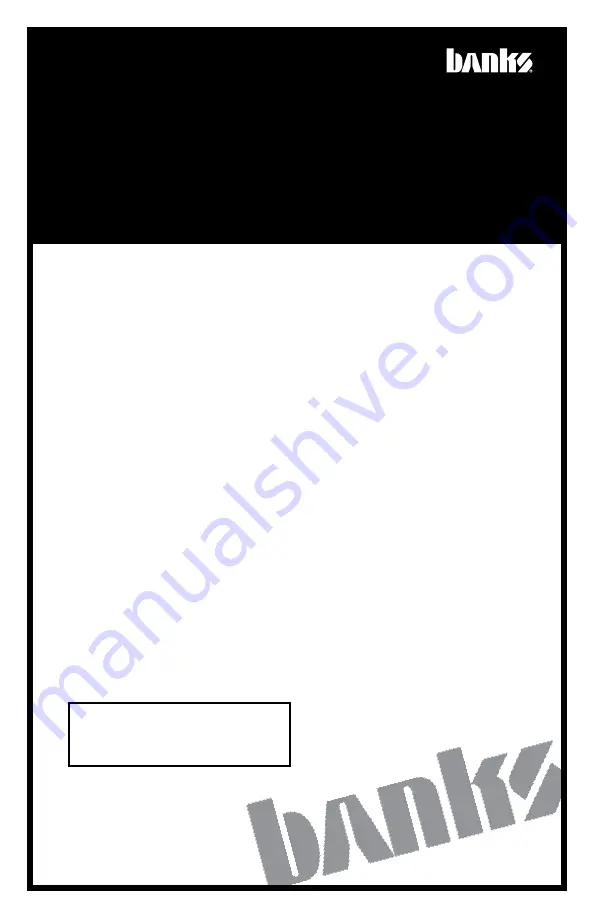
12/13/19
PN 97654
V.7
iDash
®
1.8
DataMonster
& Super Gauge
THIS MANUAL IS FOR USE WITH PART NUMBER(S): 66560, 66561, 66562,
66563, 61410
PROTECTED BY U.S. Patent 7,254,477 B1 U.S. Patent 7,593,808 B2
Gale Banks Engineering
546 Duggan Avenue • Azusa, CA 91702
(626) 969-9600 • Fax (626) 334-1743
Product Information & Sales: (888) 635-4565
Customer Support: (888) 839-5600
Installation Support: (888) 839-2700
bankspower.com
©2019 Gale Banks Engineering
Owner’s
Manual
with Installation Instructions
See link below for iDash video references
(overview, installation, features...etc.)
www.bankspower.com/
iDash
















