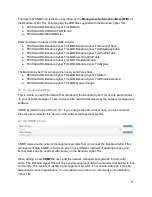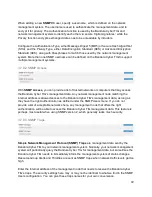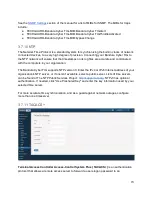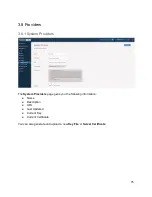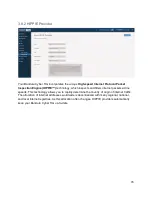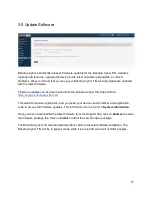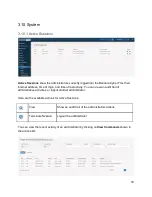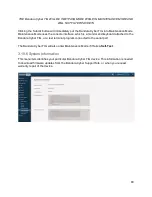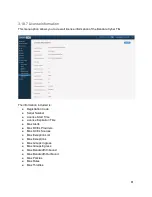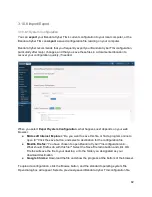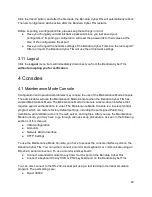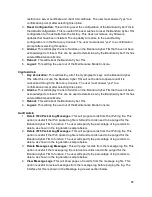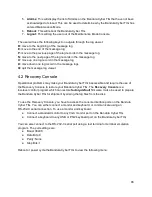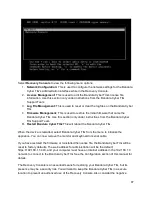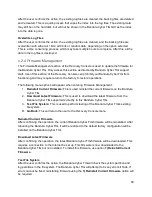restrictions, server certificate and client CA certificate. The user must answer "yes" to a
confirmation prompt after selecting this option.
3.
Reset Configuration:
This will bring reset the configuration of the Bandura Cyber TIG to
the default configuration. This is useful if the user wishes to reset the Bandura Cyber TIG
configuration to the defaults from the factory. This does not remove any firmware
updates that have been installed. The capability to restore to the exact factory
configuration is in the Recovery Console. The user must answer "yes" to a confirmation
prompt after selecting this option.
4.
Alarms:
This will display the list of Alarms on the Bandura Cyber TIG that have not been
acknowledged or closed. This can be used to determine why the Bandura Cyber TIG has
entered Maintenance Mode.
5.
Reboot:
This will reboot the Bandura Cyber TIG.
6.
Logout:
This will log the user out of the Maintenance Mode Console.
Crypto Admin
1.
Key Zeroization:
This will destroy all of the cryptographic keys on the Bandura Cyber
TIG. After this occurs, the Bandura Cyber TIG will not be able to operate until it is
re-licensed through the Recovery Console. The user must answer "yes" to a
confirmation prompt after selecting this option.
2.
Alarms:
This will display the list of Alarms on the Bandura Cyber TIG that have not been
acknowledged or closed. This can be used to determine why the Bandura Cyber TIG has
entered Maintenance Mode.
3.
Reboot:
This will reboot the Bandura Cyber TIG.
4.
Logout:
This will log the user out of the Maintenance Mode Console.
Audit Admin
1.
Delete IPv4 Packet Log Messages:
This will purge records from the IPv4 log file. This
option is useful if the IPv4 packet log file is full and records need to be purged for the
Bandura Cyber TIG to function. The user will specify the percentage of log records to
delete, as shown in the log deletion sample below.
2.
Delete IPv6 Packet Log Messages:
This will purge records from the IPv6 log file. This
option is useful if the IPv6 packet log file is full and records need to be purged for the
Bandura Cyber TIG to function. The user will specify the percentage of log records to
delete, as shown in the log deletion sample below.
3.
Delete Message Log Messages:
This will purge records from the message log file. This
option is useful if the message log file is full and records need to be purged for the
Bandura Cyber TIG to function. The user will specify the percentage of log records to
delete, as shown in the log deletion sample below.
4.
View Message Logs:
This will show pages of records from the message log file. This
option is useful to review messages from the message log before purging the log. The
interface for this is shown in the Message log viewer section below.
85