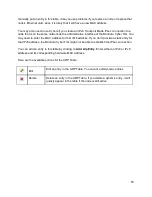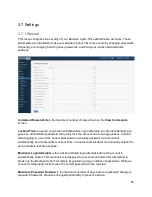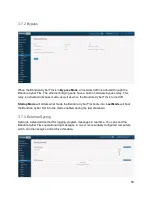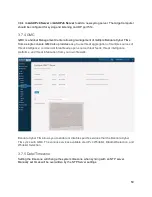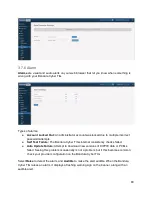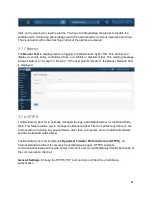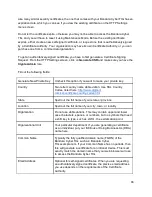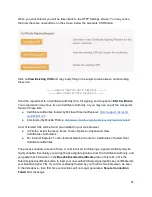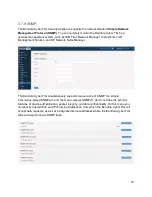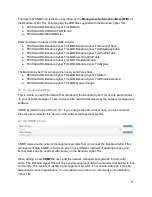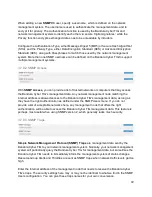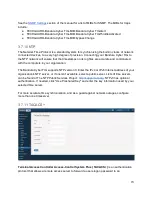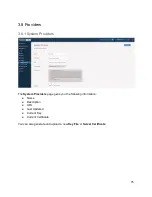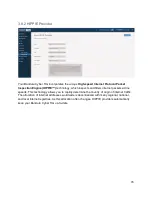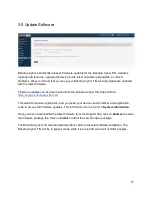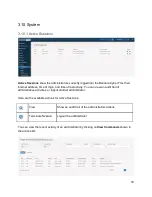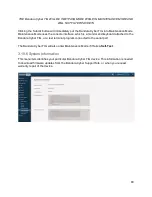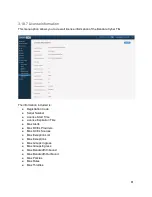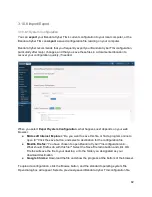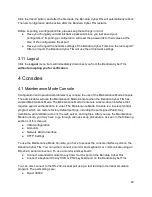Your Bandura Cyber TIG will only accept web browser client certificates signed by a single
Certificate Authority
(CA
)
. Using this CA, create authoritatively signed public key certificates
for your individual administrator computers, and install those certificates in the web browser.
Please note that if you use more than one web browser on any given computer, you must install
this certificate within each web browser, otherwise that browser will not be able to connect to the
Bandura Cyber TIG.
You must use a single CA to authoritatively sign the security certificates of your administrator
computers. Download to your computer a copy of that CA's
Root
Certificate
, and then upload it
to the Bandura Cyber TIG by clicking the
Upload
CA
Certificate
button on the HTTP
Settings
menu screen. Click the Browse button to find the CA Root Certificate on your local computer.
Click Upload to load the certificate into your Bandura Cyber TIG.
3.7.8.2.6 Upload Certificate Revocation List
If you configure your Bandura Cyber TIG to require
client
certificates
, then the Bandura Cyber
TIG will only accept connections from web browsers that have authoritatively-signed public key
security certificates. Your Bandura Cyber TIG will only accept web browser client certificates
signed by one specific Certificate Authority, which you define in the
Upload
CA
Certificate
screen.
Networks change, personnel change, cryptographic keys may become compromised, and
eventually you may want to deauthorize a computer from managing your Bandura Cyber TIG.
Contact the
Certificate
Authority
which signed the individual public key certificates for your
administrator computers, and ask them to issue a
Certificate
Revocation
List
(CRL
)
for all of
the deauthorize computers.
After clicking on
Upload Certificate Revocation List
, click the
Browse
button to find the
Certificate Revocation List on your local computer. Click
Upload
to load the new list; this will
overwrite any list previously existing in the Bandura Cyber TIG.
These certificate revocation lists are cumulative. They contain all certificates revoked by a given
Certificate Authority, up until their expiration date. Eventually, the Certificate Authority's own
Root Certificate will expire, which will require you to issue all new certificates for the various
computers in your network.
Use this menu to limit administrative access to the Bandura Cyber TIG from only specific
networks. You can authorize access from both Internet Protocol version 4 and version 6
networks. By default, the Bandura Cyber TIG will allow access from all IPv4 networks. After you
allow access to your own local management networks, you can remove the “Allow All” access
by deleting it.
69