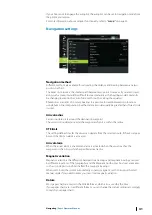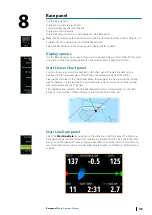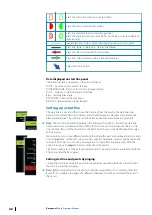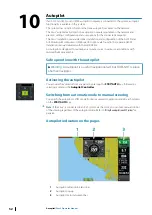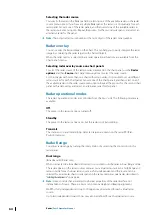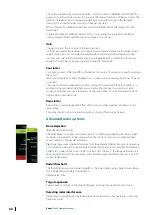Time and Wind plots
The system can present data history in different plots. The plots can be displayed in full page,
or combined with other panels.
The Time plot panel
The Time plot panel consists of two predefined layouts. You switch between the layouts by
selecting the left and right panel arrows. You can also select the layout from the menu.
You can select which data to present on a time plot panel, and you can define the time
range for each plot.
Layout 1
Layout 2
Missing data
If the data is unavailable, the relevant plot turns into a dashed line and flattens out at the
point the data was lost. When the data becomes available again, a dashed line joins up the
two points showing an average trend line bridging the missing data.
Selecting data
Each data field can be changed to show the preferred data type and the time range.
1.
Select the edit option from the menu
2.
Activate the field you want to edit
3.
Change the information type and eventually the range
4.
Save your changes
The data available for the Time plots are by default the sources used by the system. If more
than one data source is available for a data type you can select to show alternative data
source in the Time plot. You change the data type by using the data source option in the
menu.
Wind Plot panel
A Wind Plot is a special type of Time Plot specifically designed to help you understand recent
changes in wind speed and direction. The Wind Plot panel includes wind direction and wind
speed. The graphics are configured vertically with the newest data being displayed at the top
of the screen.
9
Time and Wind plots
| Zeus2 Operator Manual
51
Содержание Zeus2 series
Страница 1: ...ENGLISH Zeus2 Operator Manual bandg com ...
Страница 2: ......
Страница 114: ...Find Search function for chart items waypoints routes tracks etc 114 Tools Zeus2 Operator Manual ...
Страница 125: ......
Страница 126: ...0980 988 10599 003 ...