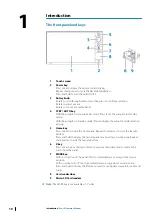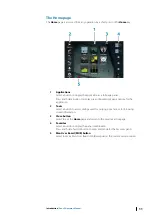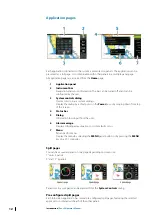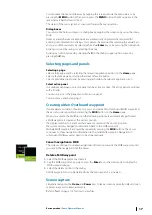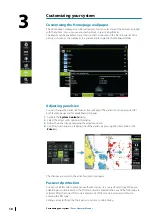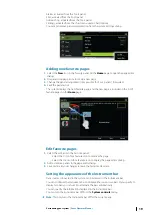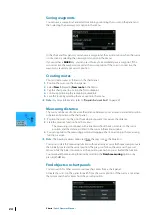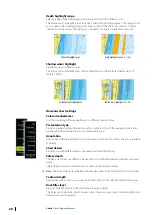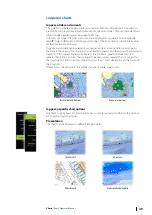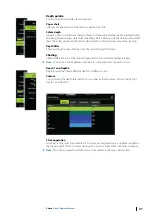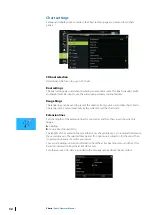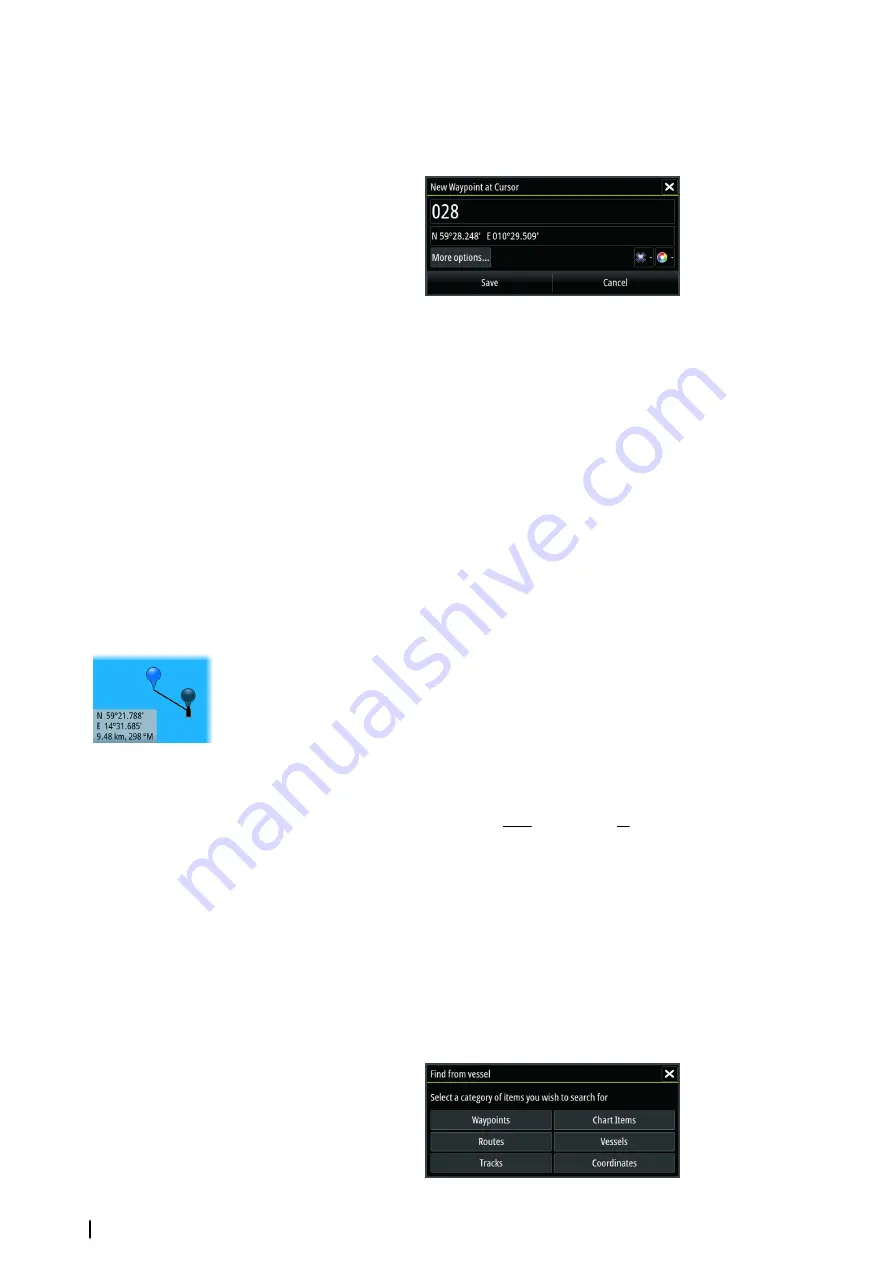
Saving waypoints
You can save a waypoint at a selected location by positioning the cursor on the panel, and
then selecting the new waypoint option in the menu.
In the Chart and Nav panels, you can save a waypoint at the vessel position, when the cursor
is not active, by selecting the new waypoint option in the menu.
If your unit has a
MARK
key, you can press this key to immediately save a waypoint. If the
cursor is active, the waypoint is saved at the cursor position. If the cursor is not active, the
waypoint is saved at your vessel's position.
Creating routes
You can create routes as follows on the chart panel.
1.
Position the cursor on the chart panel.
2.
Select
New
followed by
New route
in the menu.
3.
Tap the chart panel to position the first routepoint.
4.
Continue positioning the remaining routepoints.
5.
Save the route by selecting the save option in the menu.
Ú
Note:
For more information, refer to
"Waypoints, Routes, and Tracks"
Measuring distance
The cursor can be used to measure the distance between your vessel and a selected position,
or between 2 points on the chart panel.
1.
Position the cursor on the point from where you want to measure the distance.
2.
Start the measure function from the menu.
- The measuring icons appear with a line drawn from the vessel center to the cursor
position, and the distance is listed in the cursor information window.
3.
You can reposition the measuring points by dragging either icon as long as the measuring
function is active.
Ú
Note:
The bearing is always measured from the grey icon to the blue icon.
You can also start the measuring function without an active cursor. Both measuring icons are
then initially located at the vessel position. The grey icon follows the vessel as the vessel
moves, while the blue icon remains at the position given when you activated the function.
You terminate the measuring function by selecting the
Finish measuring
option or by
pressing the
X
key.
Find objects on chart panels
You can search for other vessels or various chart items from a chart panel.
Activate the cursor on the panel to search from the cursor position. If the cursor is not active,
the system searches for items from the vessel's position.
24
Charts
| Zeus2 Operator Manual
Содержание Zeus2 series
Страница 1: ...ENGLISH Zeus2 Operator Manual bandg com ...
Страница 2: ......
Страница 114: ...Find Search function for chart items waypoints routes tracks etc 114 Tools Zeus2 Operator Manual ...
Страница 125: ......
Страница 126: ...0980 988 10599 003 ...