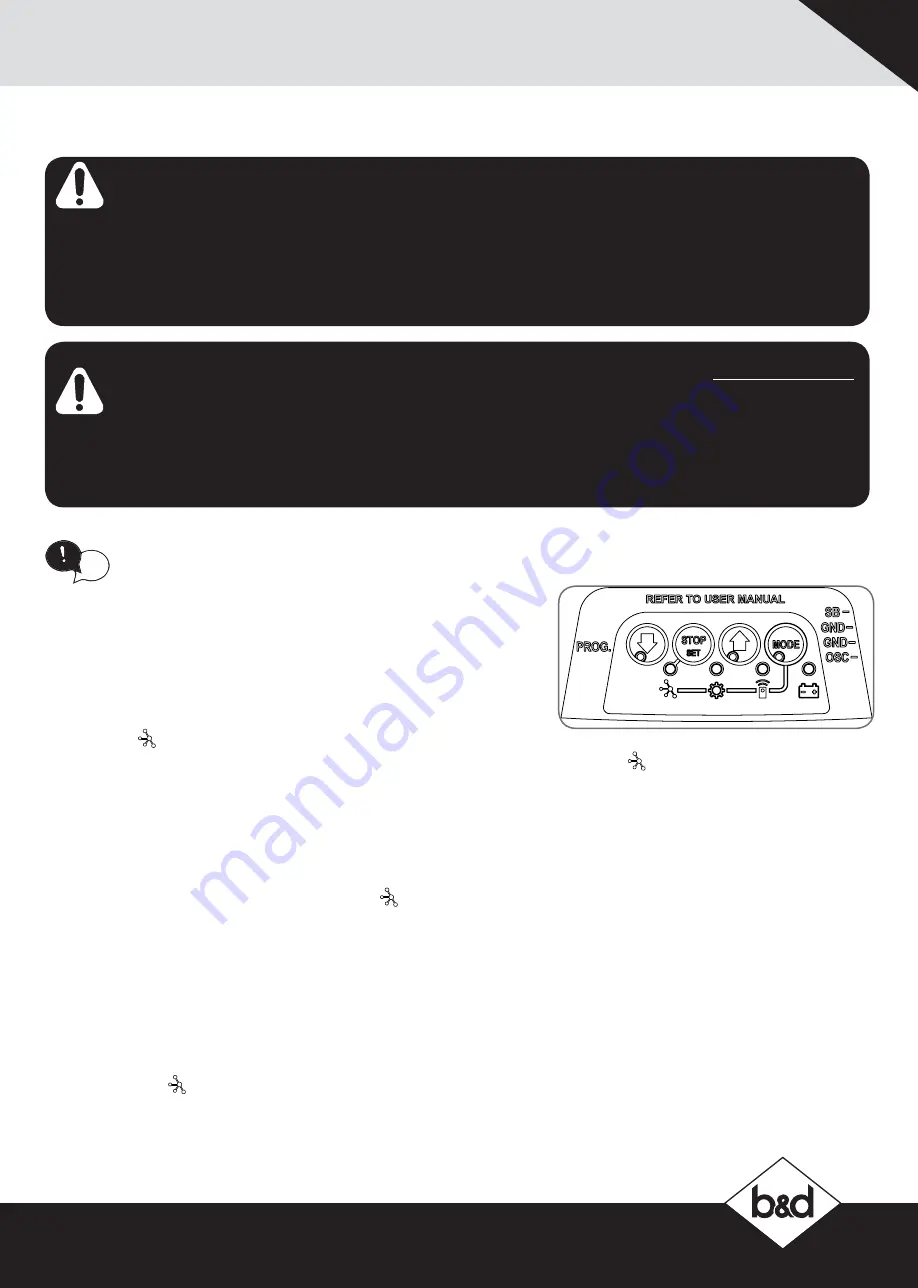
16. Smart Phone Control (SDO-7 only)
16.1 Connecting to Wifi
The Smart Phone Control works via your home’s WiFi network. Initial
set up involves linking your phone app, smart hub and opener to
your home network.
a. Download the B&D App.
b. Ensure the WiFi router is within range of the opener.
c. On the opener press the MODE button repetitively until the
NETWORK
LED is lit.
This device allows for operation of the door when not in line-of-sight of the door and
opener.
The door may operate unexpectedly
, therefore do not allow anything to stay in or near the
path of the door. When the door is not operating automatically, watch the door when it is
moving and keep people away until the door is completely opened or closed.
Contact with
the moving door can cause serious personal injury or damage to property.
It is our strong recommendation that your opener be fitted with
SAFETY BEAMS.
Safety Beams detect any obstructions in the door/gate’s path and override
automatic operation if one presents. These must be installed as in accordance with
AS/NZS 60335-2-95:2012.
This is in addition to regular professional servicing, and monthly obstruction tests as
detailed in Section 12.
d. Press and hold the OPEN button on the opener for 4 seconds. The NETWORK
LED
will turn purple when Hot Spot is Active.
e. Go to phone settings, then WiFi and select (B&D000000).
f. Open App and tap on Start.
g. Select setup a new Smart Hub
h. When Smart hub hotspot connection appears, select OK got it.
i. Ensure WiFi network = (B&D000000) then select connect to hub.
j. The opener main light and a red NETWORK
LED will start to flash.
k. Press STOP / SET button on the opener.
l. Name your smart hub on the app and select SAVE.
m. Set the time zone and SAVE.
n. Create an admin user and select “OK got it”.
o. Fill in name and password and select CREATE.
p. Fill in email and security question or select skip this step and select SAVE.
q. Select the push notification and select SAVE.
r. Select and connect to WiFi. Choose your home WiFi and fill in password and select
connect.
s. The NETWORK
LED will change to solid blue.
t. Now you can test the app.
Ensure limits are set prior to connecting to Wifi.
tip
13
Controll-A-Door
®
-
Installation instructions










































