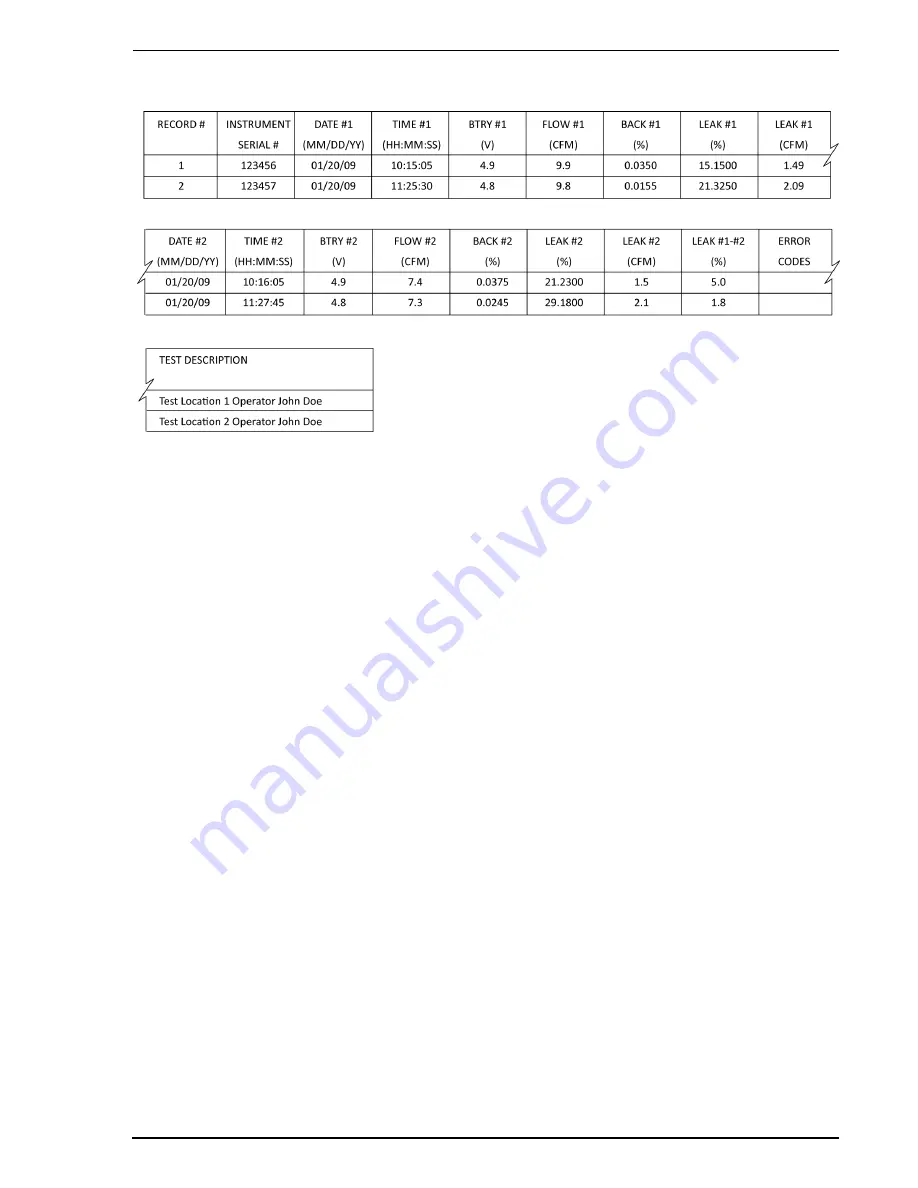
Hi Flow
Sampler
Operation
Instruction 0055-9017
27
TABLE
2-2.
TYPICAL SPREADSHEET
Row 1:
Column Headings
Row 2:
Record 1, Typical Test Automatic Mode
Row 3:
Record 2
The following describes how to generate a spreadsheet from a comma-delimited text
file using Microsoft
®
Excel 2000. If a different spreadsheet program is being used, then
please refer to its instruction manual for information on how to import comma-
delimited text files.
Tip:
If the text file was saved with the filename extension “CSV” as described in Section
2.15.1, a spreadsheet will automatically be created when that file is opened in Microsoft
Excel.
1.
Start Microsoft Excel.
2.
Click
File
, then click
Open
to display the
Open
dialog box.
3.
Change the
Files of type:
to
Text
Files
. Then navigate to the directory containing
the text file to be imported.
4.
Double-click the desired filename to display the
Text Import Wizard – Step 1 of 3
dialog box.
5.
Select the
Delimited
radio button; then click
Next
to display the
Text Import Wizard
– Step 2 of 3
dialog box.
6.
Under
Delimiters
, select the
Comma
check box. Then click
Next
to display the
Text
Import Wizard – Step 3 of 3
dialog box.
7.
Click
Finish
to create the spreadsheet.






























