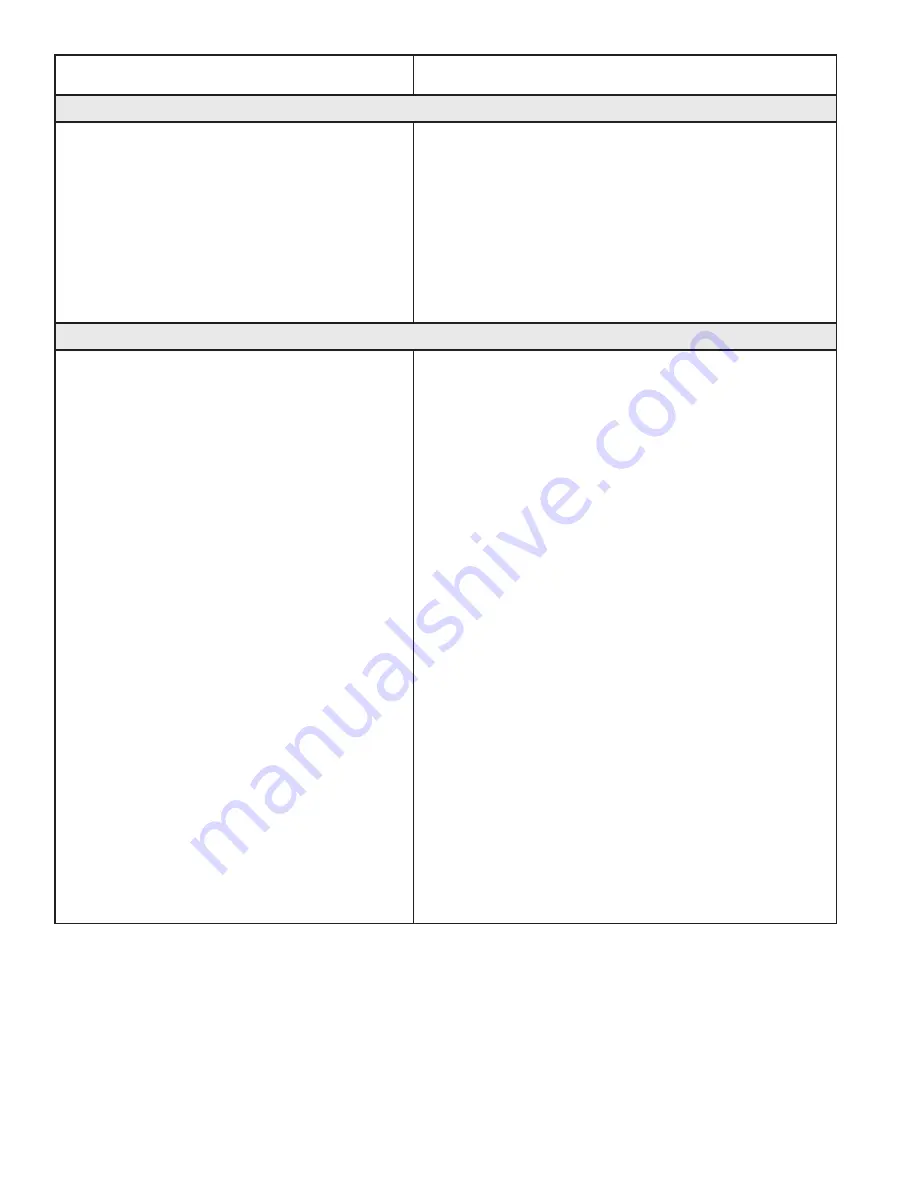
24 | Getting Started
www.BabyLock.com
Problem/Symptom
Corrective Measure
Jumps between repeated patterns
Use of any of the Repeat options results in a
jump between each pattern
When using the Repeat functions, if the start and/
or stop points are within the block of the pattern (i.e.
they are not located at the left and right-hand sides of
the pattern block) there will be a jump between each
repeat of the pattern. This can be corrected by selecting
the Point 2 Point button. If the start and end points are
at different heights, the design will have to be modified
using design editing software to put them at the same
height to prevent the jump.
No patterns or folders show up in the design library
The current path is pointing to the wrong
drive letter.
Designs are stored on the computer’s hard drive and on
the removable USB flash drive. If you are attempting to
access designs specifically on the USB flash drive, make
sure the USB flash drive is plugged in securely to one of
the side USB ports on the black box behind the tablet
computer. Press Cancel if the Open screen is already
open, insert the USB flash drive, wait about 15 seconds,
and then press the Open button again.
The patterns that come pre-loaded on the Baby Lock
USB Flash drive are located in a folder called Designs on
the USB flash drive (usually drive D:\ or E:\). From the
Open window, select a drive letter by pressing on the
arrow button next to the drive you wish to browse. If
there is a circle with a ^ symbol on the right-hand side
of the button, it means there are more folders in that
particular path.
If there continues to be nothing showing up on the USB
flash drive, plug it into a desktop or laptop computer
and verify that the USB flash drive has the desired files
on it. If the computer says it wants to reformat the flash
drive then the flash drive has failed and will need to be
replaced. If it opens but there are no files on the flash
drive, contact Baby Lock for replacement files.*
* Baby Lock highly recommends backing up all pattern
files on a home computer or another disk
.
Содержание Regalia BLPS4-RG
Страница 1: ...Getting Started Guide for the Regalia Model BLPS4 RG...
Страница 26: ......



































