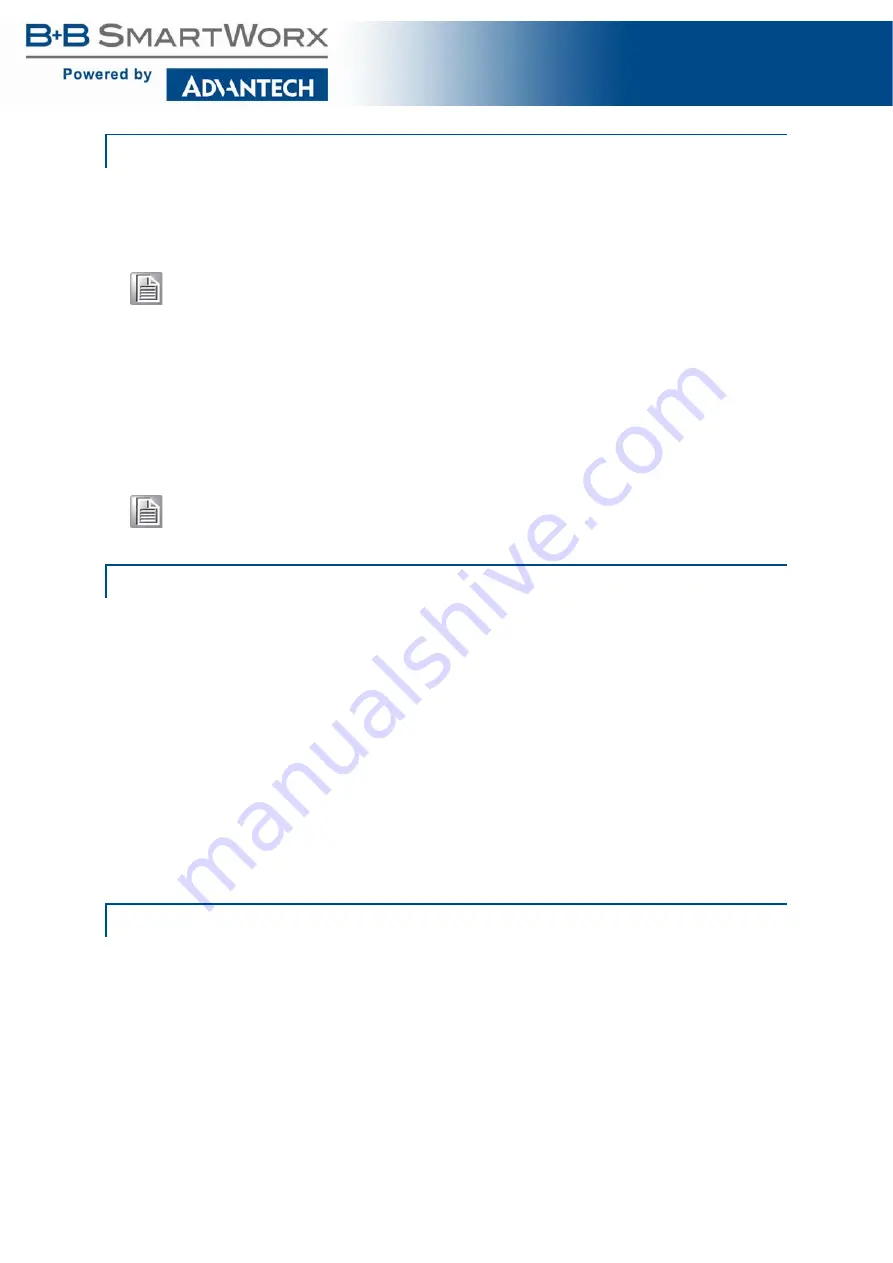
27
SE400 SERIES
The graphical interface is provided via a web server in the switch and can be accessed via a
web browser such as Opera, Mozilla, or Internet Explorer.
HTTP is supported for access to the web server. By default, both protocols are enabled. Either
or both may be disabled to secure the switch. (See “HTTP” on page 72 in this section.)
To access the graphical interface, enter a URL like HTTP://192.168.1.1 in your browser's
address bar. Replace “http” with “https” to use secure http and replace “192.168.1.1” with your
switch's IP address if you've changed it from the factory default.
To control and monitor the switch via the network, it must be configured with basic network
settings, including an IP address and subnet mask. Refer to the quick start guide in Section 1
for how to access your switch initially.
To configure the switch for network access, select
System
to reach the System Settings
menu. The settings in this menu control the switch's general network configuration.
DHCP Enabled/Disabled: The switch can automatically obtain an IP address from a
server using the Dynamic Host Configuration Protocol (DHCP). This can speed up initial
set up, as the network administrator does not have to find an open IP address.
IP Address and subnet mask configuration: The IP address for the switch can be
changed to a user-defined address along with a customized subnet mask to separate
subnets.
NTP Server: The IP address or domain name of an NTP (Network Time Protocol) server
from which the switch may retrieve the current time at startup. Please note that using a
domain name requires that at least one domain name server be configured.
The switch comes with default port settings that should allow you to connect to the Ethernet
Ports without any additional configuration. Should there be a need to change the name of the
ports, negotiation settings or flow control settings, you can do this in the
Port Configuration
menu. Access this menu by navigating to
L2 Switching
>
Port Configuration
.
Port Name: Each port in the managed switch can be identified with a custom name.
Specify a name for each port here.
Admin: Ports can be enabled or disabled in the managed switch. For ports that are dis-
abled, they are virtually non-existent (not visible in terms of switch operation or spanning
tree algorithm). Choose to enable or disable a port by selecting Enabled or Disabled,
respectively.
Using the Graphical (Web) Interface
Note!
JavaScript must be supported and enabled in your browser for the graphical
interface to work correctly.
Note!
This manual describes and depicts the web user interface in detail. The terminal
interface is not specifically shown but is basically the same.
Configuring the Switch for Network Access
Configuring the Ethernet Ports






























