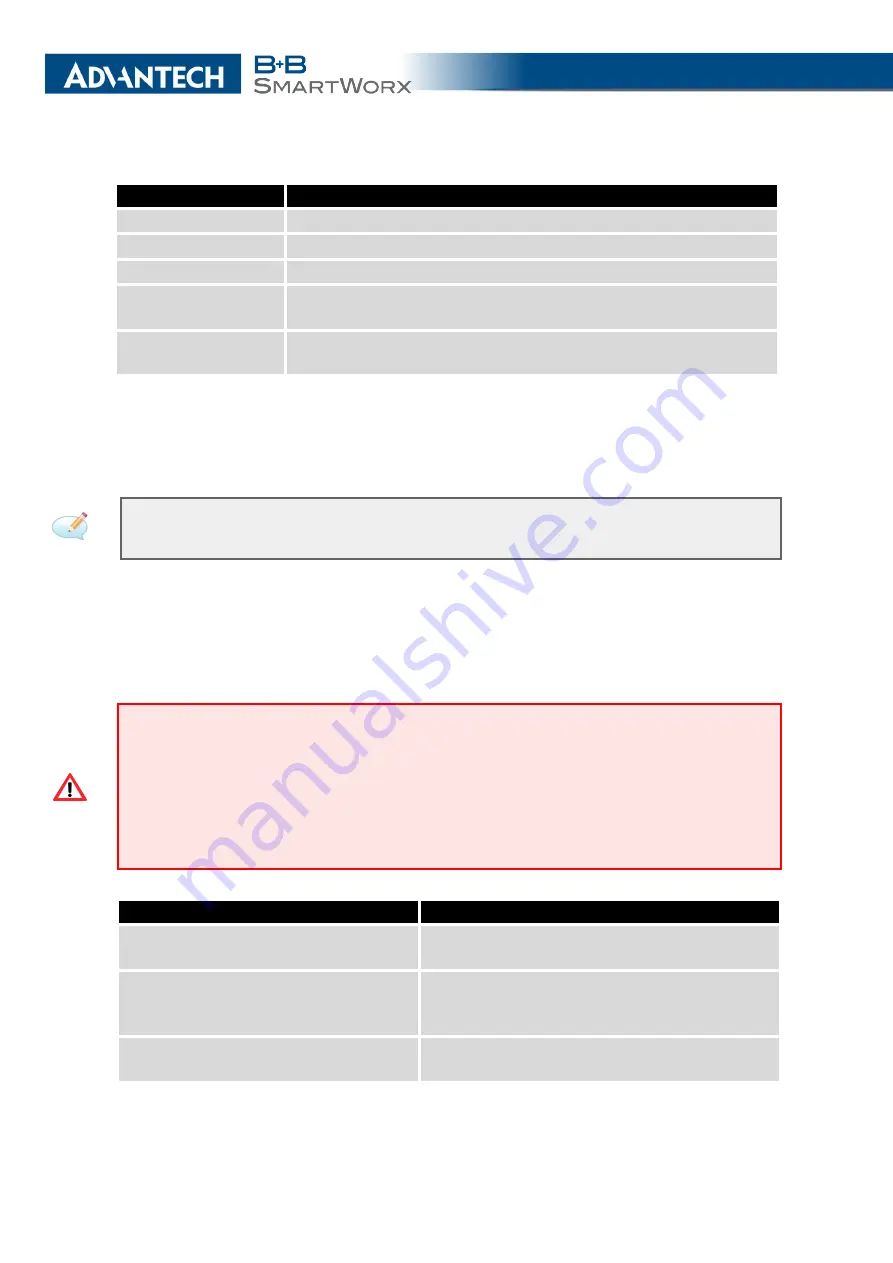
4. CONFIGURATION
Item
Description
Public Port
Public port for the translation rule.
Private Port
Private port for the translation rule.
Type
Protocol type – TCP or UDP.
Server IPv4 address
In
IPv4 NAT Configuration
only. IPv4 address where the router
forwards incoming data.
Server IPv6 address
In
IPv6 NAT Configuration
only. IPv6 address where the router
forwards incoming data.
Table 35: NAT Configuration
If you require more than sixteen NAT rules, insert the remaining rules into the Startup
Script. The
Startup Script
dialog is located on
Scripts
page in the
Configuration
section of the
menu. When creating your rules in the Startup Script, use this command for IPv4 NAT:
iptables -t nat -A napt -p tcp –dport [PORT_PUBLIC] -j DNAT
–to-destination [IPADDR]:[PORT_PRIVATE]
Enter the IP address
[IPADDR]
, the public ports numbers
[PORT_PUBLIC]
, and private
[PORT_PRIVATE]
in place of square brackets. For IPv6 NAT use
ip6tables
command with
same options.
If you enable the following options and enter the port number, the router allows you to
remotely access to the router from WAN (Mobile WAN) interface.
Attention!
Enable remote HTTP access on port
activates
the redirect from HTTP to
HTTPS protocol only
. The router doesn’t allow unsecured HTTP protocol to access
the web configuration. To access the web configuration, always check the
Enable re-
mote HTTPS access on port
item. Never enable the HTTP item only to access the web
configuration from the Internet (configuration would not be accessible from the Internet).
Always check the HTTPS item or HTTPS and HTTP items together (to set the redirect
from HTTP).
Item
Description
Enable remote HTTP access on port
This option
sets the redirect
from HTTP to
HTTPS
only
(disabled in default configuration).
Enable remote HTTPS access on port
If field and port number are filled in, configura-
tion of the router over web interface is allowed
(disabled in default configuration).
Enable remote SSH access on port
Select this option to allow access to the router
using SSH (disabled in default configuration).
Continued on next page
63
Содержание SmartMotion
Страница 1: ...Twin Cellular Module Router SmartMotion CONFIGURATION MANUAL ...
Страница 24: ...3 STATUS WiFi Scan output may look like this Figure 4 WiFi Scan 14 ...
Страница 27: ...3 STATUS Figure 5 Network Status 17 ...
Страница 38: ...4 CONFIGURATION Figure 15 Network Topology for Example 2 Figure 16 LAN Configuration for Example 2 28 ...
Страница 44: ...4 CONFIGURATION Figure 24 1st Mobile WAN Configuration 34 ...
Страница 62: ...4 CONFIGURATION Figure 31 WiFi Configuration 52 ...
Страница 86: ...4 CONFIGURATION Figure 46 IPsec Tunnels Configuration 76 ...
Страница 112: ...4 CONFIGURATION Figure 67 Example 2 USB port configuration 102 ...
















































