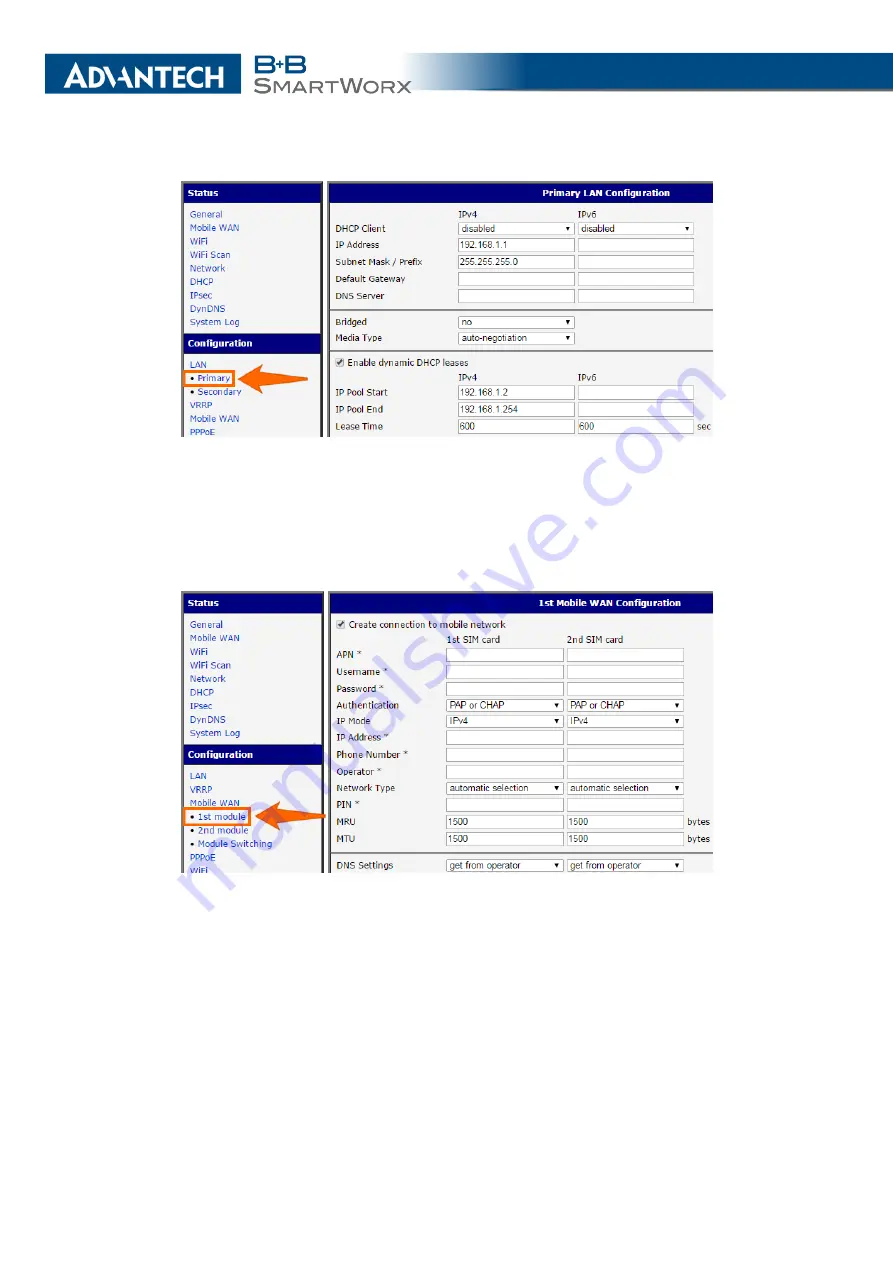
7. TYPICAL SITUATIONS
Figure 85: Access to the Internet from LAN –
LAN
configuration
Mobile WAN Configuration
Use the
Mobile WAN
item in the
Configuration
section to con-
figure the connection to the mobile network. (Fig.
.) In this case (depending on the SIM
card) the configuration form can be blank. But make sure that
Create connection to mobile
network
is checked (this is the factory default). For more details, see Chapter
Figure 86: Access to the Internet from LAN –
Mobile WAN
configuration
To check whether the connection is working properly, go to the
Mobile WAN
item in the
Status
section. You will see information about operator, signal strength etc. At the bottom, you
should see the message:
Connection successfully established
. In problems check also the
Module Switching
page, there has to be
Create connection to mobile network
enabled, too.
The
Network
item should display information about the newly created network interface,
usb0 (mobile connection). You should also see the IP address provided by the network oper-
ator, as well as the route table etc. The LAN now has Internet access.
119
Содержание SmartMotion
Страница 1: ...Twin Cellular Module Router SmartMotion CONFIGURATION MANUAL ...
Страница 24: ...3 STATUS WiFi Scan output may look like this Figure 4 WiFi Scan 14 ...
Страница 27: ...3 STATUS Figure 5 Network Status 17 ...
Страница 38: ...4 CONFIGURATION Figure 15 Network Topology for Example 2 Figure 16 LAN Configuration for Example 2 28 ...
Страница 44: ...4 CONFIGURATION Figure 24 1st Mobile WAN Configuration 34 ...
Страница 62: ...4 CONFIGURATION Figure 31 WiFi Configuration 52 ...
Страница 86: ...4 CONFIGURATION Figure 46 IPsec Tunnels Configuration 76 ...
Страница 112: ...4 CONFIGURATION Figure 67 Example 2 USB port configuration 102 ...
















































