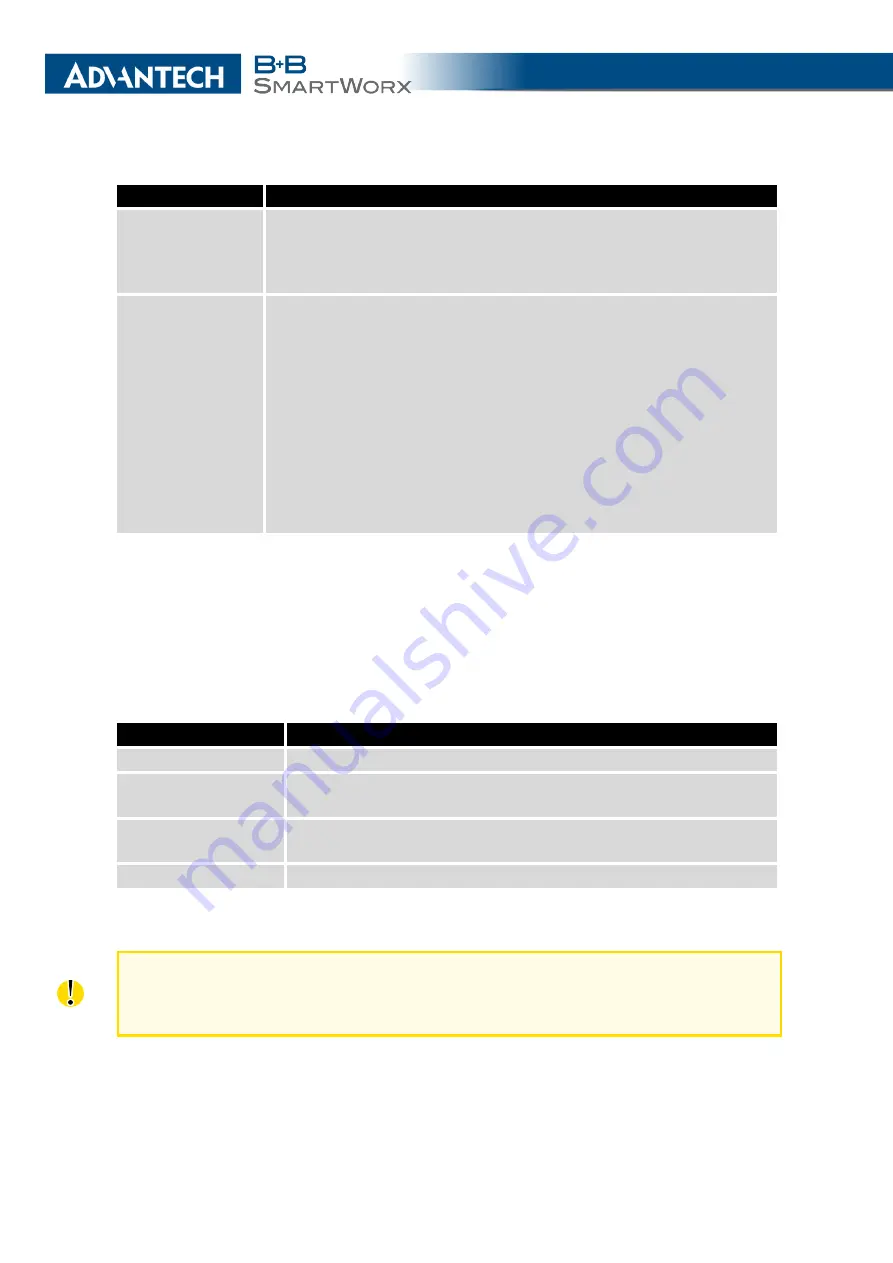
4. CONFIGURATION
Item
Description
Enable backup
routes switching
The default route is selected according to the settings below. If dis-
abled (unchecked), the backup routes system operates in the back-
ward compatibility mode based on the default priorities of the network
interfaces (listed below).
Mode
•
Single WAN
– The default mode. Only one interface is used for
WAN communication at a time. Other interfaces are used for
WAN when the preferred interface fails, based on the priorities
set.
•
Multiple WANs
– Multiple interfaces can be used for WAN con-
nection. When WAN communication via multiple interfaces is
received, the same interface is used in reply, therefor; the traf-
fic will stay on the given interface. The set priorities are used
when transmitting data from the router or from the network be-
hind the router. The highest priority interface is used for these
transmissions.
Table 31: Backup Routes Configuration
To add the network interfaces to the backup routes system, mark the checkbox(s) of the
following interface options:
Enable backup routes switching for Mobile WAN
,
Enable backup
routes switching for PPPoE
,
Enable backup routes switching for WiFi STA
,
Enable backup
routes switching for Primary LAN
or
Enable backup routes switching for Secondary LAN
. En-
abled interfaces are then used for WAN access either in
Single WAN
mode (only one interface
at a time) or in
Multiple WANs
mode (multiple interfaces at a time), based on priorities set:
Item
Description
Priority
Priority for the type of connection (network interface).
Ping IP Address
Destination IPv4 address of ping queries to check the connection.
(The address can not be specified as a domain name).
Ping IPv6 Address
Destination IPv6 address of ping queries to check the connection.
(The address can not be specified as a domain name).
Ping Interval
The time interval between consecutive ping queries.
Table 32: Backup Routes
Attention!
If you want to use a mobile WAN connection as a backup route, you must
choose the
bind
option in the
Check Connection
item on the
Mobile WAN
page
and fill in the ping address. See chapter
56
Содержание SmartMotion
Страница 1: ...Twin Cellular Module Router SmartMotion CONFIGURATION MANUAL ...
Страница 24: ...3 STATUS WiFi Scan output may look like this Figure 4 WiFi Scan 14 ...
Страница 27: ...3 STATUS Figure 5 Network Status 17 ...
Страница 38: ...4 CONFIGURATION Figure 15 Network Topology for Example 2 Figure 16 LAN Configuration for Example 2 28 ...
Страница 44: ...4 CONFIGURATION Figure 24 1st Mobile WAN Configuration 34 ...
Страница 62: ...4 CONFIGURATION Figure 31 WiFi Configuration 52 ...
Страница 86: ...4 CONFIGURATION Figure 46 IPsec Tunnels Configuration 76 ...
Страница 112: ...4 CONFIGURATION Figure 67 Example 2 USB port configuration 102 ...
















































