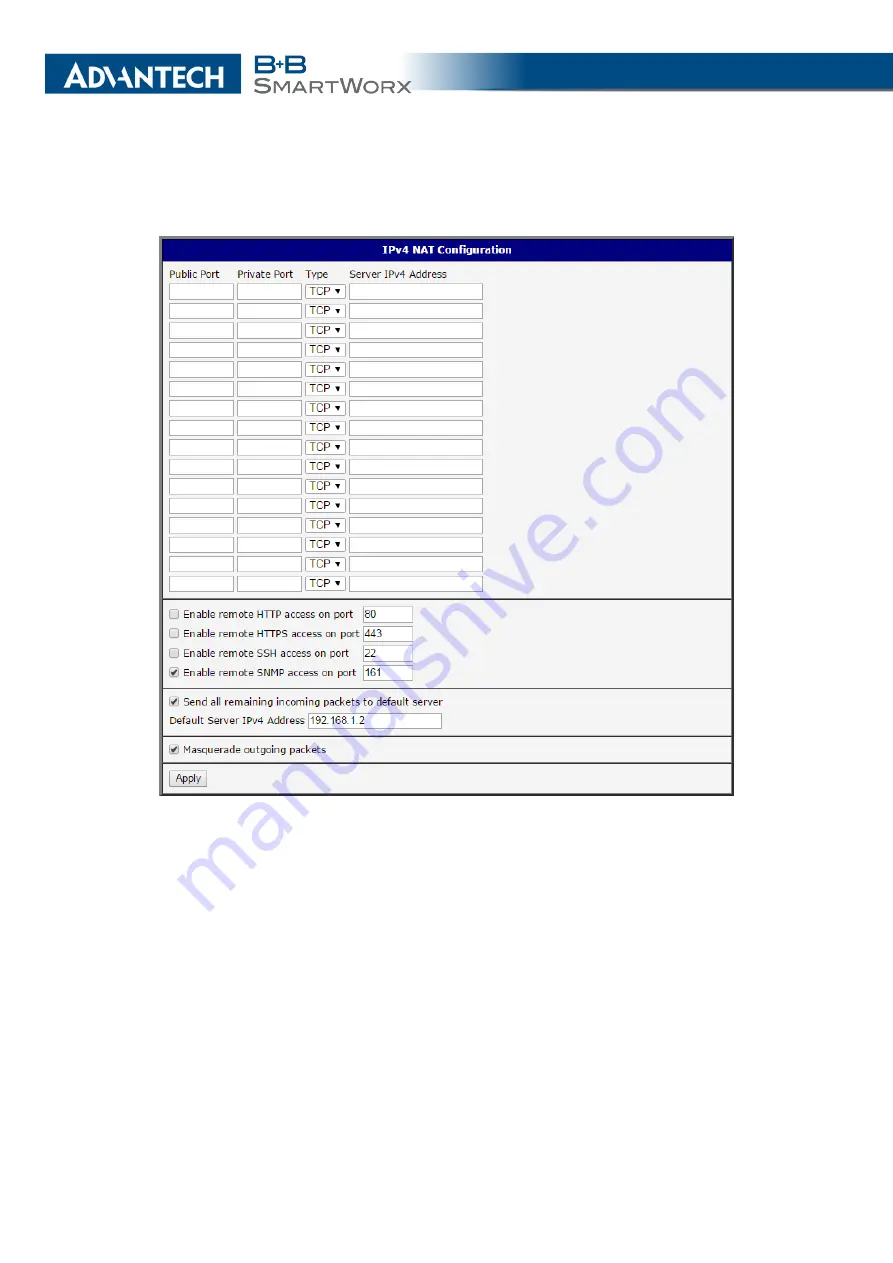
4. CONFIGURATION
same IP address as displayed in the
Default Server IPv4 Address
field. The connected device
replies if a PING is sent to the IP address of the SIM card.
Figure 39: NAT Configuration for Example 1
Example 2: IPv4 NAT Configuration with More Equipment Connected
In this example, using the switch you can connect more devices behind the router. Every
device connected behind the router has its own IP address. Enter the address in the
Server
IPv Address
field in the
NAT
dialog. The devices are communicating on port 80, but you
can set port forwarding using the
Public Port
and
Private Port
fields in the NAT dialog. You
have now configured the router to access the 192.168.1.2:80 socket behind the router when
accessing the IP address 10.0.0.1:81 from the Internet. If you send a ping request to the
public IP address of the router (10.0.0.1), the router responds as usual (not forwarding). And
since the
Send all remaining incoming packets to default server
is inactive, the router denies
connection attempts.
65
Содержание SmartMotion
Страница 1: ...Twin Cellular Module Router SmartMotion CONFIGURATION MANUAL ...
Страница 24: ...3 STATUS WiFi Scan output may look like this Figure 4 WiFi Scan 14 ...
Страница 27: ...3 STATUS Figure 5 Network Status 17 ...
Страница 38: ...4 CONFIGURATION Figure 15 Network Topology for Example 2 Figure 16 LAN Configuration for Example 2 28 ...
Страница 44: ...4 CONFIGURATION Figure 24 1st Mobile WAN Configuration 34 ...
Страница 62: ...4 CONFIGURATION Figure 31 WiFi Configuration 52 ...
Страница 86: ...4 CONFIGURATION Figure 46 IPsec Tunnels Configuration 76 ...
Страница 112: ...4 CONFIGURATION Figure 67 Example 2 USB port configuration 102 ...
















































