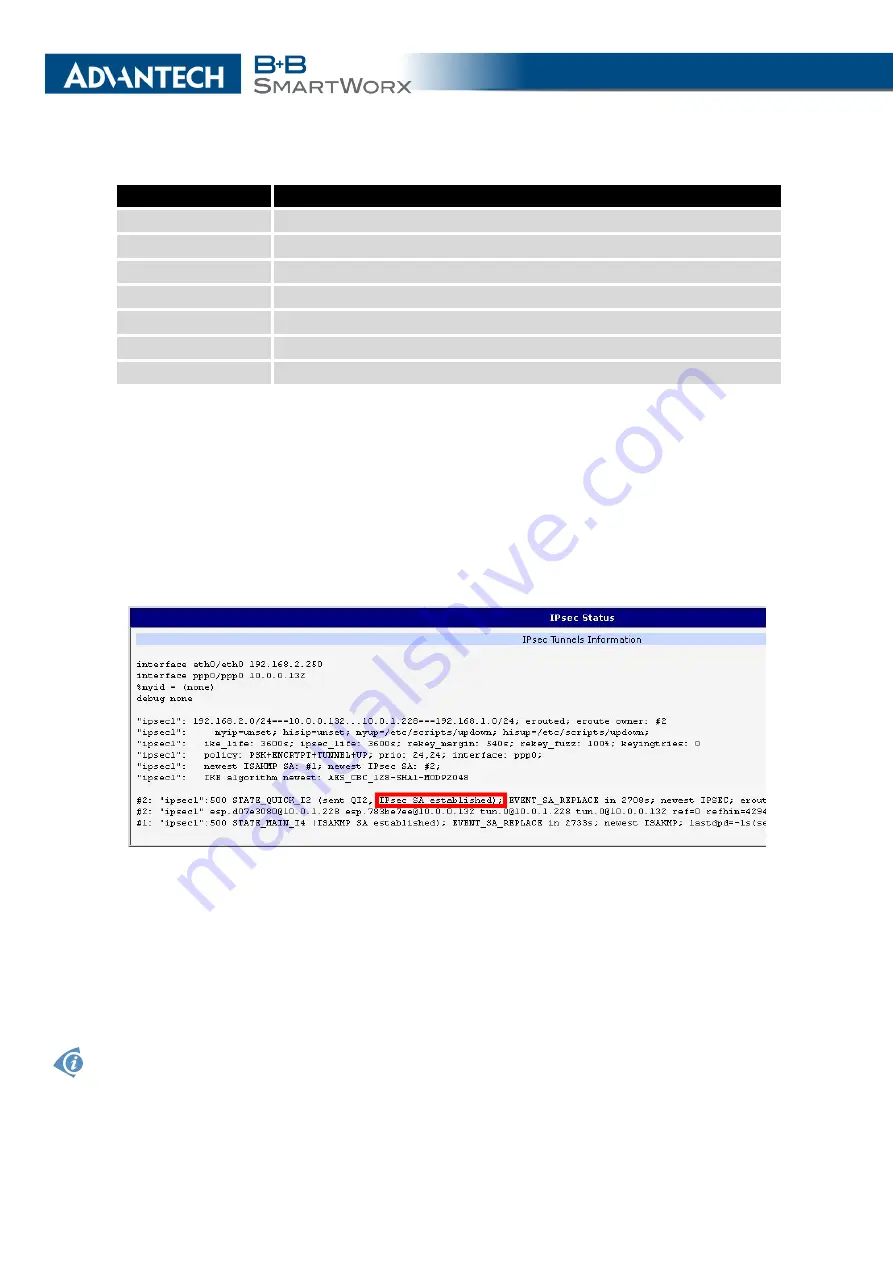
3. STATUS
Item
Description
lease
Assigned IPv4 address
iaaddr
Assigned IPv6 address
starts
Time that the IP address was assigned
ends
Time that the IP address lease expires
hardware ethernet
Unique hardware MAC address
uid
Unique ID
client-hostname
Host computer name
Table 13: DHCP Status Description
3.7
IPsec Status
Selecting the
IPsec
option in the status menu of the web page will bring up the information
for any IPsec Tunnels that have been established. If the tunnel has been built correctly, the
screen will display
IPsec SA established
(highlighted in red in the figure below.) If there is no
such text in log, the tunnel was not created!
Figure 7: IPsec Status
3.8
DynDNS Status
The router supports DynamicDNS using a DNS server on www.dyndns.org. If Dynamic
DNS is configured, the status can be displayed by selecting menu option DynDNS. Refer to
www.dyndns.org for more information on how to configure a Dynamic DNS client.
You can use the following listed servers for the Dynamic DNS service. It is possible to use the
DynDNSv6 service with
IP Mode
switched to IPv6 on
DynDNS Configuration
page.
19
Содержание SmartMotion
Страница 1: ...Twin Cellular Module Router SmartMotion CONFIGURATION MANUAL ...
Страница 24: ...3 STATUS WiFi Scan output may look like this Figure 4 WiFi Scan 14 ...
Страница 27: ...3 STATUS Figure 5 Network Status 17 ...
Страница 38: ...4 CONFIGURATION Figure 15 Network Topology for Example 2 Figure 16 LAN Configuration for Example 2 28 ...
Страница 44: ...4 CONFIGURATION Figure 24 1st Mobile WAN Configuration 34 ...
Страница 62: ...4 CONFIGURATION Figure 31 WiFi Configuration 52 ...
Страница 86: ...4 CONFIGURATION Figure 46 IPsec Tunnels Configuration 76 ...
Страница 112: ...4 CONFIGURATION Figure 67 Example 2 USB port configuration 102 ...
















































