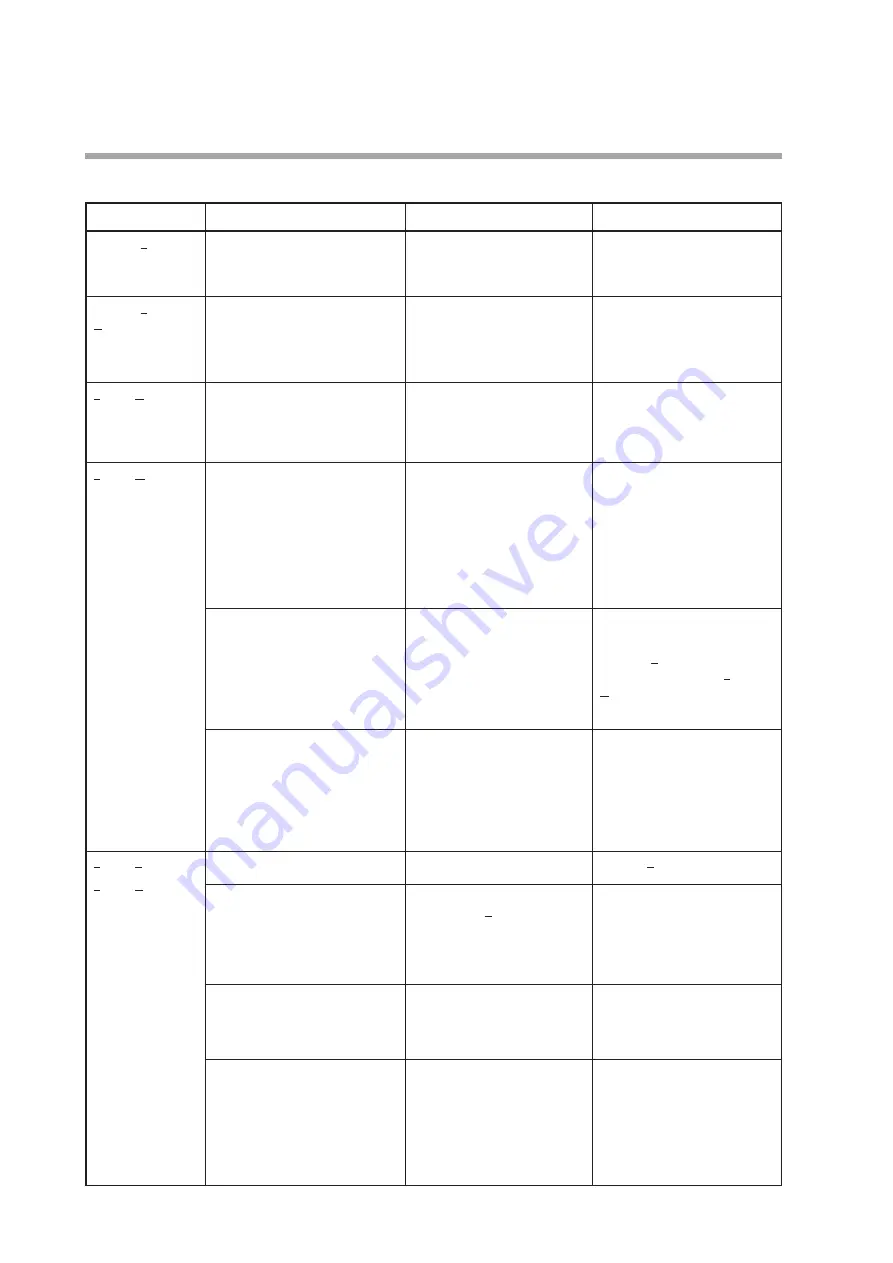
4-4
Chapter 4. TROUBLESHOOTING
Error messages and corrective actions
Menu
Message
Description
Corrective action
[Comm. (E)]
→
[Comm. settings]
No COM port has been selected.
The [OK] button was pressed
with no COM port selected.
Select the COM port that is
assigned for communications
with the device, and click the
[OK] button.
[Comm. (E)]
→
[Activate comm.]
Communication activation failed.
Please check the communication
settings of the loader, the state of
the device, and the connection to
the device, and then try again.
Communication activation
failed and the loader cannot
communicate with the device.
Please check the
communication settings of the
loader, the state of the device,
and the connection to the
device, and then try again.
[File]
→
[New]
No model number has been
selected.
The [OK] button was pressed
with no model number
selected.
A model number must be
specified. Select the model
number of the device to be
connected and press the [OK]
button.
[File]
→
[Open]
The model is not supported by
the loader.
Reading of the file failed.
The selected file is for a model
that is not supported by the
loader, so the file could not be
opened.
If a new version of the loader is
available on the Azbil website
(Compo Club), it might be
possible to open the file by
upgrading the loader.
If the file still cannot be opened,
it might be corrupt. Take the
same corrective action as for
“The read data contains errors.”
The read data contains errors.
The file could not be opened
due to errors in the file.
The file is probably corrupt.
Specify the parameters again
and save them to a file.
(Execute [Read all parameters
from device] or select [File]
→
[New] to display parameters,
change the settings, and save
them to a file.)
[File name]
File not found.
Check the file name and try again
The specified file cannot be
opened because the loader
cannot find it.
Please enter the correct file
name.
[File]
→
[Save]
[File]
→
[Rename
and save...]
No file is open.
The user attempted to save a
file but no file was open.
Execute [Rename and save...].
[File name] already exists.
Do you want to replace it?
A file with the same name was
found when [Rename and
save...] was executed.
It is possible to overwrite
the file data with the current
parameter settings.
To overwrite the data, press the
[Yes] button.
If you wish not to overwrite
the data, press the [No] button,
change the file name, and save
it.
[File name]
This file is set to read-only
Try again with a different file
name.
The specified file is read-only
and cannot be overwritten.
Change the file name and save
it.
[File name]
You don't have permission to save
in this location.
Contact the administrator to
obtain permission.
Would you like to save in the
[Document] folder instead?
You do not have access rights
for the specified destination
folder.
To save the file to the
Documents folder, press the
[Yes] button.
To save the file to another
folder, select a folder that you
are permitted to access and
save the file.







































