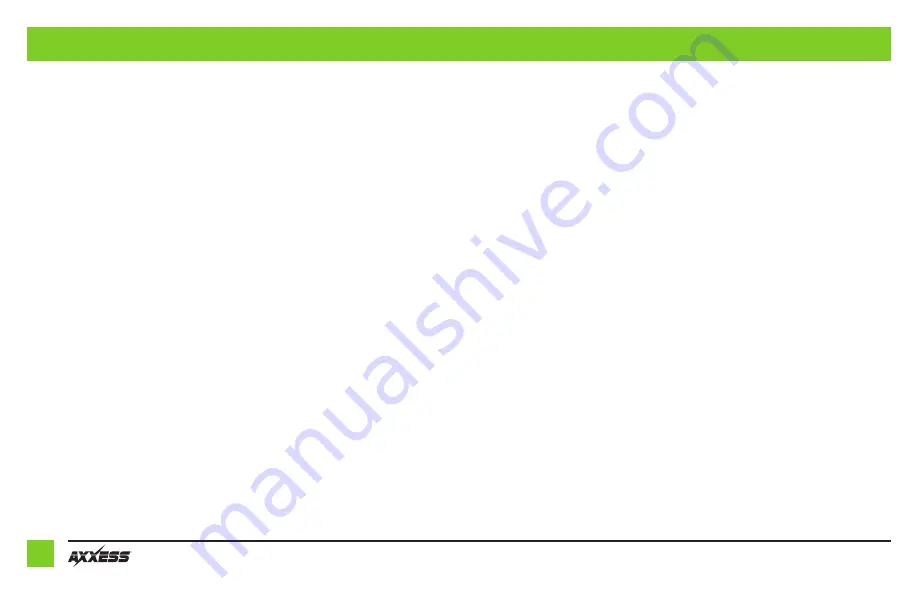
12
INTERFACE INSTALLATION
If the vehicle is equipped with rear parking sensors that you wish to retain:
• Install the provided speaker in the dash prior to assembling the radio components.
• Make sure this is mounted in a location suitable for the driver to hear.*
* Audio level for the speaker can be changed via the radio, once installed.
From the LD-CH5-PIO:
The following connections should be made just prior to final installation to test all functions of
the new radio.
• Connect the 16-pin connector into the Radio Interface.
• Connect the 22-pin connector into the Radio Interface.
• Connect the
External Speaker
to the 2-Pin labeled “EXT SPKR”.
• Connect the 18-pin plug into the
PR04AVIC-PIO
Radio Harness.
• Connect the small 4-pin straight connector directly into the radio. (Metra Adapter Input)
• Connect the plug labeled “AUX IN” to the AUX-Input on the radio.
• Disregard the
Red/White
RCA pair, it will not be used in this application.
Connect the RCA pair from the
AXUSB-RAM1
instead.
• Disregard the
Yellow
RCA, It will not be used in this application. (See Camera Installation).
• Connect the
Yellow
Male RCA from the
JP-JTKT
Installation to the Rear Camera input.
• Connect the
40-GPS-PIO
To the radio and to the GPS antenna in the vehicle.
This can be
Blue
, or
Yellow
in color.
Note:
Alternatively, the GPS antenna supplied with the Pioneer radio can be used.
• Connect the
40-EU10
to the radio and to the FM/AM antenna in the vehicle.
White
in color.
• Connect and route the microphone provided with the Pioneer radio to a suitable location.
• Connect the 2-Pin labeled “CAN 2” to the
LD-CHRYHAZ2T
.
• Connect the 2-Pin labeled “CAN 3” to the
LD-2PIN-CAN
, or
LD-CAN3T
for TPMS.
• Connect the
LD-CHRYHAZ2T
and the Start/Stop button harness into the climate control panel.
• Connect the
LD-CHRYHAZ2T
into the harness previously removed from this panel.
• Connect the
LD-CH5-PIO
into the vehicles harness, then test the operation of the kit.
Note:
Refer to Pioneer Installation manual supplied with radio for additional details.
• Select the Vehicle Type in the “Car Features” menu. (see radio screenshots).
Important!
Verify the backup camera installation, HVAC status & control, Steering wheel audio
controls and External Speaker output prior to completing dash assembly.
















