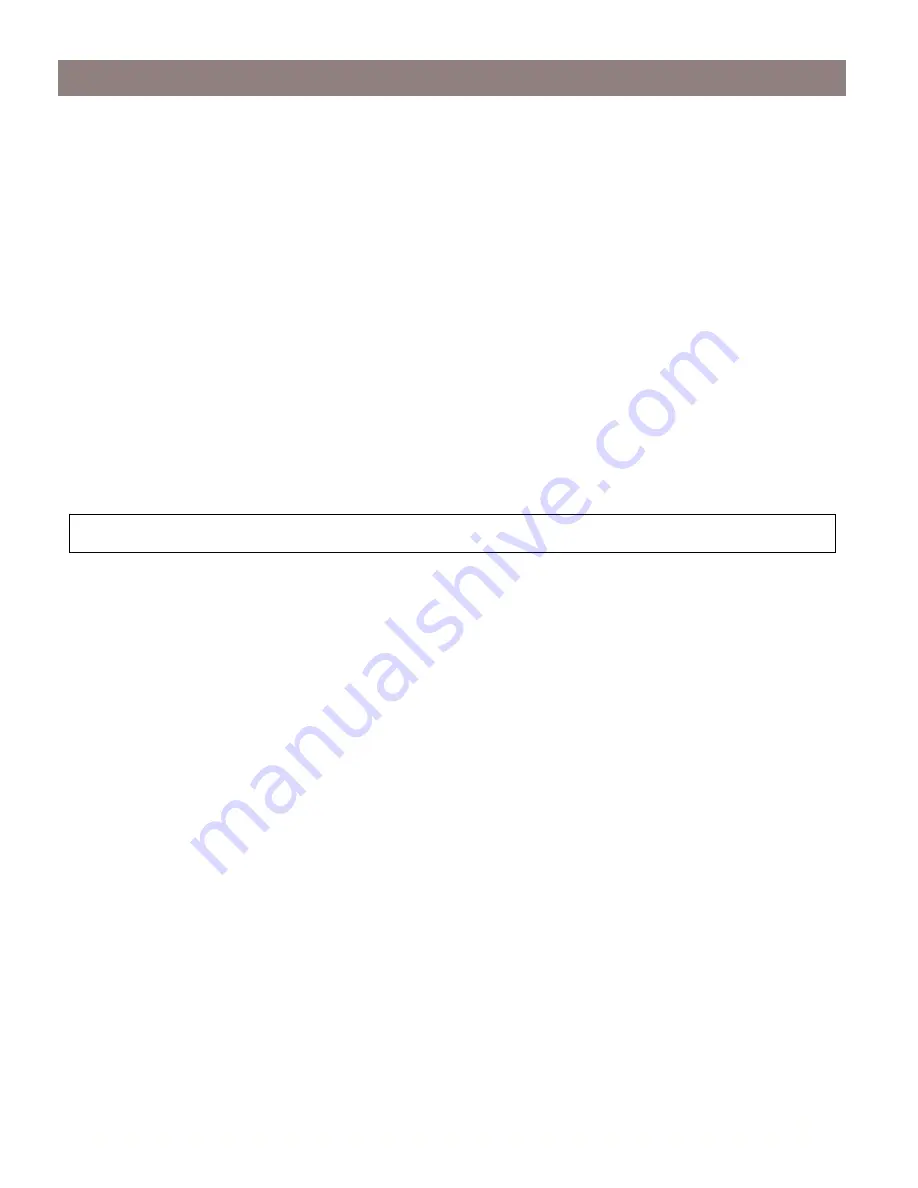
AXIS StorPoint NAS
100 User’s Guide
Raid 1 (Mirroring)
33
Adding Disks for RAID 1
To add disks for RAID 1, follow these steps:
1. Start the Web browser.
2. Enter the name or IP address of the StorPoint NAS in the location/address field.
3. Click
admin
. You will be prompted for User Name and Password. By default this is set to
root
and
pass
respectively.
4. Click the
Settings
button and select the
RAID
tab.
5. Uncheck two or more disks that have not been used for RAID before.
6. Click
Match Disks
.
The StorPoint NAS will now add the unchecked disks for RAID 1.
Note:
Removing a RAID 1 Volume
To break up a pair of mirrored disks, follow these steps:
1. Start the Web browser.
2. Enter the name or IP address of the StorPoint NAS in the location/address field.
3. Click
admin
. You will be prompted for User Name and Password. By default this is set to
root
and
pass
respectively.
4. On the
This StorPoint
page, click on the disk icon that corresponds to the volume you want to
remove.
5. Click
Un-RAID
.
One of the disks will remain intact and be available under the volume name used for the mirrored
pair. The other disk will be formatted and available under its default name.
See the StorPoint NAS 100 User’s Manual for further information on RAID configuration and
functionality.
Existing RAID 1 pairs are not effected when new disks are added.
















