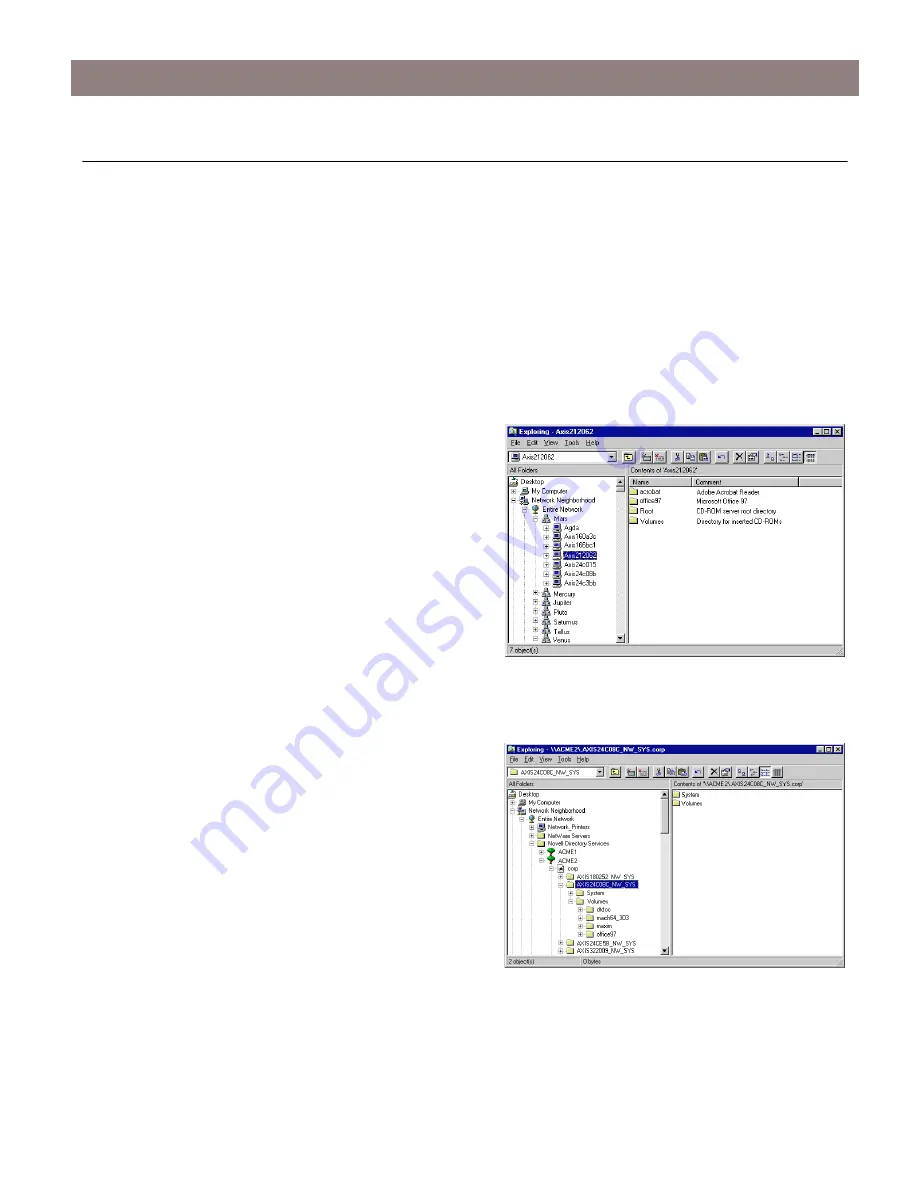
Accessing the Hard Disks
AXIS StorPoint NAS 100 User’s Guide
24
Accessing the Hard Disks
The StorPoint NAS integrates into your network operating system just like any other file server.
Thus you can use standard commands to access it.
To access the hard disks from within your Windows, DOS or UNIX applications, you must first
mount the StorPoint NAS in order to make the data available to your system. On PCs, you
typically do this by mapping the StorPoint NAS volumes to a drive letter. Some applications will
not run properly unless the data is located at root level. Hard disks or folders that include such
applications must therefore be mapped to individual drive letters.
Windows 95/98 & NT 4 Clients using Microsoft Networking
1. Start the Windows Explorer and expand the
Network Neighborhood
icon
2. Expand the
Entire Network
icon and locate
your StorPoint NAS. By default, the StorPoint
NAS appears in the folder that comes first when
sorted by name. The default name is
Axis<nnnnnn>, where <nnnnnn> are the six last
digits of the StorPoint NAS serial number.
3. Right click the resource and select
Map
Network Drive...
Windows 95/98 & NT 4 Clients using NetWare NDS
1. Start the Windows Explorer and expand the
Network Neighborhood
icon.
2. Expand the
Entire Network
icon and open the
Novell Directory Servers
folder.
3. Locate your StorPoint NAS. The default name
is AXIS<nnnnnn>_NW_SYS, where <nnnnnn>
are the last six digits of the StorPoint NAS serial
number. Expand the Volumes folders to display
all the discs.
4. Right click the resource and select
Map Network Drive...











































