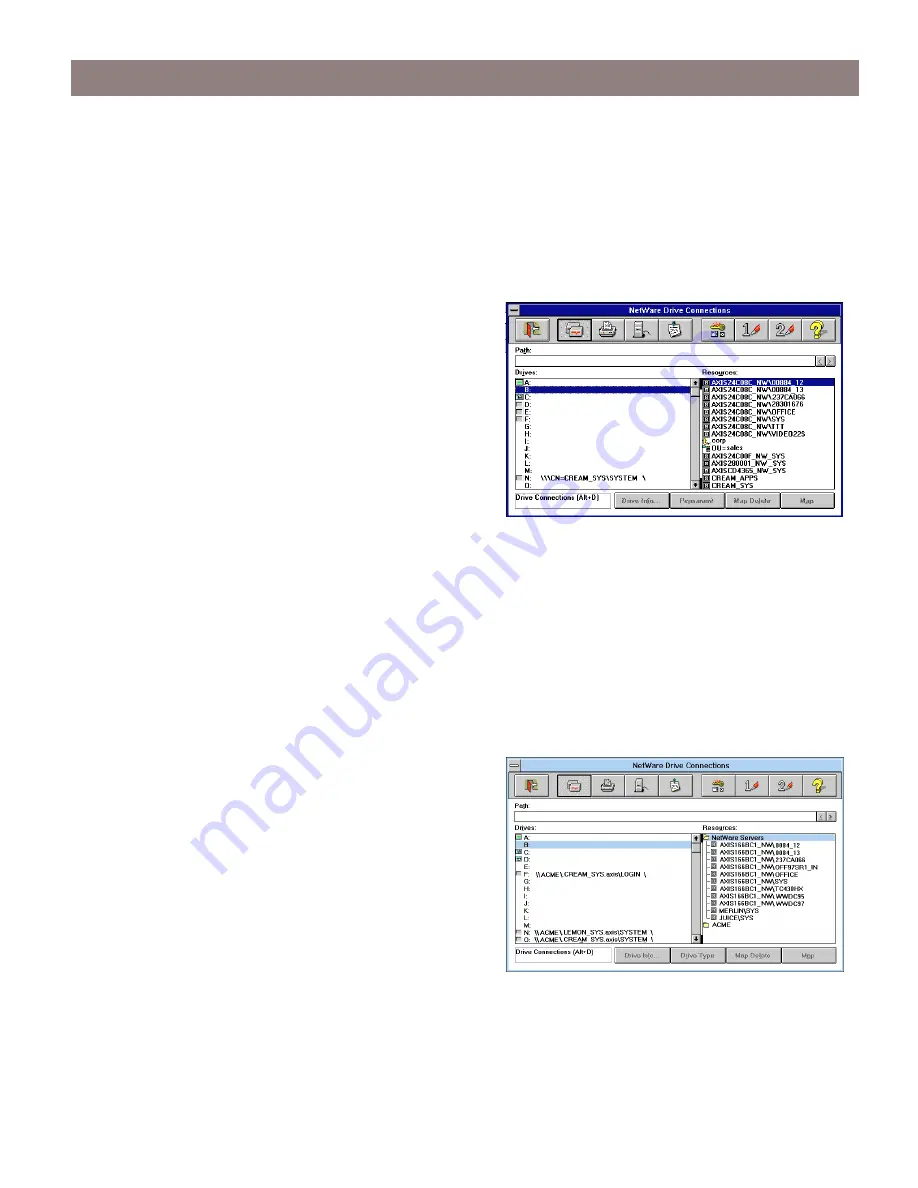
Accessing the Hard Disks
AXIS StorPoint NAS 100 User’s Guide
26
Windows for Workgroups 3.x Clients using NetWare NDS
1. Start the File Manager and select Network Connections from the Disk menu.
2. Click the
NetWare Connections
button.
3. Select the entry for your StorPoint NAS. The default name is AXIS<nnnnnn>_NW, where
<nnnnnn> are the last six digits of the StorPoint NAS serial number.
4. Click the
Login
button and enter your username
and password.
5. Click the
Drive Connections
button.
6. Select a drive letter in the Drives listing.
7. Select the StorPoint NAS resource in the
Resources listing and click
Map
.
Windows for Workgroups 3.x Clients using Netware Bindery
1. Start the File Manager and Network Connections from the Disk menu. If you also have
Microsoft Network installed, you may have to click the
NetWare...
button.
2. Click
NetWare Servers
in the
Resource
listing.
3. Locate the entry for your StorPoint NAS. The default name is AXIS<nnnnnn>_NW, where
<nnnnnn> are the last six digits of the StorPoint NAS serial number. Use drag-and-drop to
move the StorPoint NAS to the Connections listing.
4. Enter user name and password.
5. Click the
Drive Connections
button. Double
click AXIS<nnnnnn>_NW/SYS and then open
the VOLUMES folder.
6. Select a drive letter in the
Drives
listing.
7. Select the StorPoint NAS resource in the
Resources listing and click
Map
.























