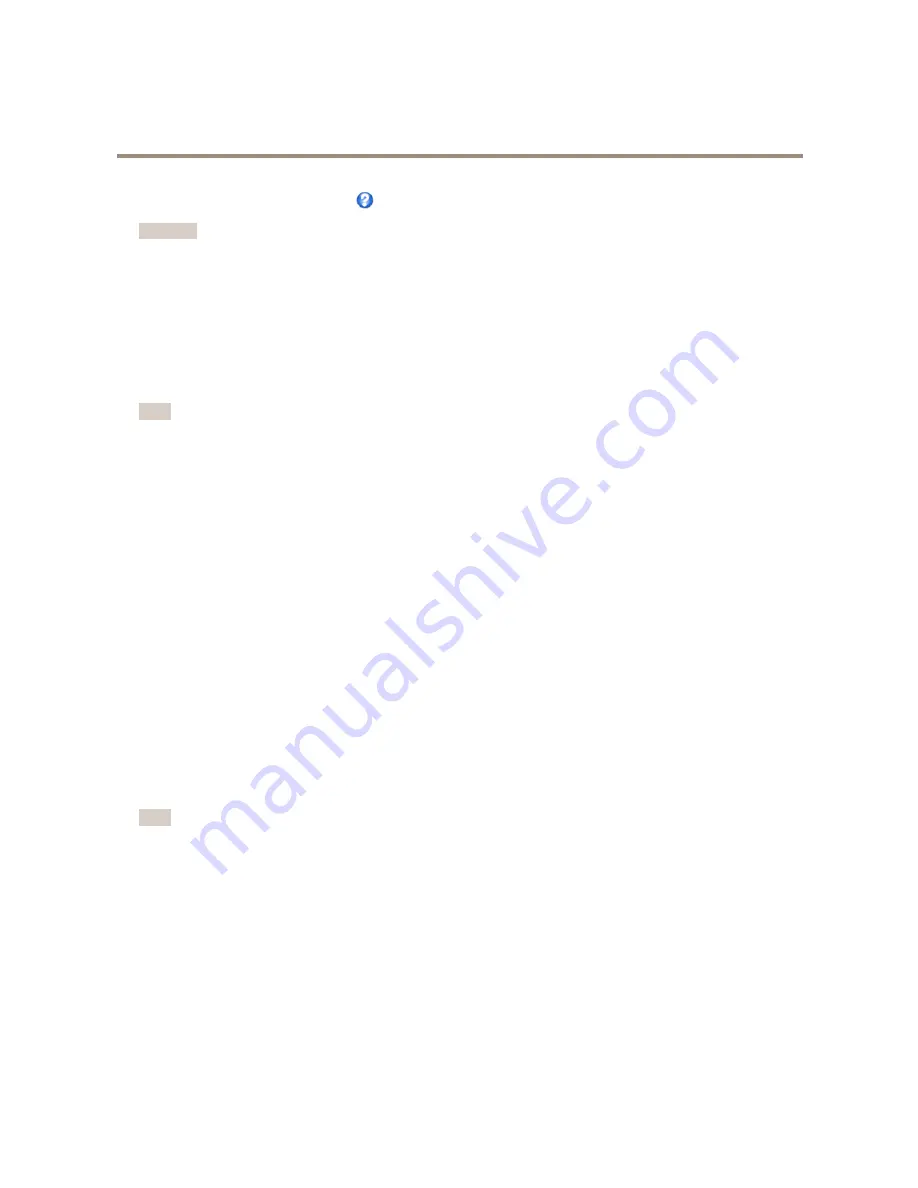
AXIS Q6044 PTZ Dome Network Camera
Video and Audio
For more information, see the online help
.
Important
Adding many privacy masks may affect the product’s performance.
Set Up Audio
To change the product’s audio settings, go to
Video & Audio > Audio Settings
.
To include the audio stream in a video stream, go to
Video & Audio > Video Stream
. Under the
Audio
tab, select
Enable audio
.
Each stream profile is a separate video stream. To include the audio stream in all stream profiles, go to the audio tab in each stream
profile settings page and enable audio. For more information, see
Stream Profiles on page 20
.
Note
A multi-connector cable (available from Axis;
Multi-Connector Cable (sold separately)
) is required when connecting external
audio equipment to the Axis product.
Audio Modes
The Axis product supports the following audio modes:
•
Full duplex –
Simultaneous two-way audio allowing the Axis product to transmit and receive audio at the same time.
There is no echo cancellation; if feedback loops appear, try moving the microphone or the speaker.
•
Half-duplex –
Audio can be transmitted to and from the Axis product but only in one direction at a time. To transmit
audio using the Live View page, use the
Talk
and
Listen
buttons, see
AMC Audio Controls on page 13
.
•
Simplex – Network Camera speaker only -
Audio is transmitted from a client to the Axis product and can be played by
a speaker connected to the product. To transmit audio using the Live View page, the
Talk
and
Microphone on
buttons
must both be active, see
AMC Audio Controls on page 13
.
•
Simplex – Network Camera microphone only -
Audio captured by the product microphone is transmitted from the
Axis product to one or more clients.
To set the audio mode, go to
Video & Audio > Audio Settings
and select the desired mode from the
Audio mode
drop-down list.
Audio Input
An external microphone or a line source can be connected to the Audio-in connector. Configure the audio input settings under
Video
& Audio
>
Audio Settings
.
Note
A multi-connector cable (available from Axis) is required when connecting external audio equipment to the Axis product.
See
Multi-Connector Cable (sold separately)
.
Use the
Input gain
to control the volume of the audio input. If the sound is too low, choose a higher dB value, to amplify the
sound. If the sound is too high, choose a lower dB value. The
Level
bar gives a visual representation of the audio signal level in dB
relative to the full-scale input level.
•
Green — the signal is at a good level.
•
Yellow — the signal is becoming distorted.
•
Red — the signal is distorted.
Use the
Encoding
option to select digital audio encoding format.
25






























