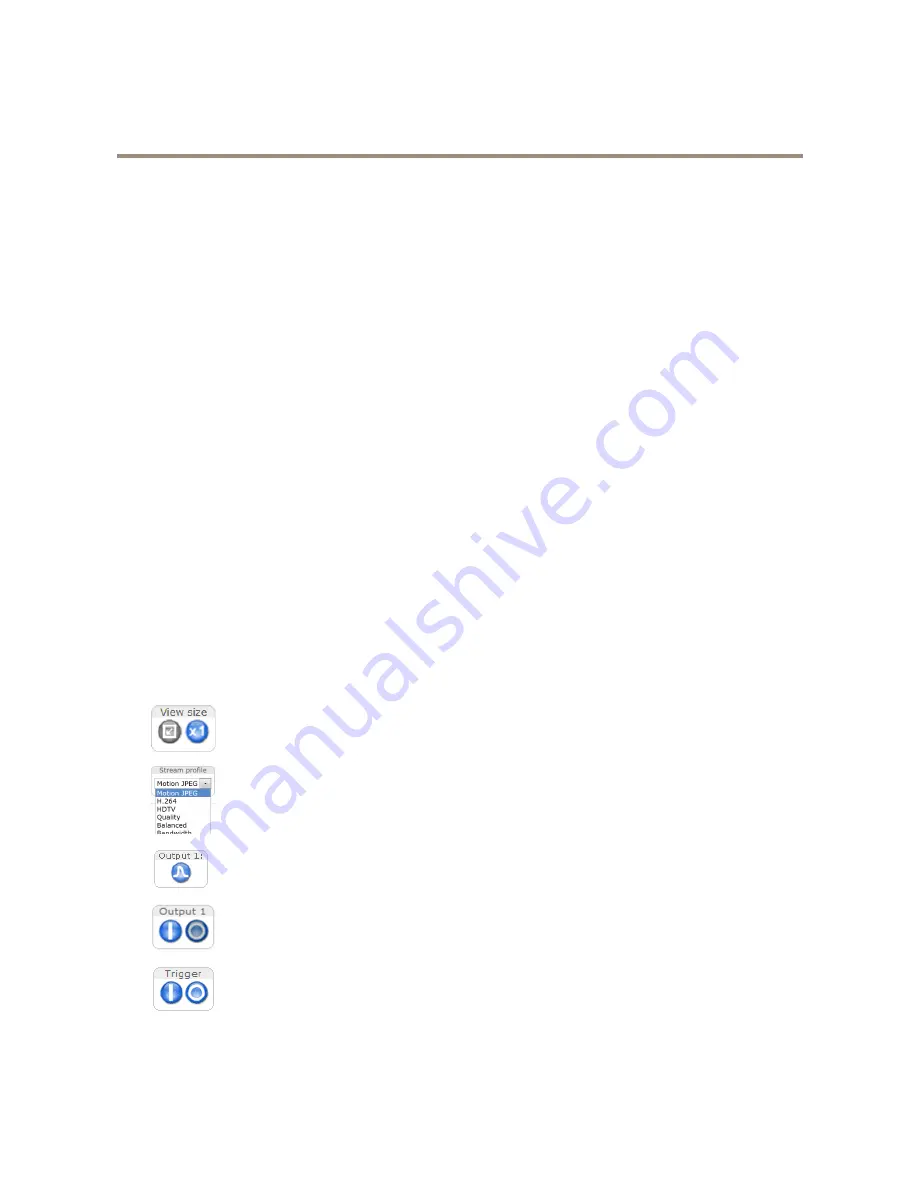
AXIS Q6044 PTZ Dome Network Camera
Access the Product
For Technical notes on this and other topics, visit the Axis Support web at
www.axis.com/techsup
Set the Root Password
To access the Axis product, you must set the password for the default administrator user
root
. This is done in the
Configure Root
Password
dialog, which opens when the product is accessed for the first time.
To prevent network eavesdropping, the root password can be set via an encrypted HTTPS connection, which requires an HTTPS
certificate. HTTPS (Hypertext Transfer Protocol over SSL) is a protocol used to encrypt traffic between web browsers and servers. The
HTTPS certificate ensures encrypted exchange of information. See
HTTPS on page 47
.
The default administrator user name
root
is permanent and cannot be deleted. If the password for root is lost, the product must be
reset to the factory default settings. See
Reset to Factory Default Settings on page 59
.
To set the password via a standard HTTP connection, enter it directly in the dialog.
To set the password via an encrypted HTTPS connection, follow these steps:
1. Click
Use HTTPS
.
A temporary certificate (valid for one year) is created, enabling encryption of all traffic to and from the product, and the
password can now be set securely.
2. Enter a password and then re-enter it to confirm the spelling.
3. Click
OK
. The password has now been configured.
The Live View Page
The controls and layout of the Live View page may have been customized to meet specific installation requirements and user
preferences. Consequently, some of the examples and functions featured here may differ from those displayed in your own Live View
page. The following provides an overview of each available control.
Controls on the Live View Page
Click the
View size
buttons to show the image in full size (right button) or to scale down the image to
fit the browser window (left button).
Select a stream profile for the Live View page from the
Stream Profile
drop-down list. For information
about how to configure stream profiles, see
page 20
.
Click
Pulse
to activate the product’s output port for a defined period of time. For information about how
to enable and configure output buttons, see
page 28
. The output button name may differ depending on
the name entered in the I/O Ports configuration.
Click the
Active/Inactive
buttons to manually activate and inactive the product’s output port. For
information about how to enable and configure output buttons, see
page 28
.
The
Manual Trigger
button is used to trigger an action rule from the Live View page. For information
about how to configure and enable the button, see
Manual Trigger on page 12
.
11


























