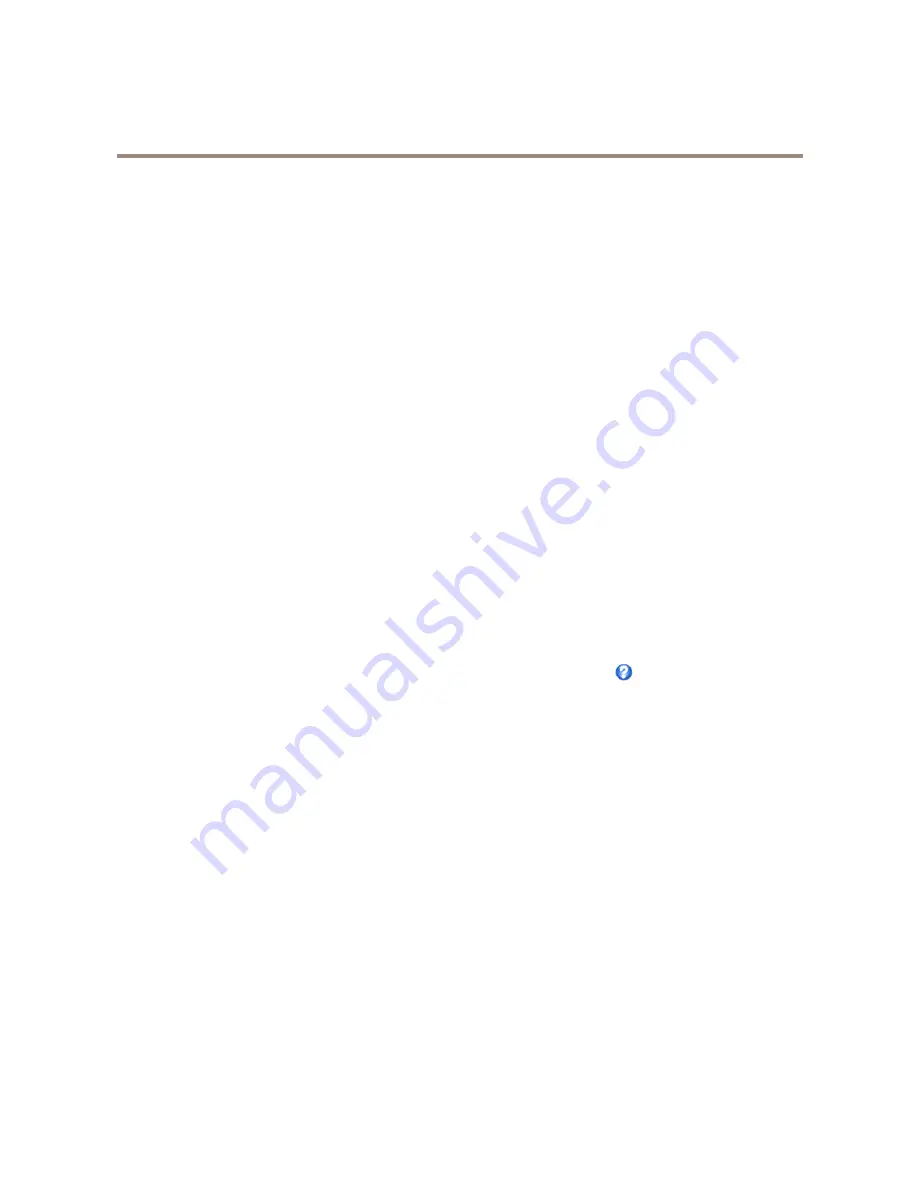
AXIS Q6044 PTZ Dome Network Camera
Video and Audio
•
When setting up continuous recording. See
Continuous Recording on page 45
.
•
In the Live View page – select the stream profile from the
Stream profile
drop-down list.
For quick setup, use one of the predefined stream profiles. Each predefined profile has a descriptive name, indicating its purpose. If
required, the predefined stream profiles can be modified and new customized stream profiles can be created.
To create a new profile or modify an existing profile, go to
Setup > Video & Audio
>
Stream Profiles
.
To select a default stream profile for the Live View page, go to
Setup > Live View Config
.
Camera Settings
The
Video & Audio > Camera Settings
page provides access to advanced image settings for the Axis product.
Image Appearance
To change Image Appearance go to the menus under
Setup > Video & Audio > Camera Settings
.
Increasing the
Color level
increases the color saturation. The value 100 gives maximum color saturation and the value 0 gives
minimum color saturation.
The image
Brightness
can be adjusted in the range 0–100, where a higher value produces a brighter image.
Increasing the
Sharpness
can increase bandwidth usage. A sharper image might increase image noise especially in low light
conditions. A lower setting reduces image noise, but the whole image will appear less sharp.
White Balance
To change this setting go to
Setup > Video & Audio > Camera Settings
White balance is used to make colors in the image appear the same regardless of the color temperature of the light source. The Axis
product can be set to automatically identify the light source and compensate for its color. Alternatively, select the type of light
source from the drop-down list. For a description of each available setting, see the online help
.
Wide Dynamic Range
Wide Dynamic Range
(WDR) processing balances the brightest and darkest sections of a scene to produce an image that is balanced
in lighting to provide more detail. Wide dynamic range can improve the exposure when there is a considerable contrast between light
and dark areas in the image. There are three different WDR modes:
WDR 1 -
contrast
WDR 2 -
double exposure
WDR 3 -
contrast and double exposure
The different WDR settings adjust for various amounts of contrast in the image. Use a higher WDR number for a higher contrast.
Enable WDR in intense backlight conditions. Disable WDR in low light conditions for optimal exposure.
Exposure Settings
Exposure control -
These settings is used to adapt to the amount of light used.
Automatic
is the default setting and it can be
used in most situations. The shutter speed is automatically set to produce optimum image quality. Use
Manual
if you have special
requirements for the exposure setting and wish to lock it. Select the desired exposure time from the drop-down list.
Max exposure time -
Select the maximum exposure time from the drop-down list. Increasing the exposure time will improve image
quality, but decrease the frame rate. There may also be an increase in motion blur.
Allow slow shutter -
Select Allow slow shutter to let the camera decrease the shutter speed in low light to improve image brightness.
21






























