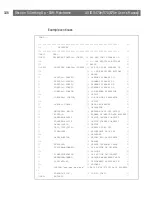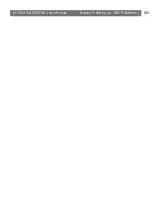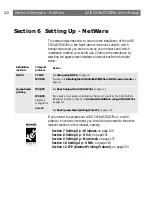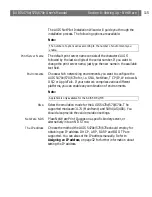Содержание AXIS 570
Страница 109: ...AXIS 5470e 570 670e User s Manual Section 5 Setting Up IBM Mainframe 109 ...
Страница 202: ...Section 11 Management Configuration AXIS 5470e 570 670e User s Manual 202 ...
Страница 250: ...Appendix C Extended IBM Printer Emulation AXIS 5470e 570 670e User s Manual 250 ...
Страница 264: ...Appendix E IBM Print Formatting AXIS 5470e 570 670e User s Manual 264 ...
Страница 300: ...Appendix A The Parameter List AXIS 5470e 570 670e User s Manual 300 ...