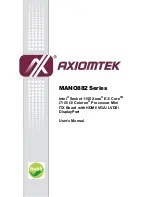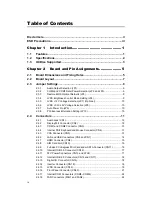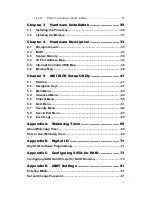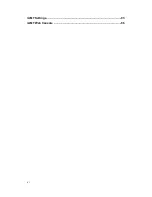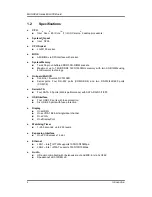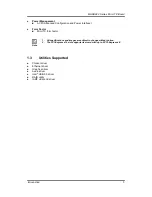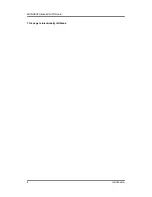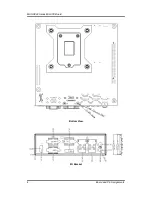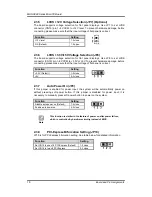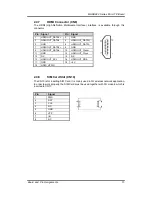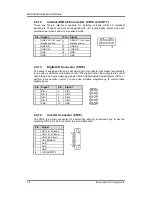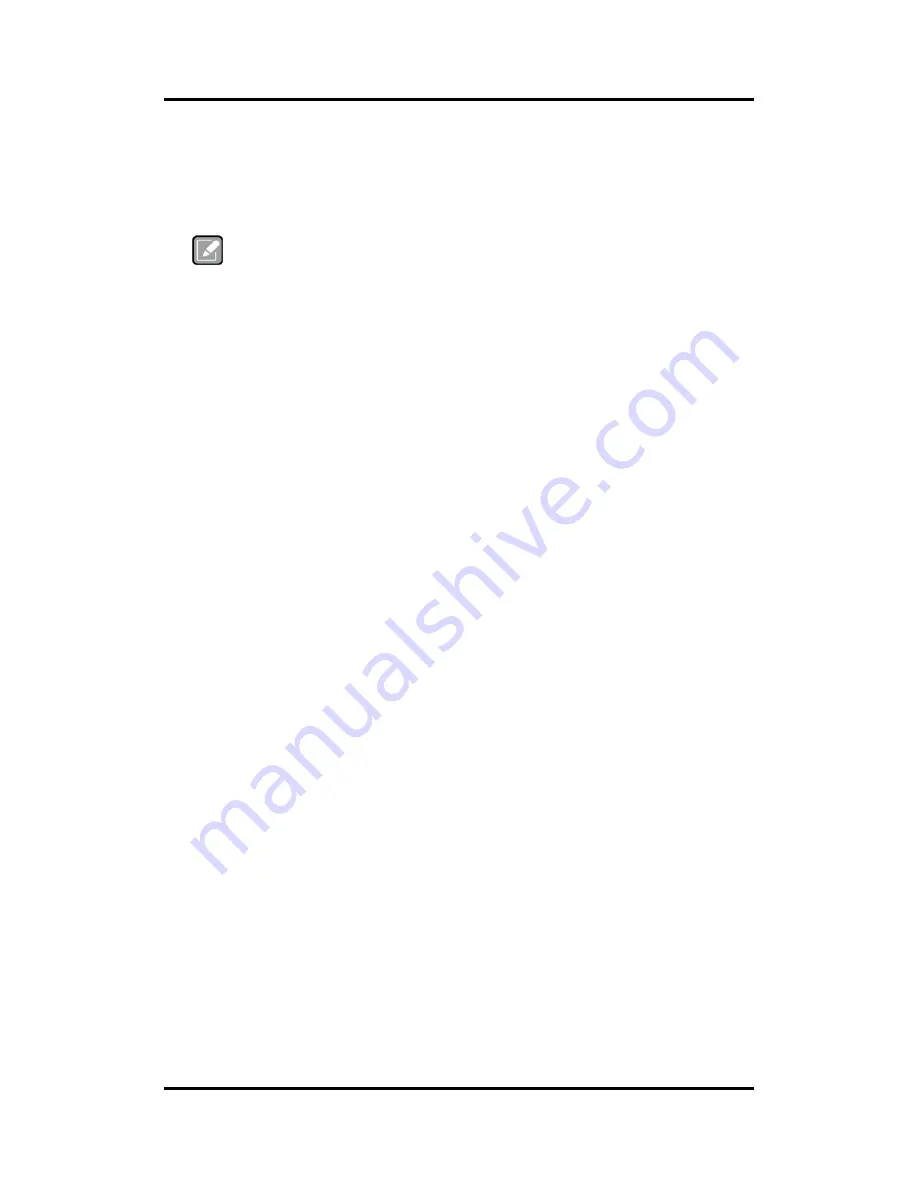
MANO882 Series Mini ITX Board
Introduction
3
Power Management
ACPI (Advanced Configuration and Power Interface).
Form Factor
Mini ITX form factor.
Note
1. All specifications and images are subject to change without notice.
2. The PCI-Express x16 slot supports riser card with up to 2 PCI-Express x8.
1.3
Utilities Supported
Chipset driver
Ethernet driver
Graphics driver
Audio driver
Intel
®
USB 3.0 driver
RAID utility
iAMT utility and driver
Содержание MANO882 series
Страница 6: ...vi iAMT Settings 83 iAMT Web Console 86 ...
Страница 10: ...MANO882 Series Mini ITX Board 4 Introduction This page is intentionally left blank ...
Страница 12: ...MANO882 Series Mini ITX Board 6 Board and Pin Assignments Bottom View I O Bracket ...
Страница 13: ...MANO882 Series Mini ITX Board Board and Pin Assignments 7 2 2 Board Layout Top View I O Bracket ...
Страница 30: ...MANO882 Series Mini ITX Board 24 Board and Pin Assignments This page is intentionally left blank ...
Страница 38: ...MANO882 Series Mini ITX Board 32 Hardware Installation This page is intentionally left blank ...
Страница 41: ...MANO882 Series Mini ITX Board Hardware Description 35 ...
Страница 43: ...MANO882 Series Mini ITX Board Hardware Description 37 ...
Страница 44: ...MANO882 Series Mini ITX Board 38 Hardware Description ...
Страница 46: ...MANO882 Series Mini ITX Board 40 Hardware Description This page is intentionally left blank ...
Страница 74: ...MANO882 Series Mini ITX Board 68 AMI BIOS Setup Utility This page is intentionally left blank ...