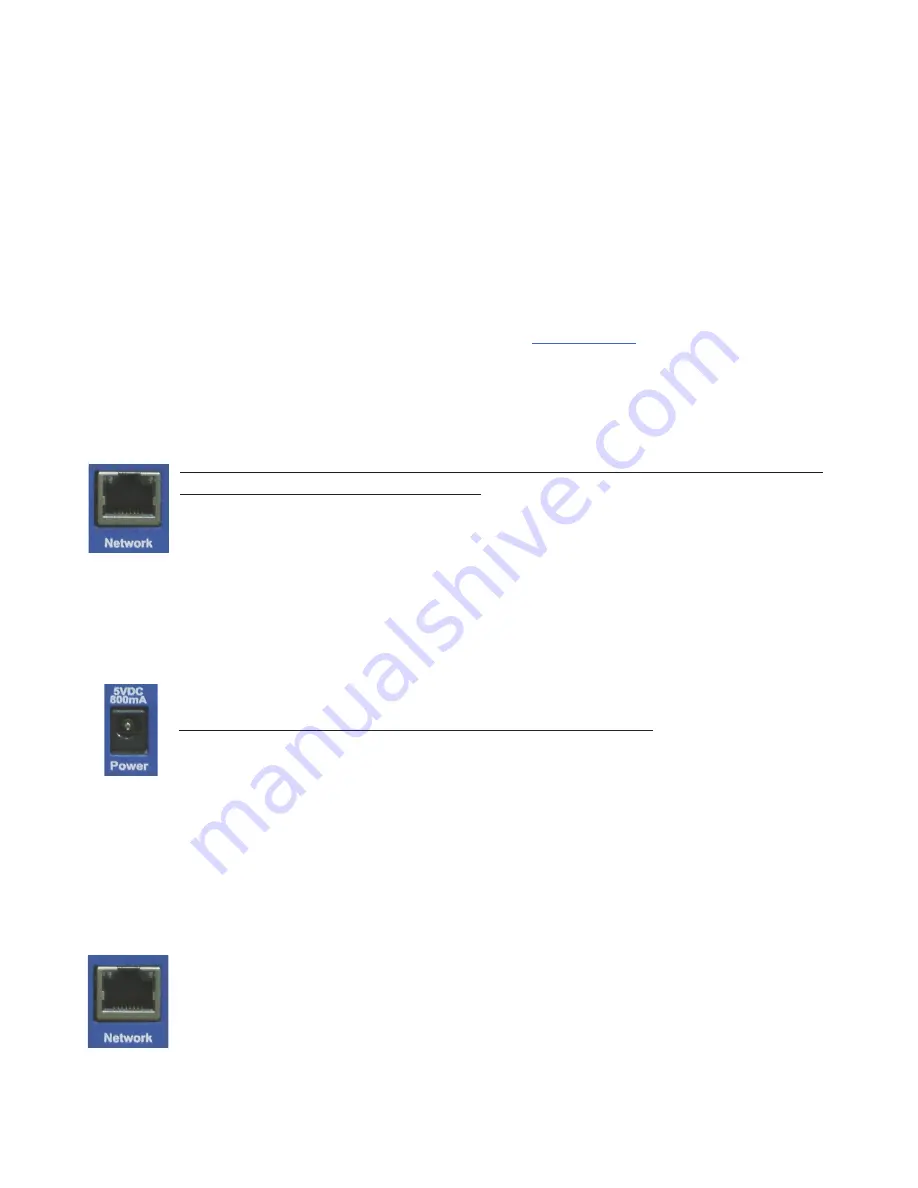
4
AVTECH Inc.
Installation
TemPageR 3E
Activity LED is blinking orange, please refer to the ‘Performing Firmware Recovery’ section of
the ‘Advanced Topics’ chapter. This is an RJ-45 port.
C.
Temperature Sensors
(digital sensor channels) — AVTECH’s Digital Temperature Sensors can
be connected to these sensor channels. These are RJ-11 ports.
Step 1:
Install The AVTECH Device Discovery Utility
The AVTECH Device Discovery Utility is used to initially discover the TemPageR 3E after it is
connected to your network. The Device Discovery Utility can be installed from the AVTECH Install &
Update CD or downloaded from the ‘Downloads’ section of the
AVTECH.com
website. Install this utility
on a Windows-based computer that is located on the same network that the TemPageR 3E unit will be
connected to. Install this now and we will come back to the Device Discovery Utility in a later step.
Step 2:
Install The TemPageR 3E ID Box
The TemPageR 3E must be connected in the following order for initial configuration and
discovery on the network to be successful. Locate the Ethernet cable included with your
package and connect one end to the ‘Network’ port on the front of the TemPageR 3E unit.
Connect the other end of the Ethernet cable to an open port on the switch or router that
will give the TemPageR 3E unit access to your network.
Next, locate the ‘AVTECH 5v 1A Power Adapter’ and plug it into a surge protected UPS power source.
This will allow alert notifications even after a complete power loss.
NOTE: The TemPageR 3E unit should be plugged into a UPS.
Attach the other end of the power adapter to the ‘Power’ port on the TemPageR 3E unit
only if the TemPageR 3E unit is already connected to the network. Be sure to remove the
sticker over the ‘Power’ port before attaching the ‘AVTECH 5v 1A Power Adapter’ to the
TemPageR 3E unit.
IMPORTANT NOTE: DO NOT CONNECT POWER to the TemPageR 3E unit during the initial setup UNTIL AFTER you have
connected it to your network as described above or it will cause problems automatically assigning the initial IP address.
Once the network and power connections have been completed, verify that the LED located on the top-
left side of the network jack lights up indicating power and network connectivity.
Step 3:
Discovery And Network Settings
Once the TemPageR 3E unit has been properly installed according to Step 2 above, open
the AVTECH Device Discovery Utility and click the ‘Search’ button. The AVTECH
Device Discovery Utility will attempt to discover the TemPageR 3E unit connected to
your network by sending out a UDP broadcast on UDP port 30718.























