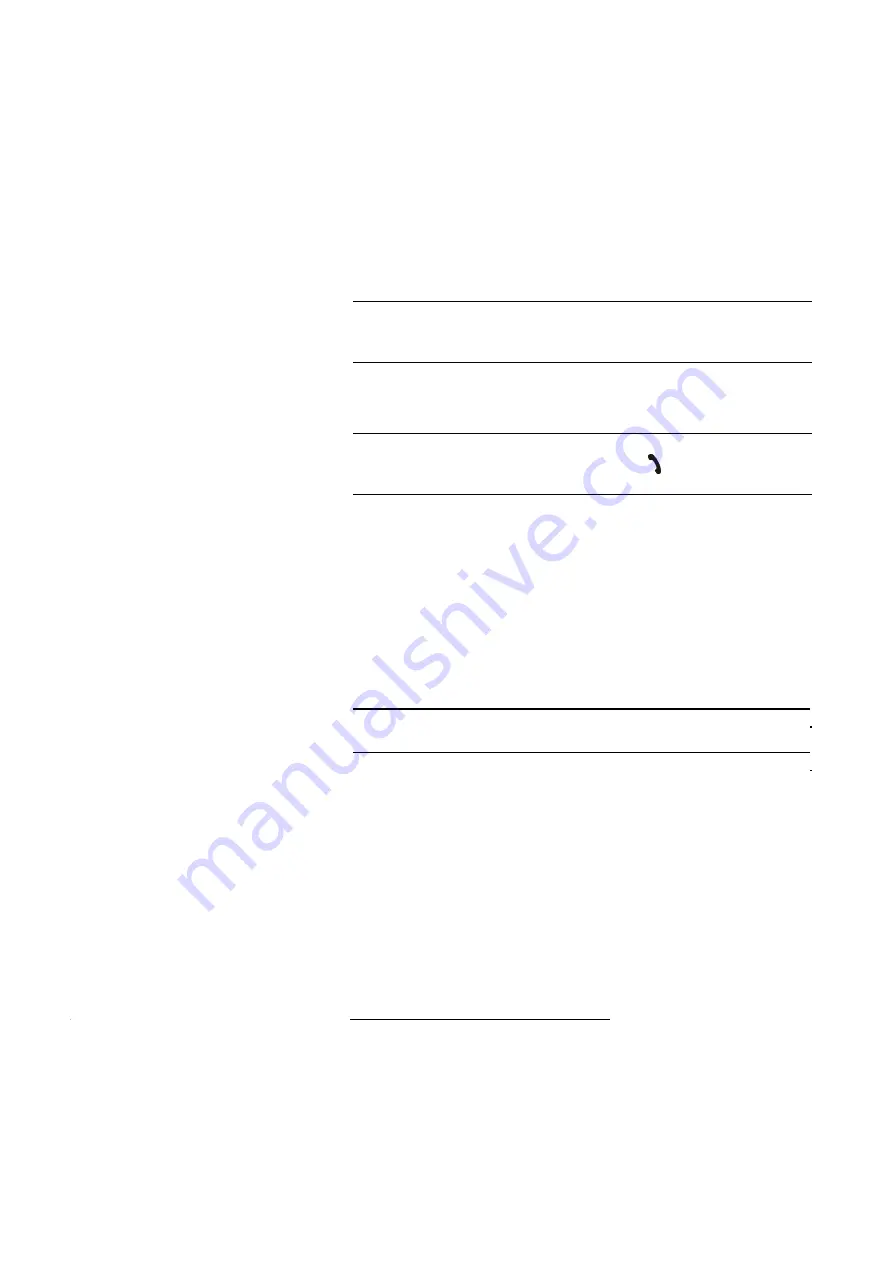
PAGE 42
W i n d o w s P C S o f t w a r e
The standard
IP-Address
of the system is
192.168.96.102
and the standard
contolling
Port
10000
.
To enable a connection with your PC, you have to be in the same
subnet
. Edit
an IP address at your system from your subnet
1
appropriately or activate - to
get the correct settings automatically -
DHCP
(Dynamic Host Configuration
Protocol), if a DHCP server
2
is available.
To change the IP address manually at the system
3
, press the softkey
Menu
→
system settings
→
LAN settings
→
IP Address
. Enter now the desired IP
address. When entering manually you have to be sure that the IP address is
not already used by another unit
4
.
You can activate DHCP at system via Menu
→
System settings
→
LAN set-
tings
→
DHCP
.
Die eingestellte oder erhaltene IP-Adresse stellen Sie jetzt unter
IP Address
ein.
Control Interface List
Wenn Sie mehrere Geräte über die PC-Software verwalten wollen, können Sie
durch Auswahl von
Parameter
→
Control Interface List
alle Systeme ein-
tragen. Hierüber können Sie sowohl Systeme eintragen, die über die LAN- als
auch die RS232-Schnittstelle angeschlossen sind. Diese lassen sich dann kom-
fortabel über
Configuration
→
Control Interface
selektieren.
Um einen neuen Listeneintrag anzulegen, drücken Sie
New
(Neu). Die Ein-
stellungen für die RS232- bzw. LAN-Parameter nehmen Sie wie oben be-
schrieben vor. Zusätzlich können Sie noch einen
Namen
für den Listeintrag
vergeben.
1
Ihr eigenes Subnetz finden Sie wie folgt heraus: Unter
Windows XP
klicken Sie auf
Start
→
Aus-
führen ...
. Geben Sie in die Befehlszeile
cmd
und im darauf angezeigten Eingabefenster
ipconfig
ein. Ihre IP-Adresse wird angezeigt (z.B. 192.168.12.35). Ihr Subnetz lautet entsprechend
192.168.12.xxx.
2
Sie können in aller Regel auch bei einem normalen Router (wie z.B. die AVM Fritz!Box) DHCP
aktivieren.
3
Um die Menüsprache auf Deutsch einzustellen, folgen Sie den Anweisungen auf , .
HINWEIS
Maybe further settings are necessary (e.g. sub-net mask, standard:
255.255.255.000). In that case please contact your network administrator, who
can tel you the correct settings or you use DHCP.
4
Ob die IP-Adresse bereits im Netzwerk verwendet wird, können Sie einfach wie folgt kontrollie-
ren: Unter
Windows XP
klicken Sie auf
Start
→
Ausführen ...
. Geben Sie in die Befehlszeile
cmd
und im darauf angezeigten Eingabefenster
ping
xxx.xxx.xxx.xxx ein. Wobei xxx für die zu prü-
fende IP-Adresse steht.
TIP
Die zugewiesene oder manuell eingestellte IP-Adresse können Sie - falls ak-
tuell keine Audioverbindung besteht - durch Drücken der Hörertaste .her-
ausfinden. Im Display wird dann die aktuelle IP-Adresse angezeigt.
HINWEIS
Beachten Sie bitte, dass gleichzeitig immer nur eine PC-Verbindung mit ei-
nem System möglich ist.
The standard
IP Address
of the system is
192.168.96.102
and the standard
contol
Port
10000
.
To enable a connection with your PC, you have to be in the same
subnet
.
Enter an IP address at your system from your subnet
1
appropriately or acti-
vate - to get the correct settings automatically -
DHCP
(Dynamic Host Confi-
guration Protocol), if a DHCP server
2
is available.
To change the IP address manually at the system
3
, press the softkey
Menu
→
system settings
→
LAN settings
→
IP Address
. Enter now the desired IP
address. When entering manually you have to be sure that the IP address is
not already used by another unit
4
.
You can activate DHCP at system via
Menu
→
system settings
→
LAN set-
tings
→
DHCP
.
Set the assigned or set IP address under
IP Address
.
Control Interface List
If you want to manage multiple units via the PC software, you can enter all
systems by selecting
Parameter
→
Control Interface List
. There you can
enter systems that are connected via the LAN interface as well as via the
RS232 interface. These are comfortable selectable via
Configuration
→
Con-
trol Interface
.
To create a new list entry press
New
. The settings for the RS232 respectively
LAN parameter can be made as per description above. Additionally you can
give the list entry a
Name
.
1
You can identify your own subnet as follows: Under
Windows XP
click
Start
→
Execute ...
. In
the commandline enter
cmd
and in the next input window enter
ipconfig
. Your IP address is dis-
played (e.g. 192.168.12.35). According to that your subnet would be 192.168.12.xxx.
2
Generally you can activate DHCP (like e.g. the AVM Fritz!Box) even with a normal router.
3
To set the menu language into German, please follow the instructions on Page 107, Setting the
menu language.
NOTE
Maybe further settings are necessary (e.g. sub-net mask, standard:
255.255.255.000). In that case please contact your network administrator, who
can tell you the correct settings or you use DHCP.
4
Whether the IP address is already used in the network, you can control as follows: Under
Win-
dows XP
click
Start
→
Execute ...
. In the commandline enter
cmd
and in the next input window
enter
ping
xxx.xxx.xxx.xxx. The xxx stands for the IP address that has to be checked.
TIP
You can identify the assigned or manually set IP address - if there is actually
no Audio connection - by pressing the phone key .. The current IP address
is displayed.
NOTE
Please consider that at the same time there is always only one PC connection
to one system possible.
Содержание MAGIC AC1 XIP/XIP RM
Страница 1: ...MAGIC Audio Codec MAGIC DC7 XIP XIP RM MAGIC AC1 XIP XIP RM Hardware Software Manual Preliminary ...
Страница 2: ... ...
Страница 4: ......
Страница 6: ... ...
Страница 16: ...PAGE 16 S a f e t y ...
Страница 22: ...PAGE 22 P u t t i n g t h e s y s t e m i n t o o p e r a t i o n ...
Страница 53: ...PAGE 53 W i n d o w s P C S o f t w a r e 4 7 2 1 2 SIP Parameters ...
Страница 106: ...PAGE 106 W i n d o w s P C S o f t w a r e ...
Страница 126: ...PAGE 126 O p t i o n M i x e r T o o l P l u g I n ...
Страница 132: ...PAGE 132 O p t i o n R e m o t e C o n t r o l S o f t w a r e FIG 88 S0 MONITOR LAYER 3 DARSTELLUNG ...
Страница 135: ...PAGE 135 O p t i o n R e m o t e C o n t r o l S o f t w a r e 1 0 O P T I O N S E C U R I T Y ...
Страница 136: ...PAGE 136 O p t i o n R e m o t e C o n t r o l S o f t w a r e ...
Страница 138: ...PAGE 138 ...
Страница 140: ...PAGE 140 L i s t o f t h e t r a n s m i s s i o n m o d e s ...
Страница 142: ...PAGE 142 L i s t o f t h e t r a n s m i s s i o n m o d e s ...
Страница 152: ...PAGE 152 I n t e r f a c e s ...
Страница 156: ...PAGE 156 T e c h n i c a l D a t a LICENSE CE UL FCC ...
Страница 160: ...PAGE 160 T e c h n i c a l D a t a ...
Страница 164: ...PAGE 164 T e c h n i c a l D a t a ...
Страница 166: ...PAGE 166 S e r v i c e I n f o r m a t i o n ...
Страница 174: ...PAGE 174 I n d e x ...
Страница 176: ...PAGE 176 ...
















































