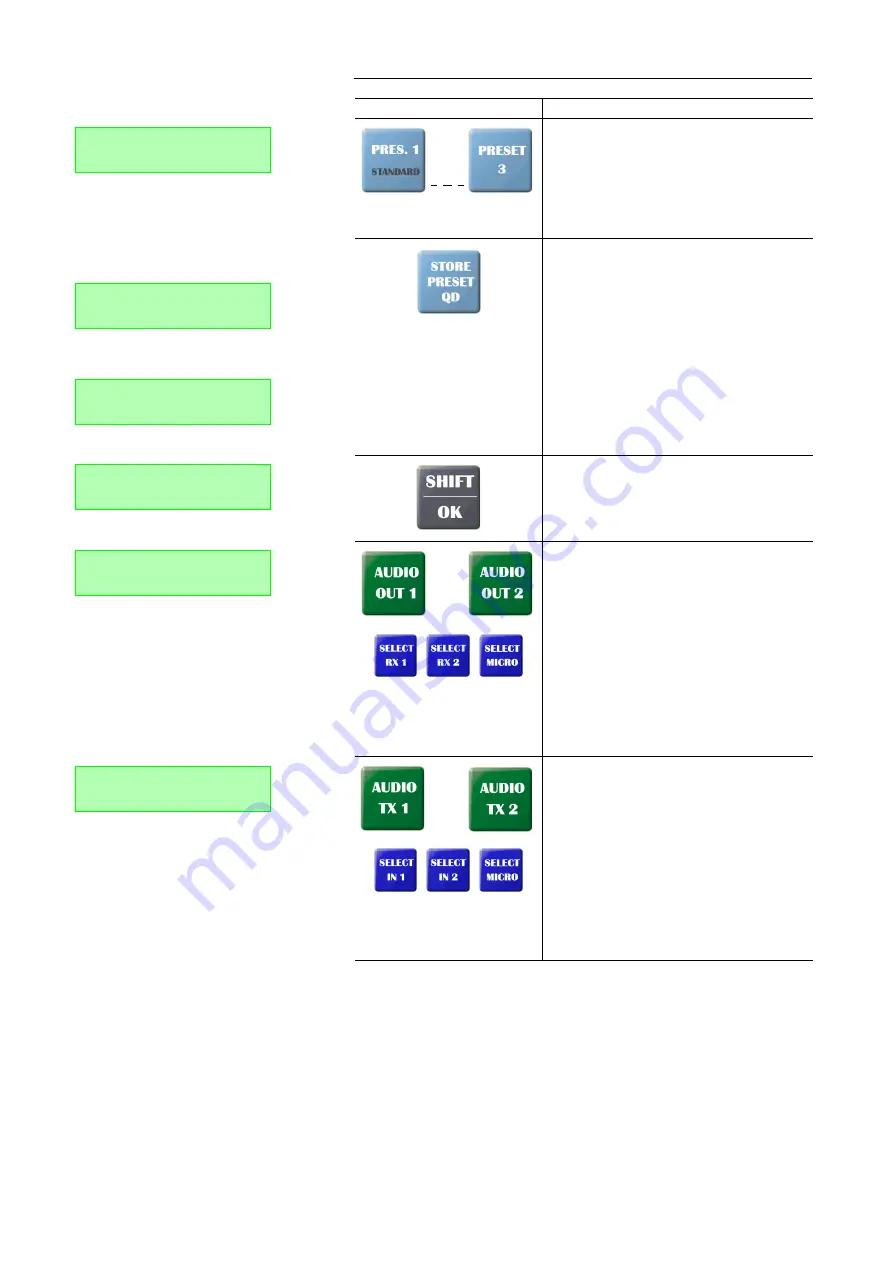
PAGE 122
O p t i o n : M A G I C D C 7 / A C 1 K e y p a d
With the
Preset 1
...
Preset 3
buttons, predefined Audio
mixer configurations can be loaded (see CHAPTER4.9.3,
Page 102).
When the
SHIF
button (
^
symbol in the display) is pressed,
the
Standard
configuration for the Audio mixer is loaded
by pressing the
Preset 1
button. If no Preset is defined, the
message
Cannot load preset!
is displayed. The
Shift
mode
is left automatically after the key is pressed.
To save an Audio mixer preset or a quick dial number, re-
spectively, please use the button
Store Preset QD
.
Saving a
Preset
: First please define the desired Audio mi-
xer settings with the buttons for the Audio interface (e.g.
Audio Out 1
) and the Audio source (e.g.
Select RX1
). Press the
Store Preset QD
button. The message
Store Pres.: Pres./C
is
displayed. Now press the desires preset button
Preset 1
...
Preset 3
. To cancel the saving process please press the
C
button.
Saving a quick dial number (
QD
): First please enter the cal-
ling number, which you want to sace as quick dial, via the
0
...
9
buttons. Press the
Store Preset QD
button. The mes-
sage
Store QD: QD/C
is displayed. Now, please press the
desired quick dial key
QD0
...
QD9
. To cancel the saving pro-
cess please press the
C
button.
With the
Shift/OK
button you reach the „second level“
funvtions of keys (grey labelling) or you can go back to
the standard display, respectively.
If
SHIFT
is activated, the
^
symbol is displayed.
Via the
Audio Out 1
or the
Audio Out 2
button, respectively,
you select the Audio sources which are to be available at
the output of the Audio interface
Audio 1
or
Audio 2
, re-
spectively.
The following Audio sources can be selected via the Au-
dio source keys (dark blue):
•
RX1
: receive signal connection 1
•
RX2
: receive signal connection 2
•
MIC
: local microphone signal
Please note, that several Audio sources can only be selec-
ted at the same time for one Audio interface, if the fee-ba-
sed
Option: Mixer Tool Plug-In
(see CHAPTER7,
Page 125) is enabled. Otherwise, the Audio source which
you selected most recently is activated.
Via the
Audio TX 1
or the
Audio TX 2
button, respectively, you
select the Audio sources which are to be activated for the
Audio transmission.
The following sources can be selected via the Audio
source keys (dark blue):
•
IN1
: Audio input signal
Audio 1
•
IN2
: Audio input signal
Audio 2
•
MIC
: microphone signal
Please note, that several Audio sources can only be selec-
ted at the same time for one Audio interface, if the fee-ba-
sed
Option: Mixer Tool Plug-In
(see CHAPTER7,
Page 125) is enabled. Otherwise, the Audio source which
you selected most recently is activated.
TAB. 4
FUNCTIONS OF KEYS
Key
Function
DISCON. 15KHZ
1B
Preset load ok!
DISCON. 15KHZ
1B
Store Pres.: Pres./C
DISCON. 15KHZ
1B
Store QD: Press QD/C
DISCON. 15KHZ
1B
^
Store QD: Press QD/C
Select Out1 Source:
RX1 RX2
Select TX1 Source:
IN1
MIC
Содержание MAGIC AC1 XIP/XIP RM
Страница 1: ...MAGIC Audio Codec MAGIC DC7 XIP XIP RM MAGIC AC1 XIP XIP RM Hardware Software Manual Preliminary ...
Страница 2: ... ...
Страница 4: ......
Страница 6: ... ...
Страница 16: ...PAGE 16 S a f e t y ...
Страница 22: ...PAGE 22 P u t t i n g t h e s y s t e m i n t o o p e r a t i o n ...
Страница 53: ...PAGE 53 W i n d o w s P C S o f t w a r e 4 7 2 1 2 SIP Parameters ...
Страница 106: ...PAGE 106 W i n d o w s P C S o f t w a r e ...
Страница 126: ...PAGE 126 O p t i o n M i x e r T o o l P l u g I n ...
Страница 132: ...PAGE 132 O p t i o n R e m o t e C o n t r o l S o f t w a r e FIG 88 S0 MONITOR LAYER 3 DARSTELLUNG ...
Страница 135: ...PAGE 135 O p t i o n R e m o t e C o n t r o l S o f t w a r e 1 0 O P T I O N S E C U R I T Y ...
Страница 136: ...PAGE 136 O p t i o n R e m o t e C o n t r o l S o f t w a r e ...
Страница 138: ...PAGE 138 ...
Страница 140: ...PAGE 140 L i s t o f t h e t r a n s m i s s i o n m o d e s ...
Страница 142: ...PAGE 142 L i s t o f t h e t r a n s m i s s i o n m o d e s ...
Страница 152: ...PAGE 152 I n t e r f a c e s ...
Страница 156: ...PAGE 156 T e c h n i c a l D a t a LICENSE CE UL FCC ...
Страница 160: ...PAGE 160 T e c h n i c a l D a t a ...
Страница 164: ...PAGE 164 T e c h n i c a l D a t a ...
Страница 166: ...PAGE 166 S e r v i c e I n f o r m a t i o n ...
Страница 174: ...PAGE 174 I n d e x ...
Страница 176: ...PAGE 176 ...






























