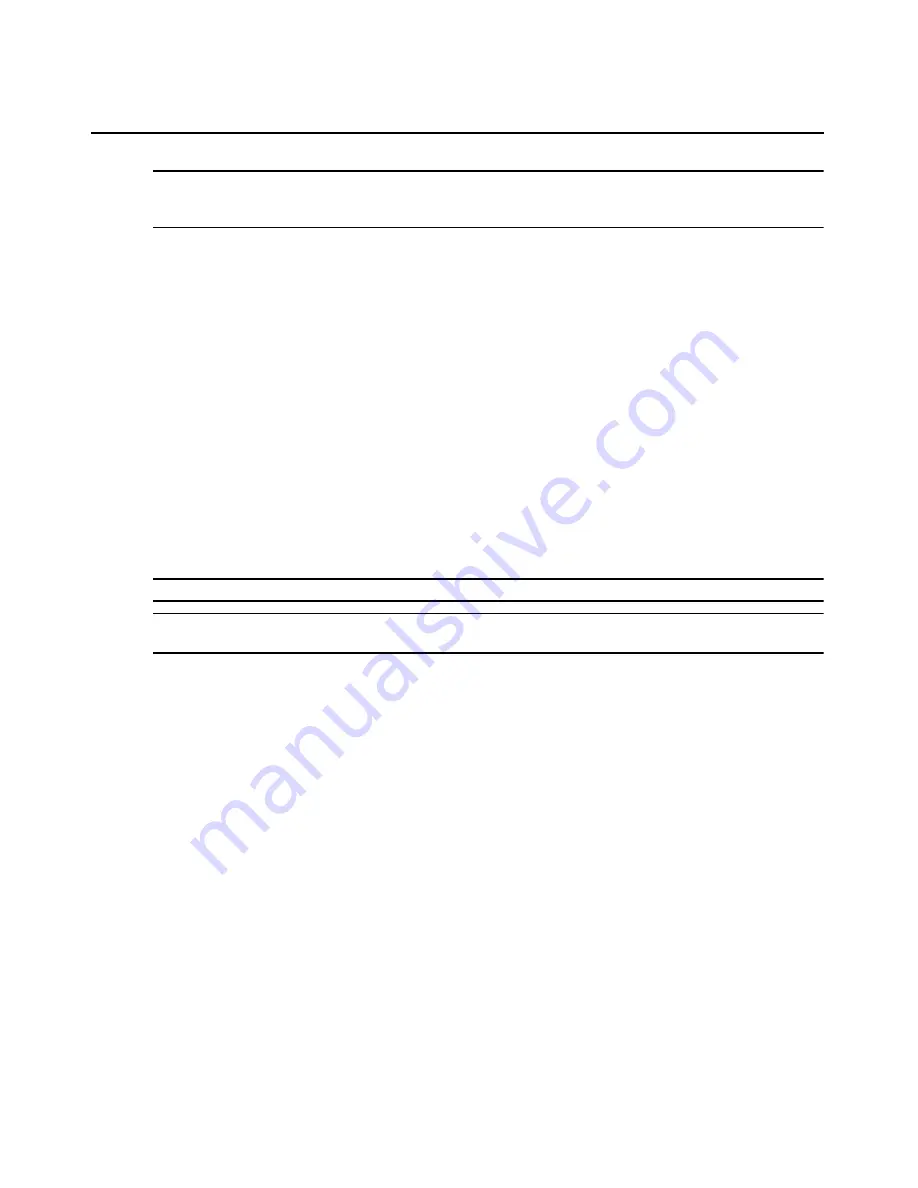
Chapter 5: The Video Viewer
69
NOTE: On supported system configurations, the Avocent Mouse Sync status is Available. If you are using a
USB2 IQ module but the target device cannot support the Avocent Mouse Sync protocol, the status is
Unavailable. If you are not using a USB2 IQ module, the status is Not Supported.
4.
Click OK.
Using Keyboard Pass-through
Keystrokes that a user enters when using a Video Viewer window may be interpreted in two ways,
depending on the Screen mode of the Video Viewer window.
•
If a Video Viewer window is in Full Screen mode, all keystrokes and keyboard combinations
except
Ctrl-Alt-Del
are sent to the remote server being viewed.
•
If a Video Viewer window is in Regular Desktop mode, Keyboard Pass-through mode can be
used to control whether the remote server or local computer recognizes certain keystrokes or
keystroke combinations.
Keyboard pass-through must be specified using the Session Options dialog box. When enabled,
keyboard pass-through sends all keystrokes and keystroke combinations except
Ctrl-Alt-Del
to the
remote server being viewed when the Video Viewer window is active. When the local desktop is
active, keystrokes and keystroke combinations entered by the user affect the local computer.
NOTE: The Ctrl-Alt-Delete keyboard combination can be sent only to a remote server by using a macro.
NOTE: The Japanese keyboard ALT-Han/Zen keystroke combination is always sent to a remote server
regardless of the Screen mode or keyboard pass-through setting.
To specify keyboard pass-through:
1.
Select Tools - Session Options from the Video Viewer window menu.
-or-
Click the Session Options button.
The Session Options dialog box appears.
2.
Click the General tab.
3.
Select Pass-through all keystrokes in regular window mode.
4.
Click OK to save setting.
Using Macros
The AutoView 3050/3100/3200 switch OBWI comes pre-configured with macros for the Windows
and the Sun platforms.
To send a macro:
Select Macros - <desired macro> from the Video Viewer window menu.
Содержание AutoView 3050
Страница 1: ...Installer User Guide AutoView 3050 3100 3200...
Страница 12: ...x AutoView 3050 3100 3200 Switch Installer User Guide...
Страница 24: ...12 AutoView 3050 3100 3200 Switch Installer User Guide...
Страница 50: ...38 AutoView 3050 3100 3200 Switch Installer User Guide...
Страница 68: ...56 AutoView 3050 3100 3200 Switch Installer User Guide...
Страница 100: ...88 AutoView 3050 3100 3200 Switch Installer User Guide...
Страница 101: ...5...
Страница 102: ...590 640 501E For Technical Support www avocent com support...






























