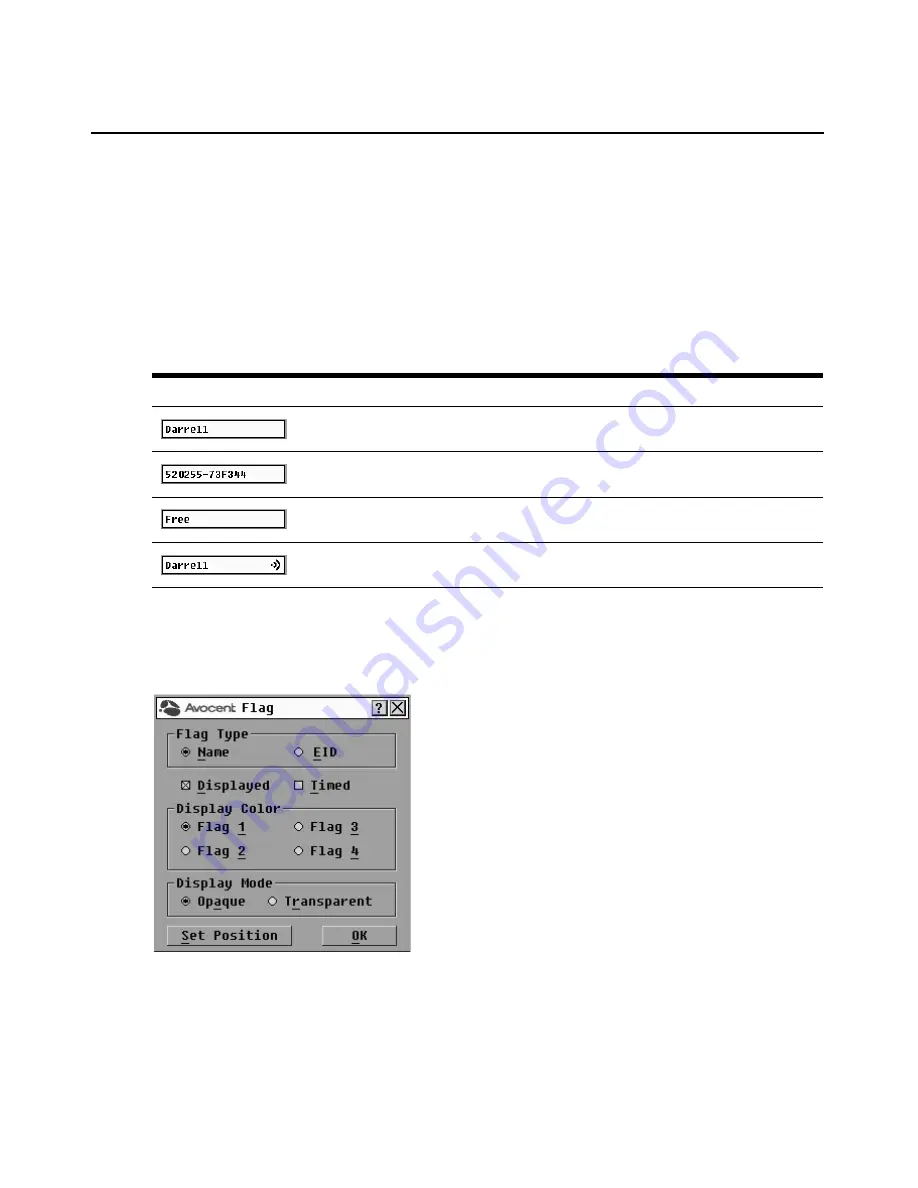
20
AutoView 3050/3100/3200 Switch Installer/User Guide
Setting a Screen Delay Time enables you to complete a soft switch without the OSCAR interface
displaying. To perform a soft switch, see the Soft switching on page 14.
Controlling the status flag
The status flag displays on your desktop and shows the name or EID number of the selected target
device or the status of the selected port. Use the Flag dialog box to configure the flag to display by
target device name or EID number, or to change the flag color, opacity, display time and location
on the desktop. Table 3.5 describes each status flag.
To access the OSCAR interface Flag dialog box:
1.
If the OSCAR interface is not open, press
Print Screen
to open the Main dialog box.
2.
Click Setup - Flag to open the Flag dialog box shown in Figure 3.4.
Figure 3.4: OSCAR Interface Flag Dialog Box
To determine how the status flag is displayed:
1.
Select Name or EID to determine what information will be displayed.
Table 3.5: OSCAR Interface Status Flags
Flag
Description
Flag type by name
Flag type by EID number
Flag indicating that the user has been disconnected from all systems
Flag indicating that Broadcast mode is enabled
Содержание AutoView 3050
Страница 1: ...Installer User Guide AutoView 3050 3100 3200...
Страница 12: ...x AutoView 3050 3100 3200 Switch Installer User Guide...
Страница 24: ...12 AutoView 3050 3100 3200 Switch Installer User Guide...
Страница 50: ...38 AutoView 3050 3100 3200 Switch Installer User Guide...
Страница 68: ...56 AutoView 3050 3100 3200 Switch Installer User Guide...
Страница 100: ...88 AutoView 3050 3100 3200 Switch Installer User Guide...
Страница 101: ...5...
Страница 102: ...590 640 501E For Technical Support www avocent com support...






























