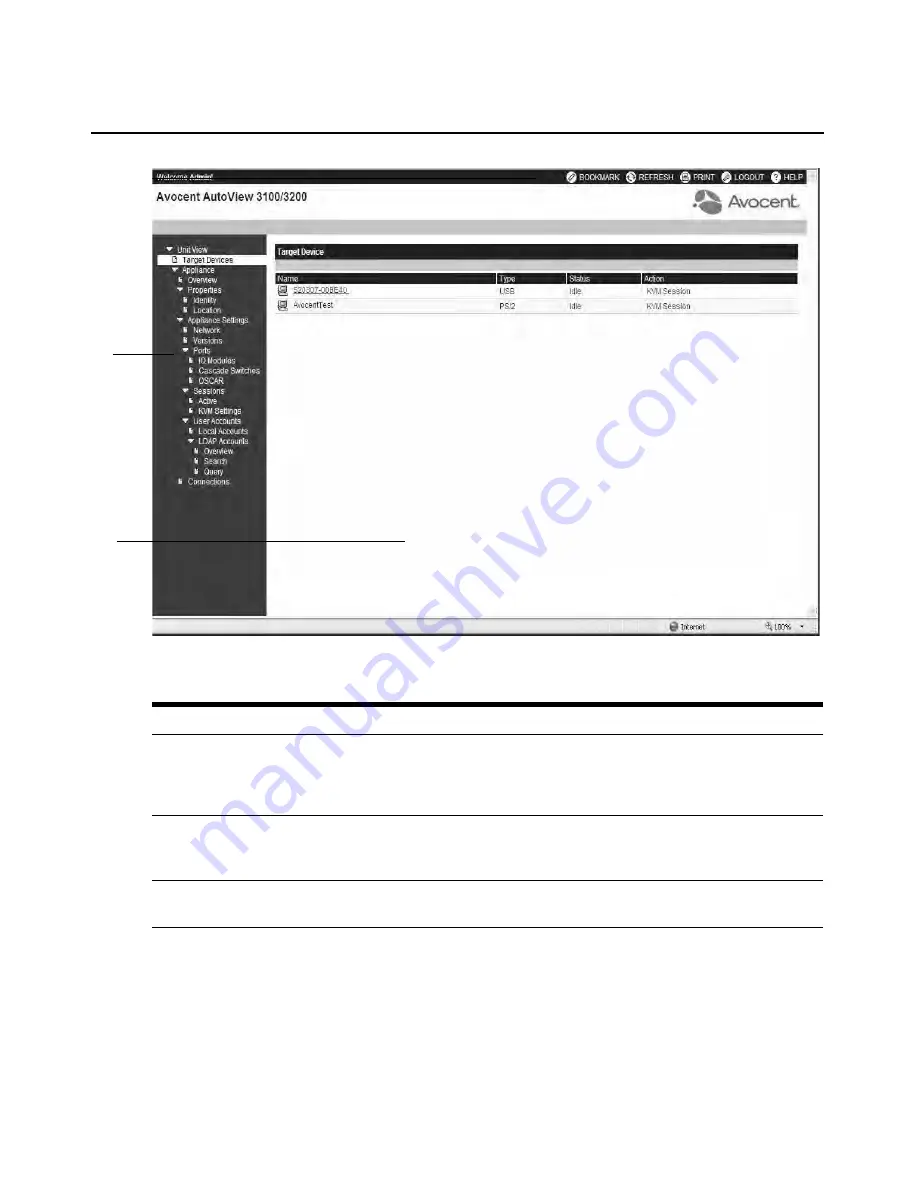
Chapter 4: Web Interface Operations
41
Figure 4.1: Avocent AutoView 3100/3200 Explorer Window
Using the side navigation bar
You can use the side navigation bar to display windows in which you can specify settings or
perform operations. Clicking on a link that does not contain an arrow will display its
corresponding window.
Table 4.2: Descriptions for Figure 4.1
Number Description
1
Top option bar: Use the top option bar to bookmark an AutoView 3050/3100/3200 switch OBWI
window, refresh the display of an AutoView 3050/3100/3200 switch OBWI window, print a web page,
log out of a software session or access the Avocent Technical Support help page. The name of the
logged in user appears on the left side of the top option bar.
2
Side navigation bar: Use the side navigation bar to display the system information you wish to
display or edit, which displays in the content area. The side navigation bar also contains icons in the
top left corner which, when clicked, expand or collapse all nodes.
3
Content area: Use the content area to display or make changes to the AutoView 3050/3100/3200
switch OBWI system.
2
3
1
Содержание AutoView 3050
Страница 1: ...Installer User Guide AutoView 3050 3100 3200...
Страница 12: ...x AutoView 3050 3100 3200 Switch Installer User Guide...
Страница 24: ...12 AutoView 3050 3100 3200 Switch Installer User Guide...
Страница 50: ...38 AutoView 3050 3100 3200 Switch Installer User Guide...
Страница 68: ...56 AutoView 3050 3100 3200 Switch Installer User Guide...
Страница 100: ...88 AutoView 3050 3100 3200 Switch Installer User Guide...
Страница 101: ...5...
Страница 102: ...590 640 501E For Technical Support www avocent com support...






























