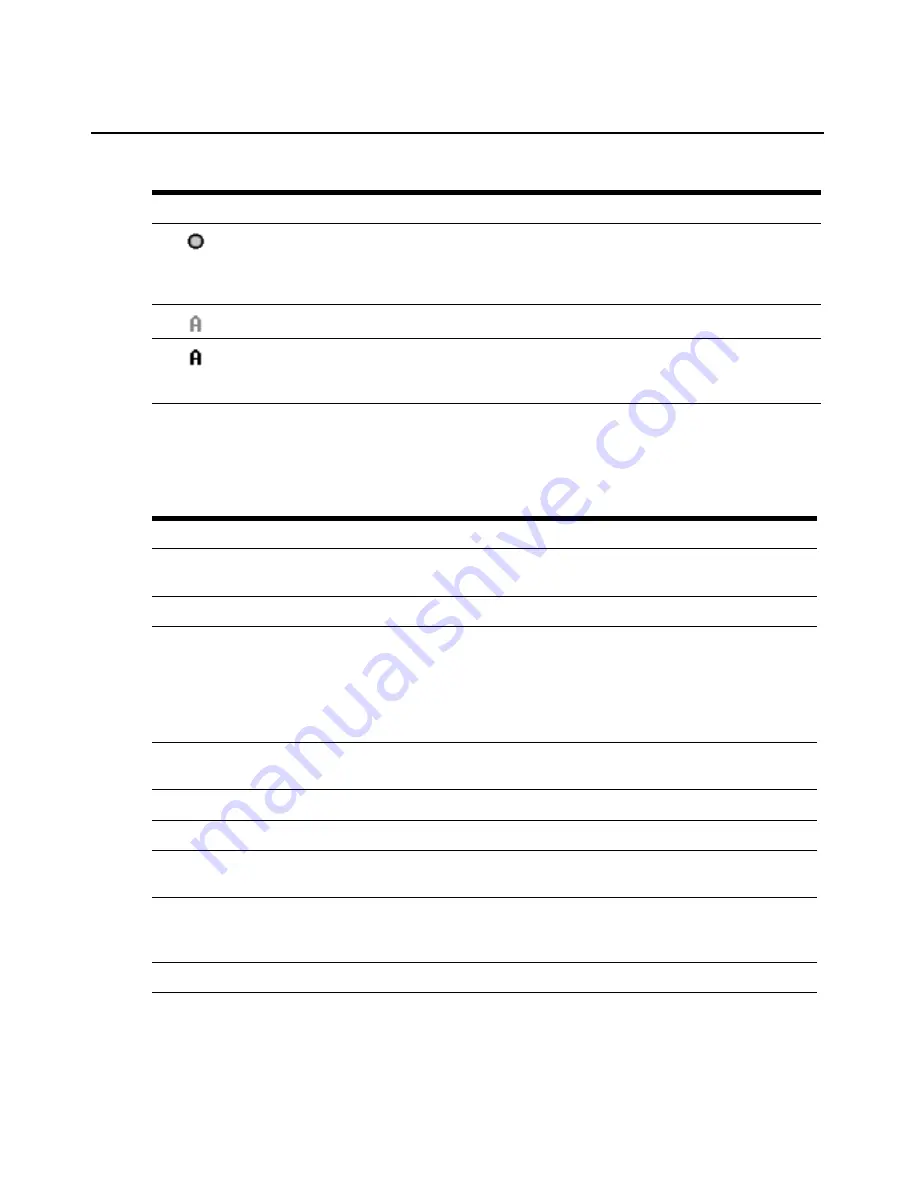
Chapter 3: Local Port Operation
15
Navigating the OSCAR interface
This table describes how to navigate the OSCAR interface using the keyboard and mouse.
(yellow circle) The designated IQ module is being upgraded. When this symbol displays, do not
cycle power to the AutoView 3050/3100/3200 switch or connected target devices and do not
disconnect IQ modules. Doing so may render the module permanently inoperable and require
the IQ module to be returned to the factory for repair.
(green letter) IQ module is being accessed by the indicated user channel.
(black letter) IQ module is blocked by the indicated user channel. For instance, in Figure 3.1,
user B is viewing Forester, but is blocking access to Acton, Barrett and Edie, which are
connected to the same IQ module.
Table 3.1: OSCAR Interface Status Symbols (Continued)
Symbol Description
Table 3.2: OSCAR Interface Navigation Basics
Keystroke
Function
Print Screen
Opens the OSCAR interface. Press Print Screen twice to send the Print
Screen keystroke to the currently selected IQ module.
F1
Opens the Help screen for the current dialog box.
Escape
Closes the current dialog box without saving changes and returns to the
previous one. If the Main dialog box is displayed, pressing Escape closes the
OSCAR interface and displays a status flag if status flags are enabled. See the
Commands Dialog Box Functions on page 31 for more information. In a
message box, pressing Escape closes the pop-up box and returns to the
current dialog box.
Alt
Opens dialog boxes, selects or checks options and executes actions when
used with underlined or other designated letters.
Alt+X
Closes current dialog box and returns to previous one.
Alt+O
Selects the OK button, then returns to the previous dialog box.
Enter
Completes a switch operation in the Main dialog box and exits the
OSCAR interface.
Single-click, Enter
In a text box, single-clicking an entry and pressing Enter selects the text for
editing and enables the Left and Right Arrow keys to move the cursor. Press
Enter again to quit the Edit mode.
Print Screen, Backspace
Toggles back to previous selection.
Содержание AutoView 3050
Страница 1: ...Installer User Guide AutoView 3050 3100 3200...
Страница 12: ...x AutoView 3050 3100 3200 Switch Installer User Guide...
Страница 24: ...12 AutoView 3050 3100 3200 Switch Installer User Guide...
Страница 50: ...38 AutoView 3050 3100 3200 Switch Installer User Guide...
Страница 68: ...56 AutoView 3050 3100 3200 Switch Installer User Guide...
Страница 100: ...88 AutoView 3050 3100 3200 Switch Installer User Guide...
Страница 101: ...5...
Страница 102: ...590 640 501E For Technical Support www avocent com support...






























