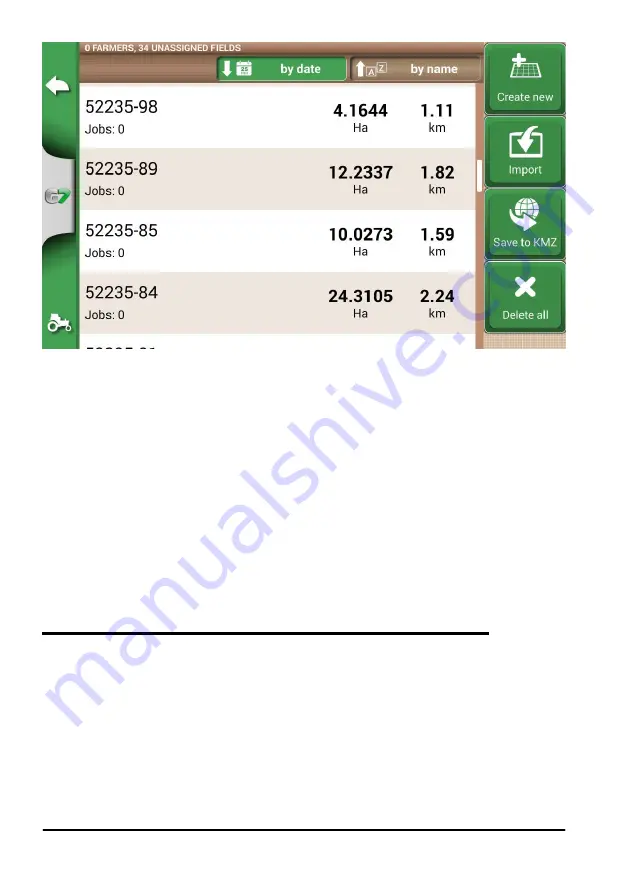
48
AvMap G7 Farmnavigator – User Manual
Figure 4.4.a Field selection page
4.
Select the “IMPLEMENT” (it must be different from the implement used in the previous job
);
5. Select the “DRIVER”;
6.
Select the “PRODUCT”;
7.
Tap “OK” to confirm the creation of a new job.
The last job will be reloaded and A-B lines width will be calculated according to the new implement
width.
It is necessary to put the tractor in the same position as for the previous job, by following this
procedure:
1. Tap on “A-B”;
2. Tap on “
Magnet” icon. The first line will be move to the real implement position;
3. In case of error in the positioning, repeat the operation;
4. Select “START”;
5. Proceed with the activity.
4.5 Create more than one A-B line during the same job session
NOTE:
this function can be used only if the field is set.
G7 Farmnavigator allows you to save more than one A-B lines and recall them for further activities.
To save more than one A-B lines within the field, proceed as follows:
1.
Create a new job, select a field from the list or create a new field;
2. Start the job
and define an A-B line (e.g. A-B Parallel guidelines);
3. Tap again on “A-B” if you need to create another A-B line (e.g. adaptative guidelines);
4. Tap the “A-B” icon, marked with a red X, to cancel the lines from the display;
5. Tap “YES”. The line will be deleted only from the display, but it is stored in memory;
6. Move the tractor to the new job
direction, inside the same field and the same job;
Содержание G7 Farmnavigator
Страница 1: ...USER MANUAL Updated to 3 10 xR software version where x indicates all 3 10 software versions ...
Страница 2: ......
Страница 4: ......
Страница 79: ......
Страница 80: ...MAG7XAM0AE010 ÑMAG7XAM0AE0109Ó ...
















































