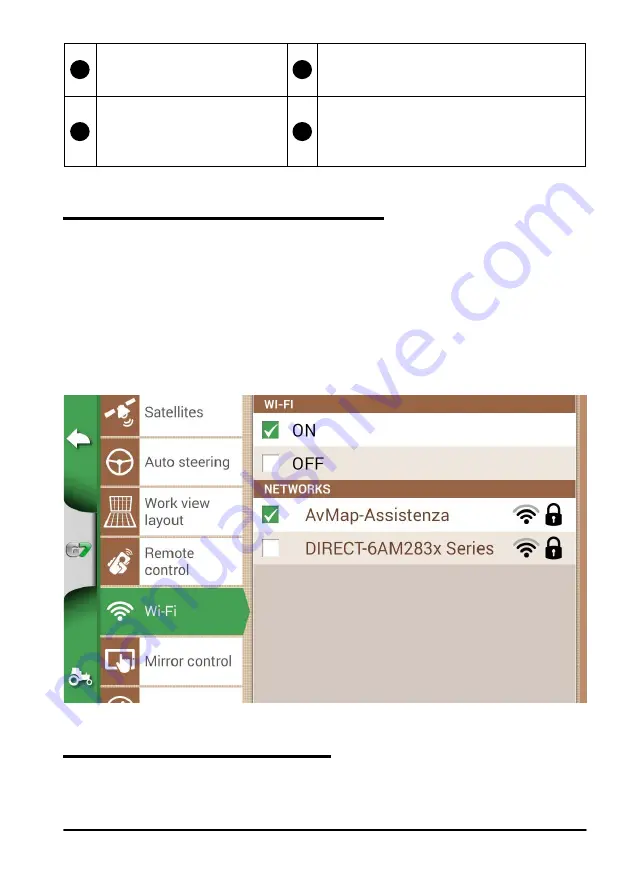
29
AvMap G7 Farmnavigator – User Manual
5
Start/Stop
Press it to start/stop colouring the
worked area on the map.
6
Setting
Press it to open set up page.
7
Zoom in/zoom out wheel
Use the lateral wheel to zoom in
or out the map.
8
Nudge control
It allows you to move the line to follow, moving
the remote control to the right or to the left.
Table 2.4.i Remote control functions
2.4.8 Wireless connectivity (for G7 Plus only)
G7 Farmnavigator is provided with wireless connectivity and it can be connected to a WiFi hotspot. A
dedicated menu allows the configuration of a WiFi network.
1. Select “SET UP” > “WiFi”;
2. Select “ON” to start searching for available networks;
3. Select the network that you want to access;
4. Select “Password” to enter the PIN code;
5.
Wait for a moment and confirm the connection. Tap the name of the network to check
6. Select “FORGET” to disable automatic WiFi connection.
Figure 2.4.j WiFi configuration page
2.4.9 Mirror Control (for G7 Plus only)
Install the app Mirror Control to control G7 Farmnavigator with your smartphone or tablet. This app
allows you to use the display of your Android or Apple device as if it was G7 Farmnavigator display.
connection status and IP address information.
Содержание G7 Farmnavigator
Страница 1: ...USER MANUAL Updated to 3 10 xR software version where x indicates all 3 10 software versions ...
Страница 2: ......
Страница 4: ......
Страница 79: ......
Страница 80: ...MAG7XAM0AE010 ÑMAG7XAM0AE0109Ó ...






























