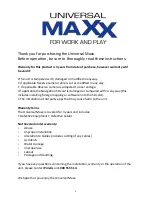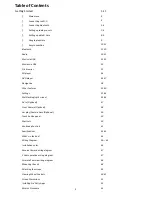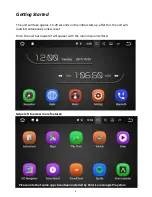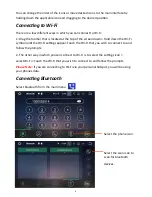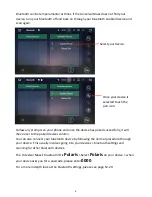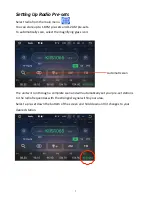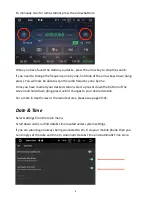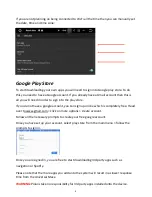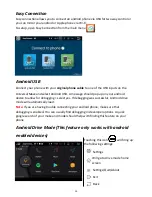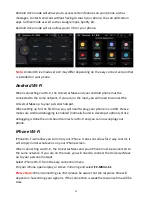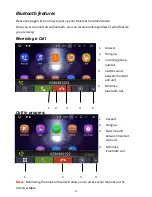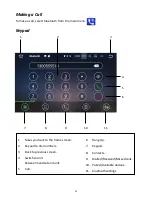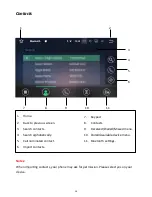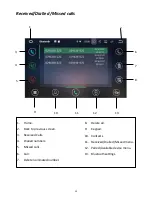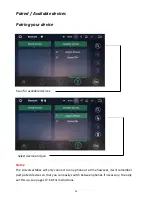Отзывы:
Нет отзывов
Похожие инструкции для Universal Maxx

CY-VHD9500U
Бренд: Panasonic Страницы: 6

CQVX100U - Car Audio - DVD Receiver
Бренд: Panasonic Страницы: 46

CQVW100U - Car Audio - In-Dash DVD Receiver
Бренд: Panasonic Страницы: 46

CQ-VX220W
Бренд: Panasonic Страницы: 20

IVA-D105R
Бренд: Alpine Страницы: 79

JDH910BT
Бренд: Jensen Страницы: 13

COBY CX-CD282
Бренд: Coby Страницы: 3

PLAY:3
Бренд: Sonos Страницы: 15

W222-VIM
Бренд: Nav TV Страницы: 7

CAR689
Бренд: Jensen Страницы: 36

HITCH-35
Бренд: Farenheit Страницы: 4

NVIDIA Quadro FX 3450
Бренд: HP Страницы: 3

NVIDIA Quadro FX 3400
Бренд: HP Страницы: 2

TR-654AG
Бренд: Daewoo Страницы: 27

AXL-122W
Бренд: Daewoo Страницы: 20

AMI-917L
Бренд: Daewoo Страницы: 26

RD-400 Series
Бренд: Daewoo Страницы: 62

VM120
Бренд: Phonocar Страницы: 4