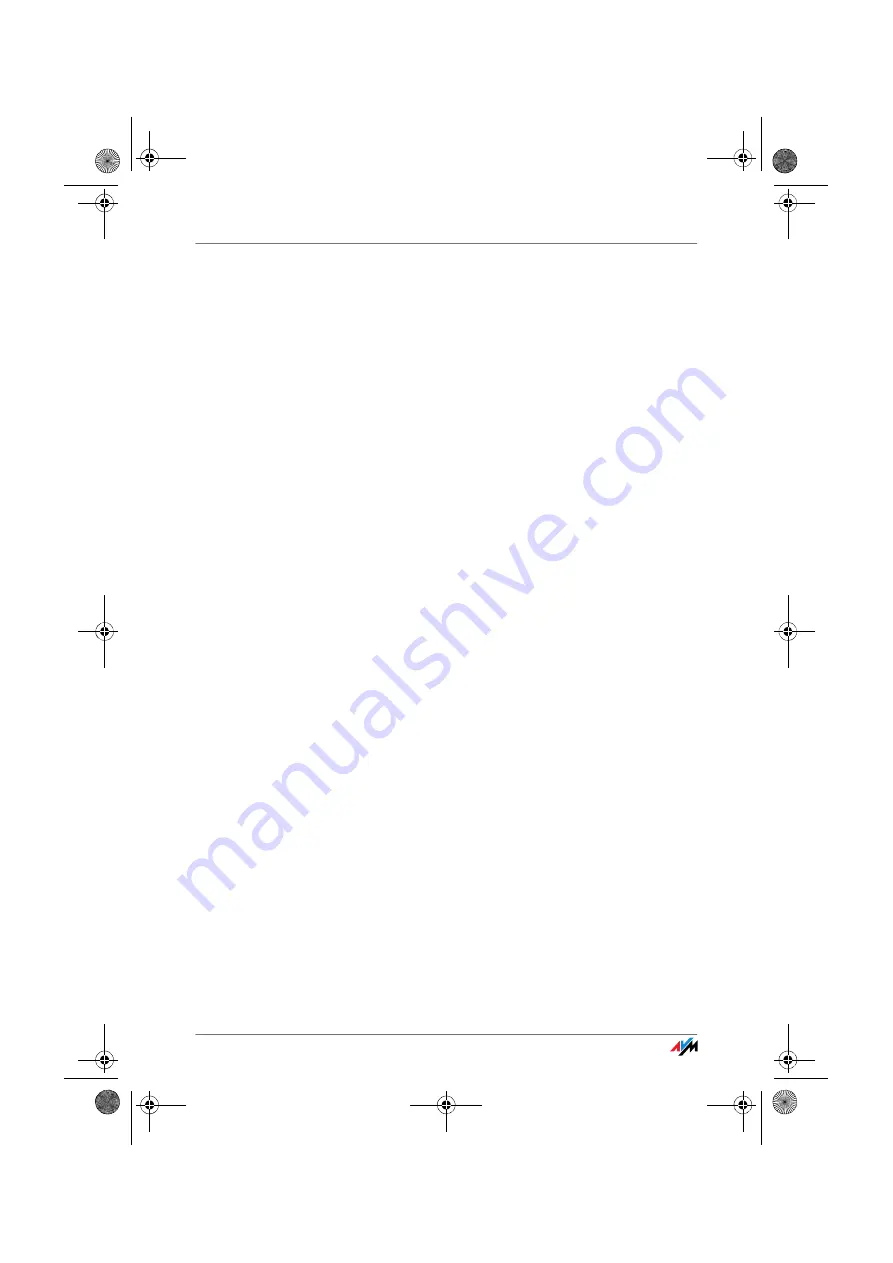
Removing the FRITZ!Box
FRITZ!Box
92
11
Removing the FRITZ!Box
This chapter describes how to:
disconnect the FRITZ!Box from the computer
uninstall the FRITZ!DSL software package
remove the printer port
remove the “FRITZ!Box” program group.
11.1
Disconnecting the FRITZ!Box from the Computer
LAN Ports
If the computer is connected to one of the LAN ports on the
FRITZ!Box, simply remove the network cable.
If the computer is connected to the FRITZ!Box via a network
hub or switch, remove the network cable between the com-
puter and the network hub or switch.
WLAN
If the computer is connected to the FRITZ!Box wirelessly via
WLAN, deactivate the WLAN connection to FRITZ!Box in the
WLAN adapter of the computer.
11.2
Removing the FRITZ!DSL Software
You can remove the FRITZ!DSL software using the Control
Panel of the Windows operating system.
Removing FRITZ!DSL in Windows XP
Proceed as follows:
1.
Open “start / Control Panel / Add or Remove Pro-
grams”. Make sure that the “Change or Remove Pro-
grams” button is selected in the column at left.
2.
Select the “AVM ” entry from the list of “Currently in-
stalled programs”.
3.
Click the “Change/Remove” button.
This concludes the removal of FRITZ!DSL.
F!BoxFonWLAN-7170v2-e.book Seite 92 Freitag, 23. November 2007 3:41 15






























