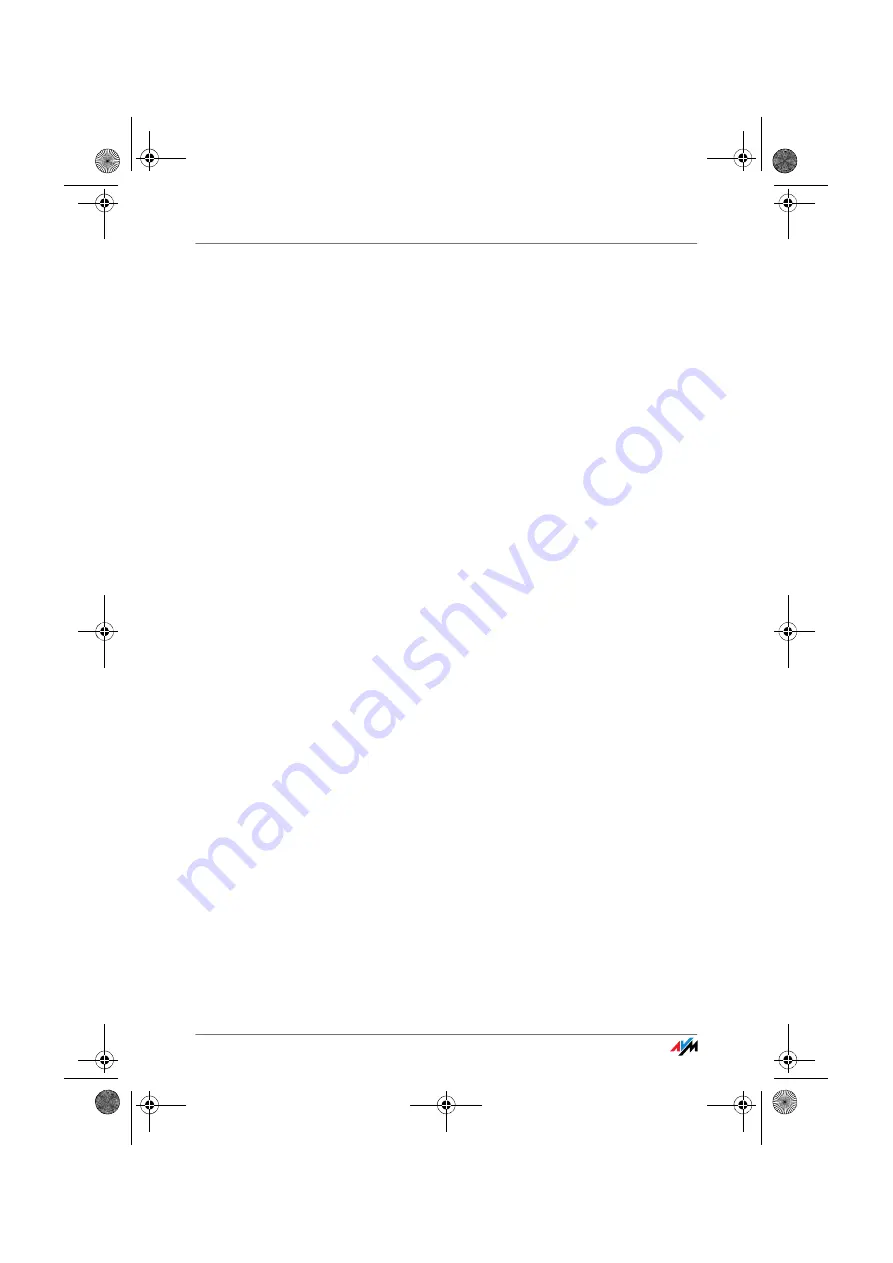
Entering Numbers for Calls over Fixed Lines
FRITZ!Box
36
6.
Enter the account information you received from your
Internet telephony provider in the appropriate fields.
7.
Click the “Apply” button.
The new number is added to the list of Internet numbers.
5.2
Entering Numbers for Calls over Fixed Lines
For fixed-line telephony your fixed-line numbers must be
configured in the FRITZ!Box. Proceed as follows:
1.
Start a web browser.
2.
Enter
fritz.box
in the address field.
3.
Select the “Settings” menu.
4.
Click the “Extensions” command in the “Telephony”
menu.
5.
Select the “Fixed-line Numbers” page.
6.
Specify whether your fixed line is an ISDN line or an
analog line.
7.
Enter the ISDN numbers (MSNs) or the analog number
in the corresponding fields.
8.
Click the “Apply” button.
5.3
Configuring Analog Equipment
FRITZ!Box is configured so that you can make calls to the
analog network immediately after connecting analog termi-
nal devices, without any additional settings required.
The following settings are preconfigured at the analog lines
“FON 1”, “FON 2” and “FON 3”:
calls can be accepted on all three lines: connected ter-
minal devices will ring at the same time
outgoing calls can be conducted on all three lines
F!BoxFonWLAN-7170v2-e.book Seite 36 Freitag, 23. November 2007 3:41 15
































