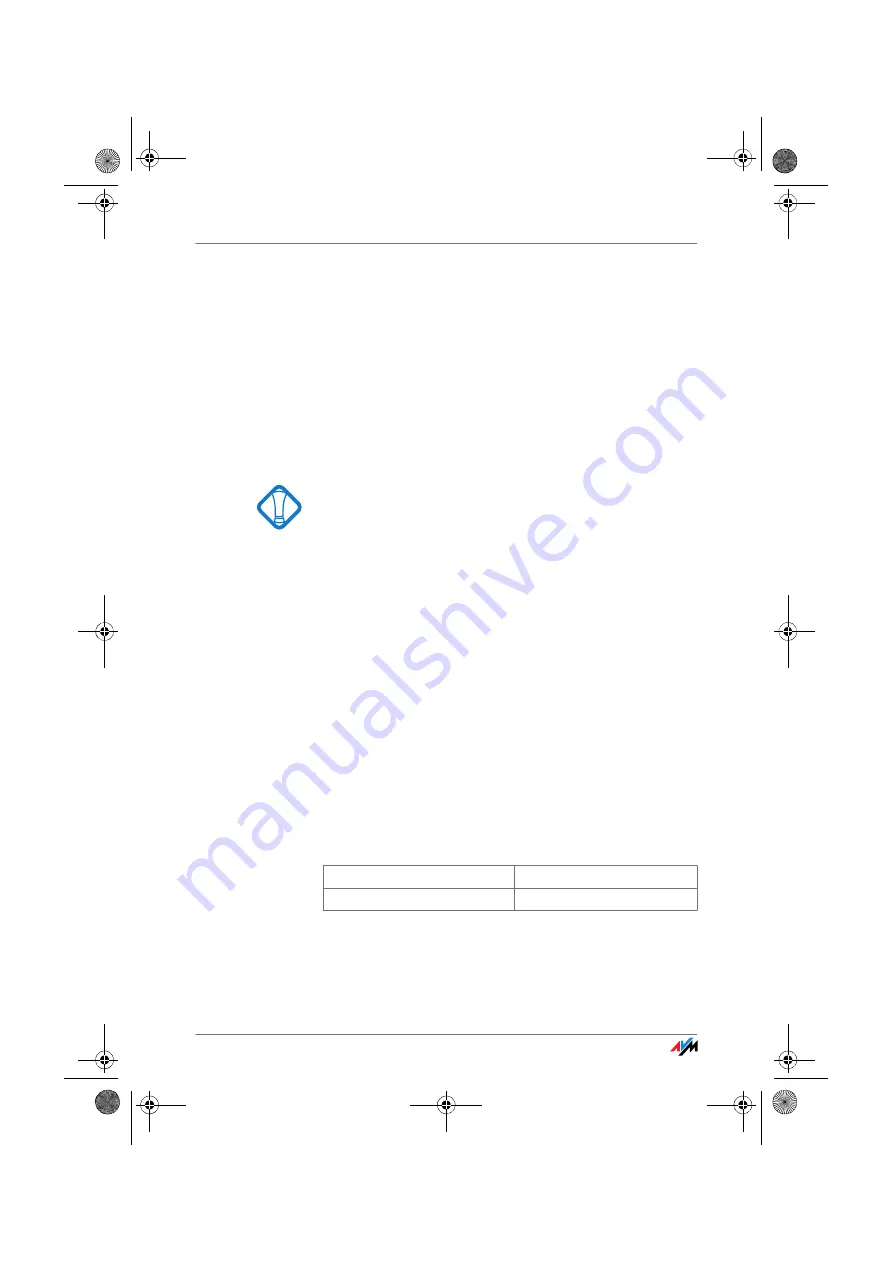
Checking the Protection Software
FRITZ!Box
82
4.
In the next window, click the “Advanced...” button and
enter in the “Add this Web site to the zone:” field:
fritz.box
5.
Disable the option “Require server verification (https:)
for all sites in this zone”.
Checking the Protection Software
Protection software like firewalls and security software can
block access to the FRITZ!Box user interface. Set exceptions
for the FRITZ!Box in all active protection software.
If you would like to exit protection software to test access to
the FRITZ!Box, remove the DSL cable first! After testing, first
start the protection software before reinserting the DSL ca-
ble and connecting to the Internet!
Restarting the FRITZ!Box
Restart the FRITZ!Box. Remove the power cable from the
socket. Wait five seconds before reconnecting to the power
supply.
If these points are all in order but you still have no access
to the user interface, work through the following instruc-
tions:
Opening the FRITZ!Box User Interface via a LAN Connection
The FRITZ!Box is equipped with a fixed IP address that can-
not be changed. FRITZ!Box
always
can be reached at this IP
address.
The fixed IP address at which the FRITZ!Box can always be
reached depends on the firmware version.
The following section describes how to open the user inter-
face in both the new and the old firmware versions. If you
cannot open the user interface using the new fixed IP ad-
dress, try again using the old fixed IP address.
The new fixed IP address is:
169.254.1.1
The older fixed IP address is:
192.168.178.254
F!BoxFonWLAN-7170v2-e.book Seite 82 Freitag, 23. November 2007 3:41 15






























