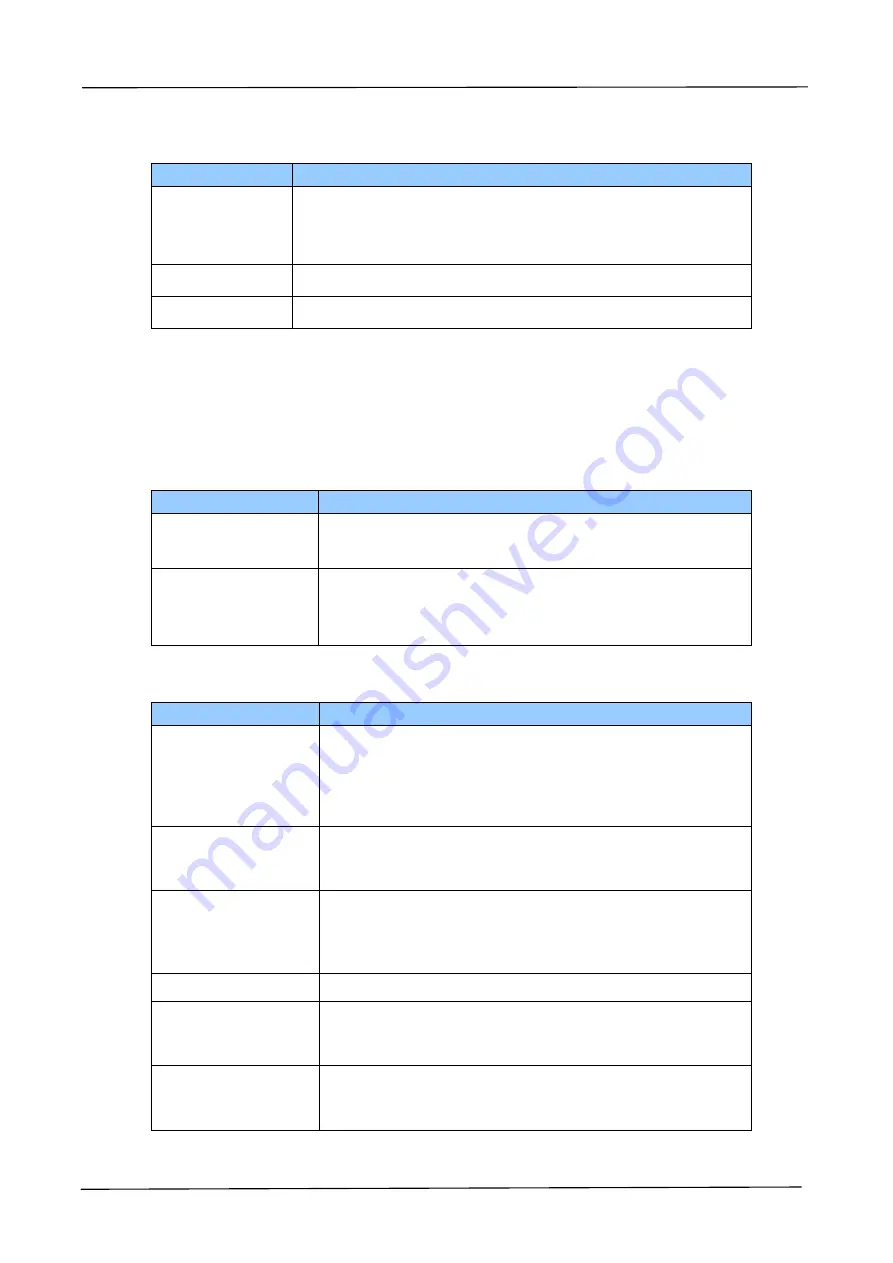
88
Print
: Used to print a file in a computer.
Item
Description
File Name
Click Browse to select the file you want to print from a
computer. Print options include: number of copies, 1
sided/2 sided printing, and print size.
Submit Job
Print a file in your computer.
Clear
Recover the default option status.
The Properties Tab:
The
Properties
tab contains the following options:
Address
Book, Network, Service Registration, Account, Cloning
and
FW Update
.
Address Book
: Used to import /export an e-mail address book or a telephone
directory.
Item
Description
Import Address
Book
Import an e-mail or a phone address book file in .csv
file from your computer.
Export Address
Book
Export an e-mail or a phone address book file in the
product to .csv file. The address book file can be
opened or modified via the Excel software.
Network
: Used to specify the network parameters of the machine.
Item
Description
TCP/IP Setting
Display or specify the TCP/IP information including
DHCP, host name, IP address, subnet mask, gateway
address, domain name, primary DNS server,
secondary DNS server, primary WINS server, and
secondary WINS server for TCP/IP Settings.
SMTP
Display or specify the IP address/host name, port
number, authentication method, login name,
password, and time zone on a SMTP server.
LDAP
Display or specify the name of the LDAP server, Base
DN, IP/URL, port number, server type, search
attribute, from e-mail address, search timeout, login
name, password, and authentication type.
Host Name
Display or specify the host name.
Wi-Fi
Display or specify the Wi-Fi settings including SSID,
channel, authentication type, and encrypted
information.
Network Security
Setup
Display or specify the security configuration, filter
configuration, IP address filter configuration, and Mac
address filter configuration.
Содержание AM5630i
Страница 21: ...8 Pull down the manual tray and remove the tape Open Side Door and remove the tapes on the fuser...
Страница 27: ...14 Touch Screen Used to display information and provide access to the product s functions...
Страница 37: ...24 Installing the Paper Stopper Lift the Paper Stopper to collect the paper Paper Stopper...
Страница 40: ...2 Installing Your Machine 27...
Страница 194: ...9 Troubleshooting 181 4 Finally push the lock hooks back into its original places as shown Then close the Side Door...






























